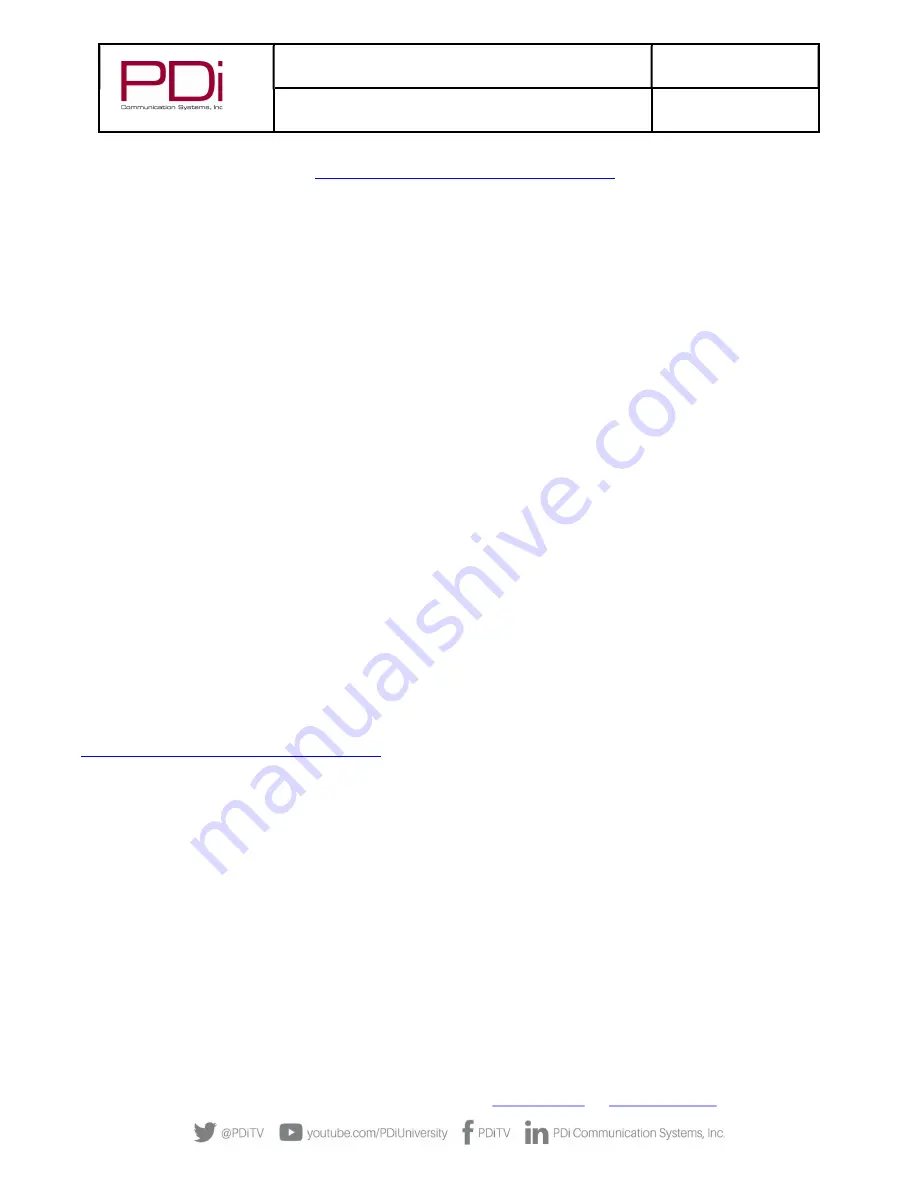
MODEL:
med
TAB
19
/
med
TAB
16
/
med
TAB
14
Document Number:
PD196-404R3
Quick Start Guide
Page 8 of 8
PDi Communication Systems, Inc. ▪ 40 Greenwood Ln ▪ Springboro, Ohio 45066 USA ▪
www.pdiarm.com
and
www.mymedTV.com
▪ Phone 800.628.9870
ADDITIONAL CHANNEL SETTINGS
Please see the User Manual, available at
https://www.pdiarm.com/document-library-access
for instructions on additional channel
configurations.
SOUND – INTERNAL SPEAKER ENABLE/DISABLE
The TV’s internal speakers can be enabled or disabled by source, requiring the use of headphones for private listening. This option
is commonly used in dialysis clinics and multiple occupancy rooms.
1.
In the TV app, select Settings (enter password “45066”)– Advanced Option – Sound – Internal Speaker.
2.
To turn the internal speaker ON, for each desired source, ensure that the source box is checked, which indicates that the
internal speakers are enabled.
3.
Touch the BACK arrow or press LAST button to return to the preceding menu.
CLONING
Cloning allows you to easily copy settings and channels from one PDi TV to other PDi TVs. Clone operation involves first
downloading setup information from a programmed host TV to a USB memory stick (thumb drive) and then uploading the setup
information to another PDi TV. Alternatively, clone files can be loaded to the RF-HEMiS Head-end TV Server by PDi and distributed
to other TVs. Cloning can also be used to re-program a programmed TV.
Save Settings to USB
1.
In the TV app, select Advanced Option – System
2.
Insert a USB thumb drive into the cloning port and open USB Cloning. The USB Cloning Menu will appear.
3.
Select Save Settings to USB.
4.
If desired, rename the *.TDF file with the touchscreen keyboard.
5.
Press Save. Remove USB.
Restore Settings from USB
1.
In the TV app, select Advanced Option – System
2.
Insert a USB thumb drive used above into the cloning port and open USB Cloning. The USB Cloning Menu will appear.
3.
Select Restore Setting to TV.
4.
Press Save. Remove USB.
ADDITIONAL INFORMATION
Additional information is available in the user manual. You can access this information online at
https://www.pdiarm.com/document-library-access
.
LIMITED WARRANTY
PDi Communication Systems Inc., (“PDi”) standard warranty information is found at pdiarm.com. For information regarding
authorized servicing and all other information pertaining to this warranty, please contact PDi COMMUNICATION SYSTEMS, INC. at
40 Greenwood Ln, Springboro, Ohio 45066 or phone 800-628-9870 and ask for the PDi ProServices team.








