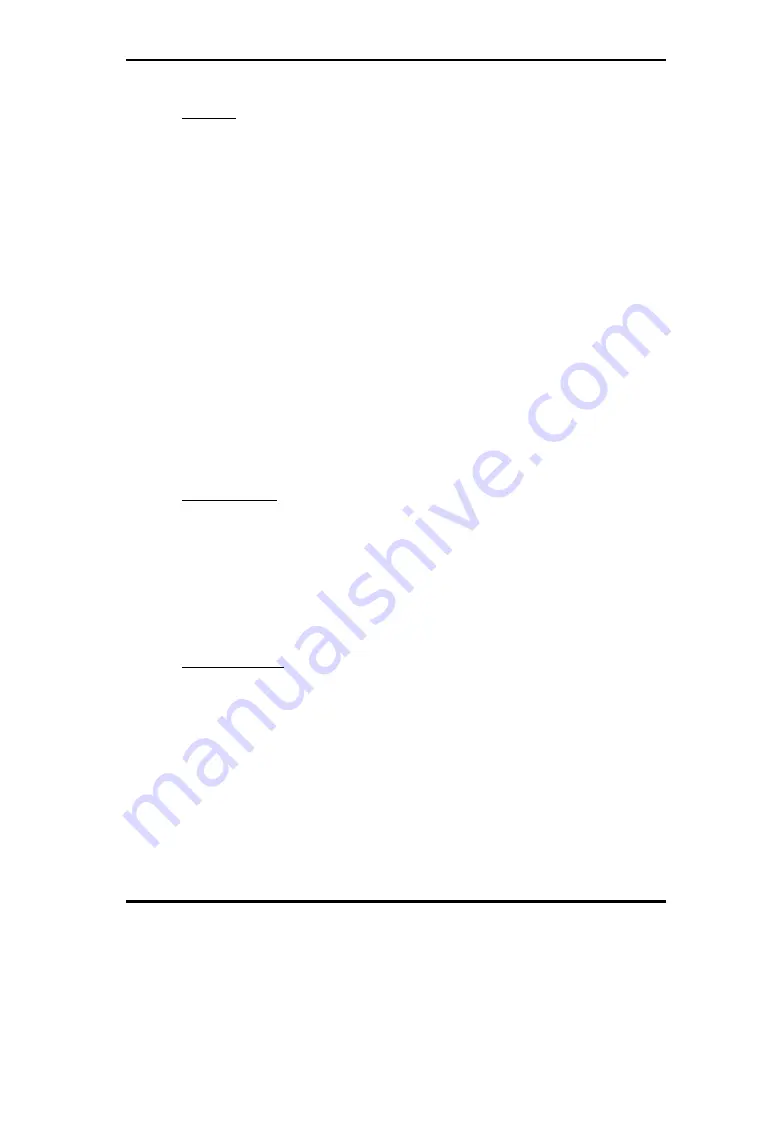
SB
C1134 U
4
Booting
Users may find quite a lot that Windows-95/98 hangs in loading sequence.
Windows logo stays with no progress, or simply no display is given. Please
restart your system and hit “F5” when loading the Windows system and enter
“Safe mode”. Users will always be allowed to enter “Safe mode” with success to
remove devices that are not properly running or installed. Please proceed to do
so and restart your Windows. Removed devices will be automatically detected
again and drivers will be loaded in if drivers have been copied in the system
database, or you will be asked to provide driver source for installation.
For Windows-NT 4.0 users, it is always not recommended to change your
hardware configuration after your first installation. However, if such a change
is needed, please note that sometimes Windows-NT 4.0 will stop loading and
prompt you with a whole page of error messages. Please note that reinstallation
of this NT hard disk is inevitable. You have to backup your data stored in this
hard disk because it is almost impossible to switch back this system unless
booting up with another hard disk. If this NT hard disk is installed with FAT16
disk format, please boot up your system with any Windows OS. You will then
be able to see this NT hard disk and retrieve any data you have interest in.
However, if this NT hard disk is installed with NTFS disk format, there is only
NTFS that allows you to retrieve this NT hard disk again.
Display setup
By default, any Windows OS starts with 640 x 480 by 16 colors display. Please
load in the display driver provided in SBC1134 product CDROM to maximize
the VGA performance. If you are using a monitor that Windows cannot identify,
you will also need to set, in the display setup menu, a system monitor to
correctly retrieve display output. For Windows-NT 4.0 users, as SBC1134
provides Direct AGP on-board display feature, Service Pack 3.0 or above is
required to activate this display feature.
Network setup
Windows-95/98 users.
1. Please apply an ISA/PCI network card over ISA/PCI slot.
2. Start Windows-95/98 and let Window-95/98 automatically detect your
network adapter.
3. Provide the driver and complete installation.
4. Restart your windows system is required.
5. After you come back to windows, please go to Control Panel -> System ->
Device Manager and see if your network adapter has been installed
properly. A warning sign will be prompted if the network adaptor is not
properly installed.
Summary of Contents for SBC1134
Page 1: ...SBC1134 PCW Microsystems...
Page 12: ...SBC1134 SBC1134...
Page 31: ...SBC1134 User s Manual SBC1134 SBC1134 0 12 3 0 2 1 3 4 5 5 6 3 0 2 0 2 0 2 0 72 1 8...
Page 32: ...SBC1134 User s Manual 0 1 2 SBC1134 9 0 2 7 3 4 5 36 1 7 8 9 9 2 9 7 4...
Page 37: ...SBC1134 User s Manual 1 C 4 C 1 7 D 7 1 4 4 1 C...
Page 38: ...SBC1134 User s Manual E C C 7 7 7F G C F F F 7 4 C 4H I 0 2...
Page 39: ...SBC1134 User s Manual 01 C 4 2 3 3 3 3 3 4 C 3 JH G E 3 C 56667 8 90 3 3 C...
Page 41: ...SBC1134 User s Manual 1E H C G 1E C F 7 7 1E G 1E 3 4 G 1E C G 1E 1E K G 1E 3 C G 1E 4 C...
Page 42: ...SBC1134 User s Manual 4 3 JH 1 3 C 2 9 790 7 C 3 C 7 L C 7 L 7GG L C 7 L 7GG L 7 L H C...
Page 43: ...SBC1134 User s Manual C G 1E H C 7 7 K K C K 1 K K C K C...
Page 45: ...SBC1134 User s Manual C 7 G GG 7 F GG 7 C C 4 4 C L C H...
Page 46: ...SBC1134 User s Manual 2 C 8 L L 4 3 3 3 L M N3 2 3 E 3 C 7 7...
Page 47: ...SBC1134 User s Manual 4 C 4 9 C G O OG G O OG E 8 C 1 1 1 1 4 C G O OF G O...
Page 48: ...SBC1134 User s Manual C A C 7 7 C G 7 8 M...
Page 50: ...SBC1134 User s Manual P 7 P 7F 0 9 P 7 P 7 1 7 7 7 7F 2 3 4 L L 4 C 6 4 C H 9 2...
Page 52: ...SBC1134 User s Manual 6 9 C 8 8 C...
Page 54: ...SBC1134 User s Manual 4 F 3 3 C O 1 C 1 3 3 1 C 1 3 3 1 C...
Page 57: ...SBC1134 User s Manual 1 2 42 677 4 7GG 7GG 88 9 H H 6 9 FF R F 677 9 R GG S C G R...
Page 59: ...SBC1134 User s Manual I 0 2 L L 6 G 3 3 1 B 0 2 C 32 6 63 M 9 0 2 C 32 6 9 9...
Page 60: ...SBC1134 User s Manual 2 9 C 7 4 4 1 1 1 4 L 3 1 1 3 9 B C 3 1 1...
Page 61: ...SBC1134 User s Manual 3 3 O 6 3 3 A P 4 1 A1 1 3 1 A1 1 3 9 8 1 B A 4 1 B A 1 O 3 1...
Page 62: ...SBC1134 User s Manual 1 A1 1 3 9 8 3 3 1 4 E P P P 3 B A 1 Q A 1 O 3 4 4 E P A A O 3 4 4 E P...
Page 63: ...SBC1134 User s Manual 3 5 6 C 8 3 A A 1 A1 1 3 R 8 1 A1 1 3 5 9 8 9 8 3 1 A1 1 3...
Page 64: ...SBC1134 User s Manual 9 8 3 1 3 D 4 4 D 4 C 9 4 6 1 0 4 4 4 1 4 4 4 1 4 22224 4...
Page 70: ...SBC1134 User s Manual J F 7 J F 7 D F2 J A J 0 L 4 C 6 G 8 O 8 N 4 H 6...
















