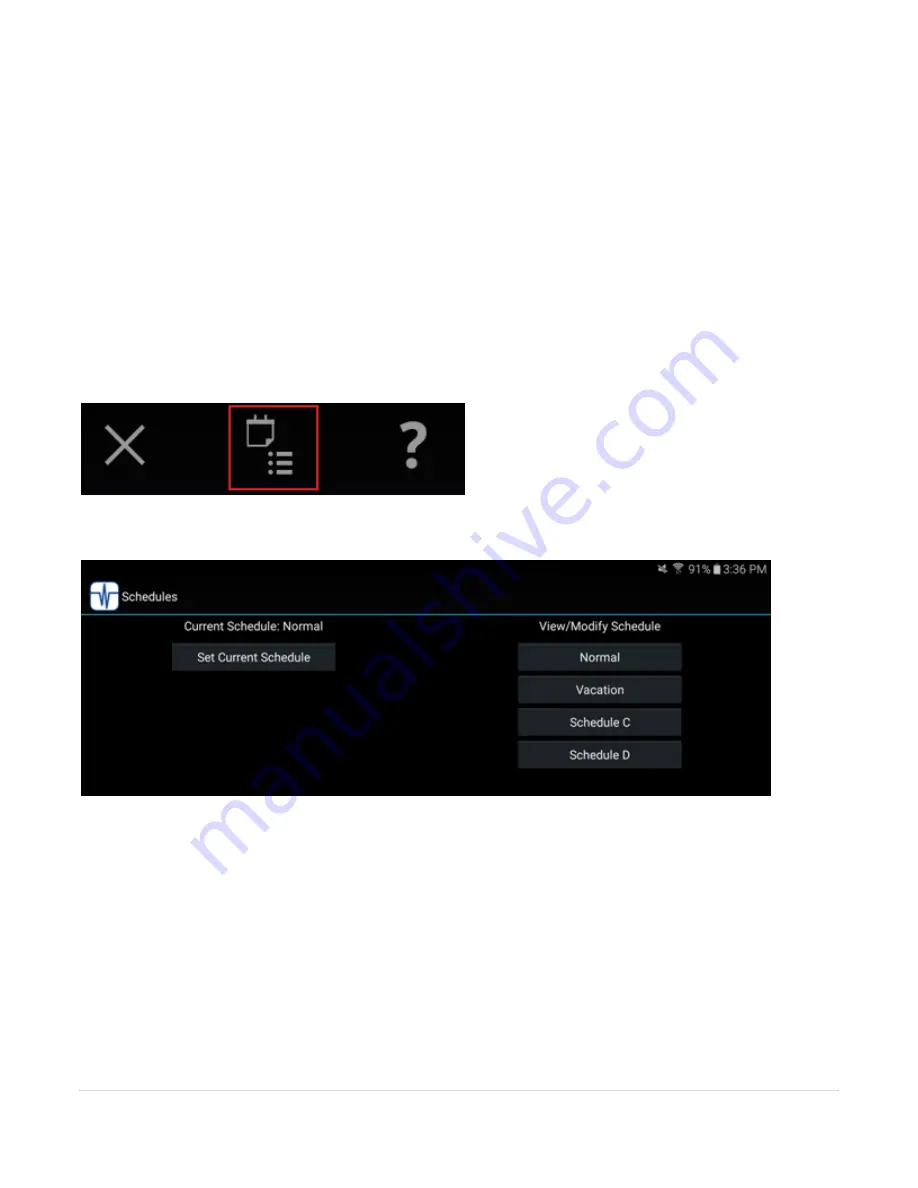
38 |
P a g e
Working with schedules using the Android application
When connected to the Gateway from an Android device you can view and modify the entries in the
schedules.
Note: Currently the mobile applications are limited to editing schedules only if the Gateway is working
in Weekly Schedule mode (see above for a discussion of weekly and calendar schedule modes) and can't
view or modify schedules if the Gateway is in calendar scheduling mode.
To access the schedule on your model device start the PulseWorx application and connect. Once
connected, the second icon at the top right changes to the scheduling icon. Tap on that icon to open
the main scheduling page.
The scheduling page shows the active schedule and the four schedules.
In this example, the active schedule is named "Normal”, and the other schedules are "Vacation”,
"Schedule C", and "Schedule D”.
To modify the entries in a schedule, tap on the button for the schedule under the "View/Modify
Schedule" text. All the entries in that schedule display. If there are more than what can fit on the
display, you can scroll up and down.






























