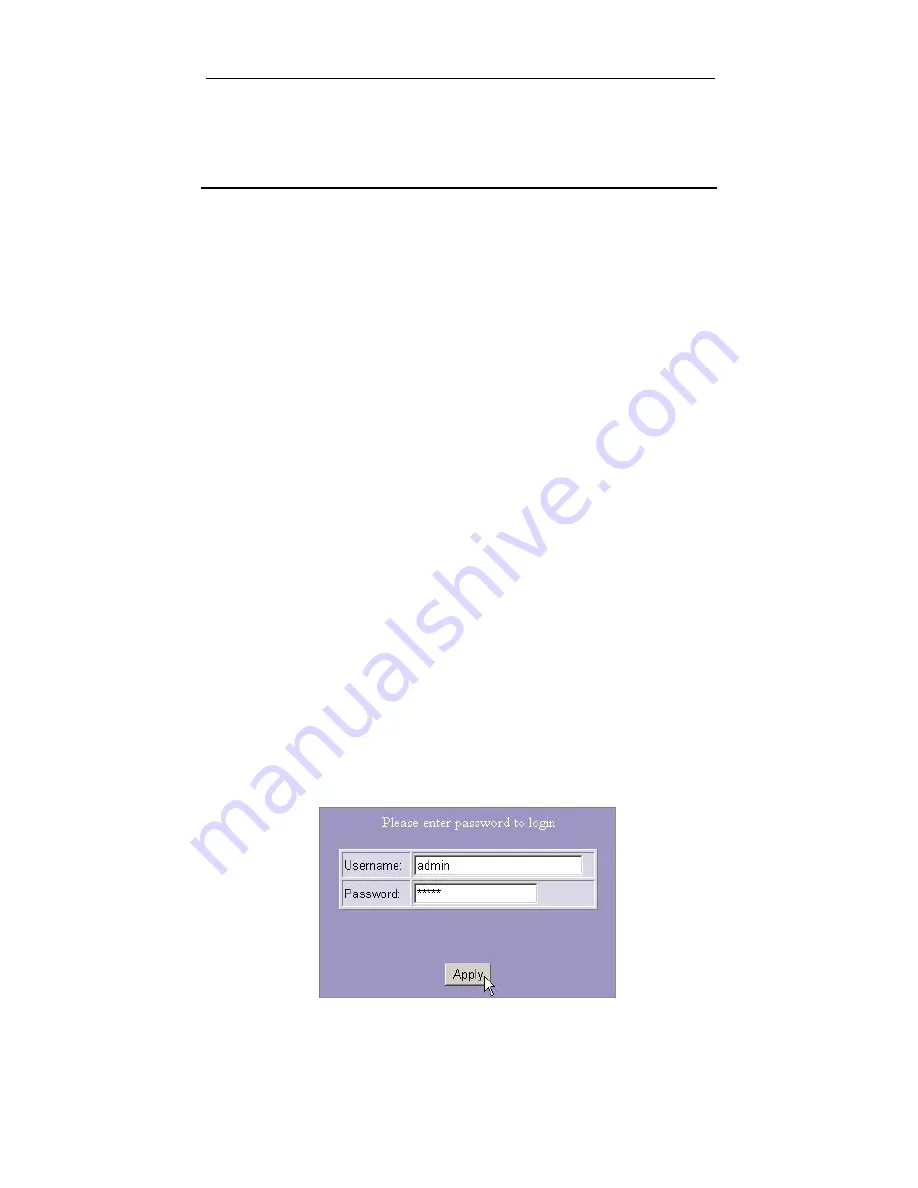
SWP-0412G2 Series L2 Web Smart Switch User Guide
Management guide
Access the Switch
This section shows you how to access and use the Switch’s advanced
management capability, which can be accessed via console port or Internet
Browser over the network (in-band).
Manage via Command Line Interface
To start the Command Line Interface, please connect a PC COM port to the
RS-232 connector and activate a terminal emulation software (e.g. Windows’
HyperTerminal)
The terminal emulation software should be started in the following configuration:
1.
Data rate: 115200 baud
2.
Data format: 8 data bits, 1 stop bit and no parity
3.
Flow control: none.
4.
Click the property icon, select settings, make sure that: The Function, arrow,
and ctrl keys act as: Terminal keys, Emulation: VT100
Note: To manage via command line interface, please find the “Appendix” for more
information
Manage via Web Browser
To access the Web-based management interface, you should configure the
management station with an IP address and subnet mask that is compatible with your
switch.
The factory defaults of the Switch:
IP
:
192.168.1.254
Subnet Mask
:
255.255.255.0
1. Run your Web Browser and enter the appropriate IP address in the Address field:
2. Key in the user name and password.
The factory default value of User Name is
“admin” and Password is “0000”.
9
Summary of Contents for SWP-0412G2 Series
Page 1: ......
























