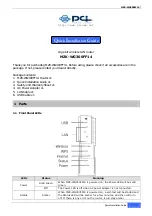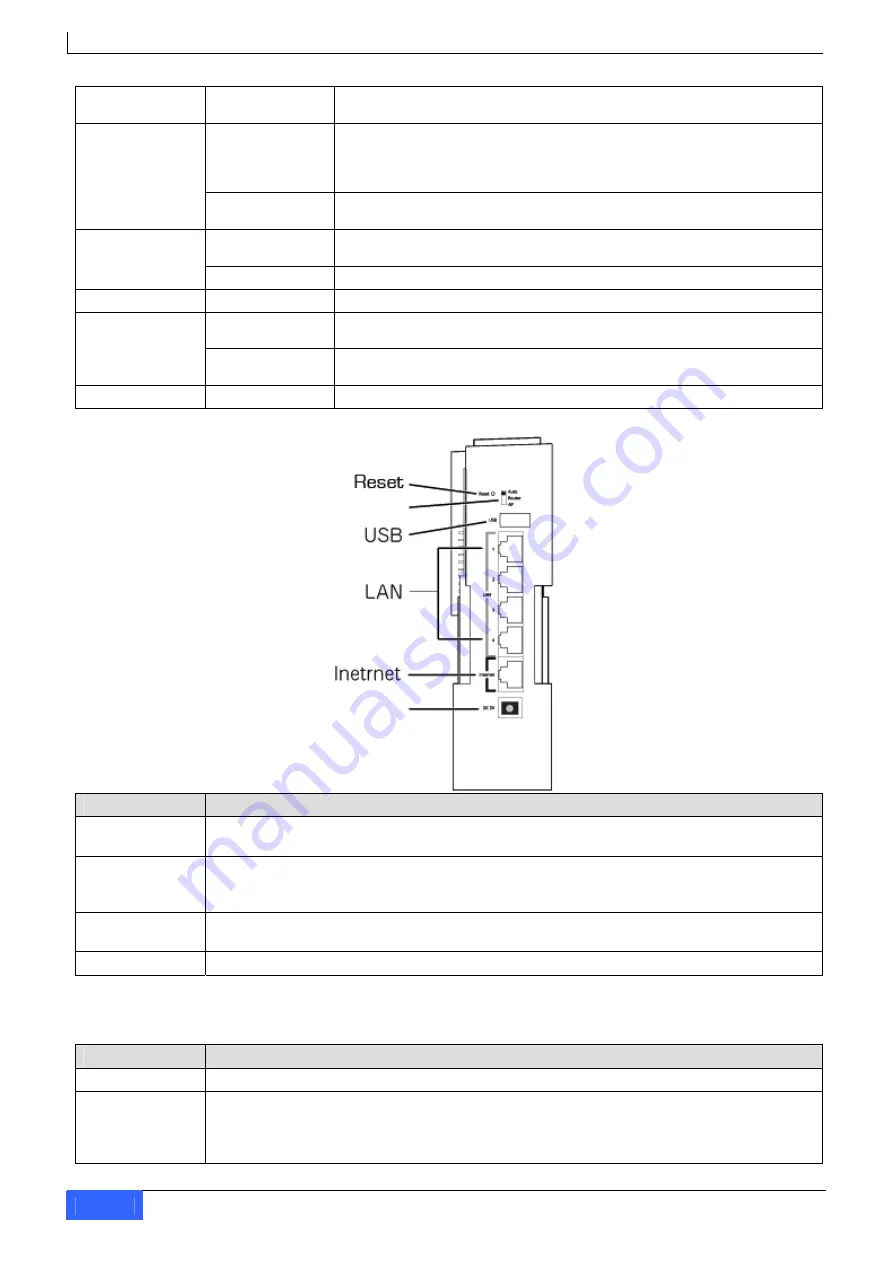
MZK-WG300FF14
Green
After self-test and start-up is complete, and the router is working
fine, the Status LED will be green.
On/Blinking
When network connection between MZK-WG300FF14 and a modem
is established, the Internet LED will be on. The Internet LED will be
blinking when data is being transmitted or received via the Internet
(WAN) Port.
Internet
Off
The LED is off when there is no connection between the MZK-
WG300FF14 and a modem.
On
When a host has established wireless connection to MZK-
WG300FF14, the LED is on.
WPS
Off
LED is off when there is no wireless connection to MZK-WG300FF14.
Wireless Blinking
The LED will be blinking when wireless reception works fine.
On
When network connection between MZK-WG300FF14 and a host is
established, the LED will be on.
LAN 1-4
Blinking
The LED will be blinking when data is being transmitted or received
between MZK-WG300FF14 and a host via the LAN Port.
USB On
LED is on when a USB device is connected to USB port.
1.2 Back Panel Ports and Buttons
Auto/Router/AP Switch
Power
Ports
Function
Power Socket
To power up the MZK-WG300FF14, insert the adapter plug into this socket, and insert
the other end of AC adapter into the power source.
Internet
Connect a DSL or Cable Modem into this Internet port in order to link to the Internet
(WAN). If your modem came with a cable, use the supplied cable. Otherwise, use a
standard LAN cable.
LAN 1-4
Use standard LAN cables (RJ45) connectors to connect your PCs (hosts) to these ports.
Any LAN port can be connected with a network switch/hub, if needed.
USB
Use this port to connect a USB device.
Caution: Use the AC adapter that comes with the
MZK-WG300FF14. If a different AC adapter is
used and caused damage to this device, warranty will not be applicable in this case.
Buttons
Function
Auto/Router/AP Use this switch to shift between Auto, Router, or AP mode.
Reset
Use this switch to reset to default settings. Press the button for 3 to 5 seconds, and
then unplug the power cord, but do not release the Reset button. Wait for 3 seconds
before plugging the power cord back. Release the Reset button and MZK-WG300FF14
will automatically restart and back to default settings.
2
Quick Installation Guide