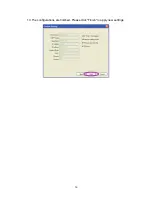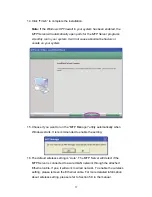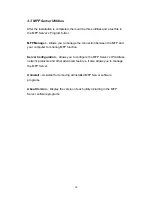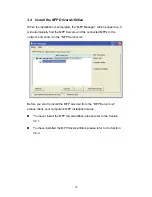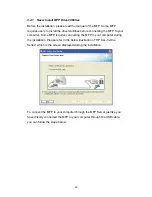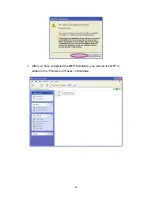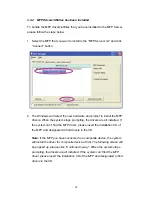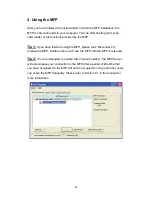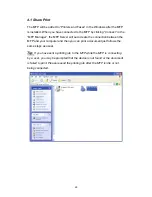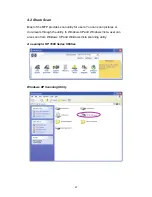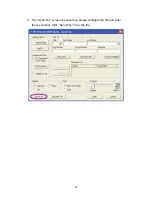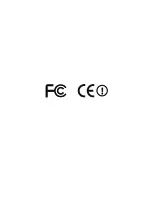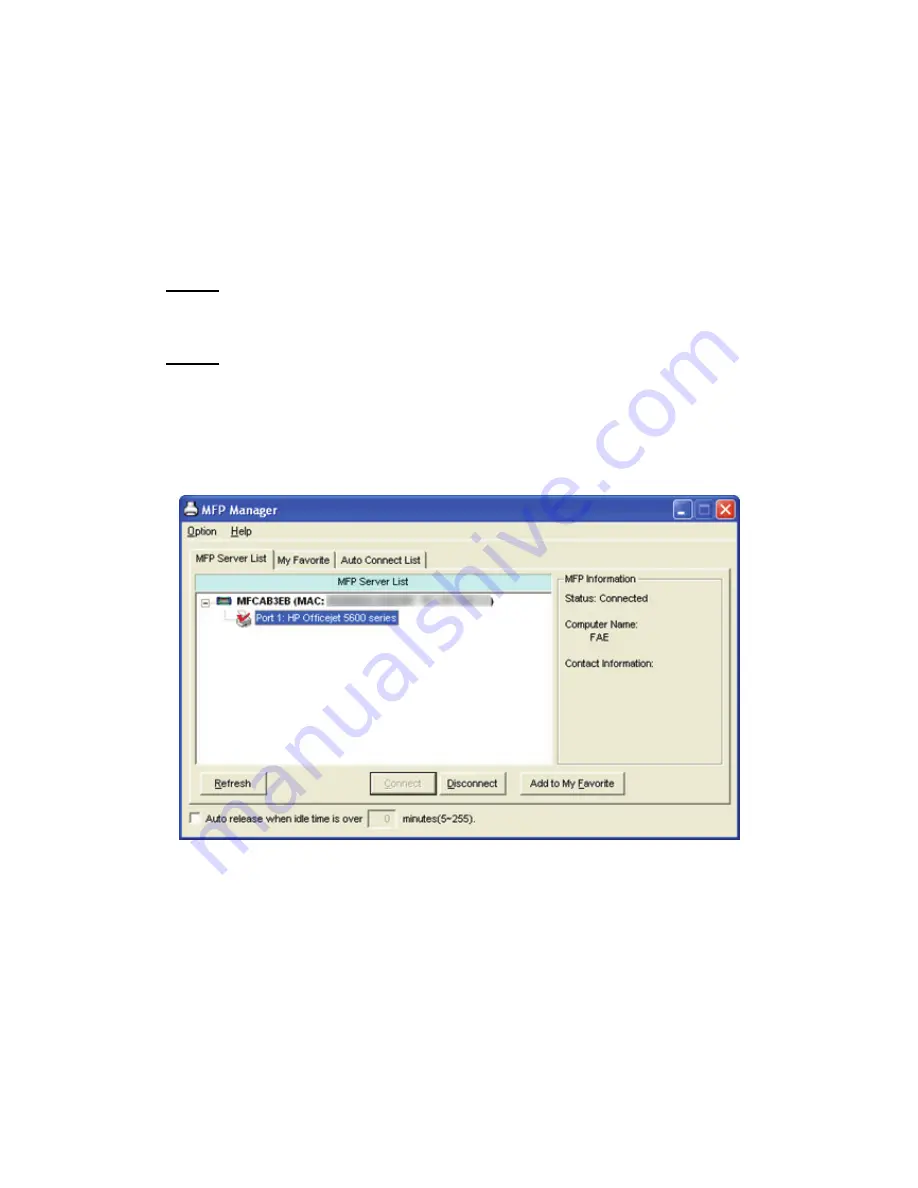
25
4. Using the MFP
After you have followed the install wizard to finish the MFP installation, the
MFP is now connected to your computer. You can start sharing print, scan,
card reader or fax functions provided by the MFP.
Tip 1:
If you have finished using the MFP, please click “Disconnect” to
release the MFP. Another users can’t use the MFP until the MFP is released.
Tip 2:
It is recommended to enable “Idle Timeout” setting. The MFP Server
will auto release your connection to the MFP after a period of idle time that
you have assigned. So the MFP will not be occupied too long and other users
can share the MFP frequently. Please refer to Section 6.1 in the manual for
more information.
Summary of Contents for mini-102mg
Page 1: ...User s Manual Version Mini 102MG_QIG_EU A_V1 Quick Installation Guide Mini 102MG MFP Server ...
Page 7: ...6 3 The MFP Server Utilities InstallShield Wizard is displayed click Next ...
Page 9: ...8 5 The system starts installing the MFP Server Utilities ...
Page 17: ...16 13 The configurations are finished Please click Finish to apply new settings ...
Page 32: ......