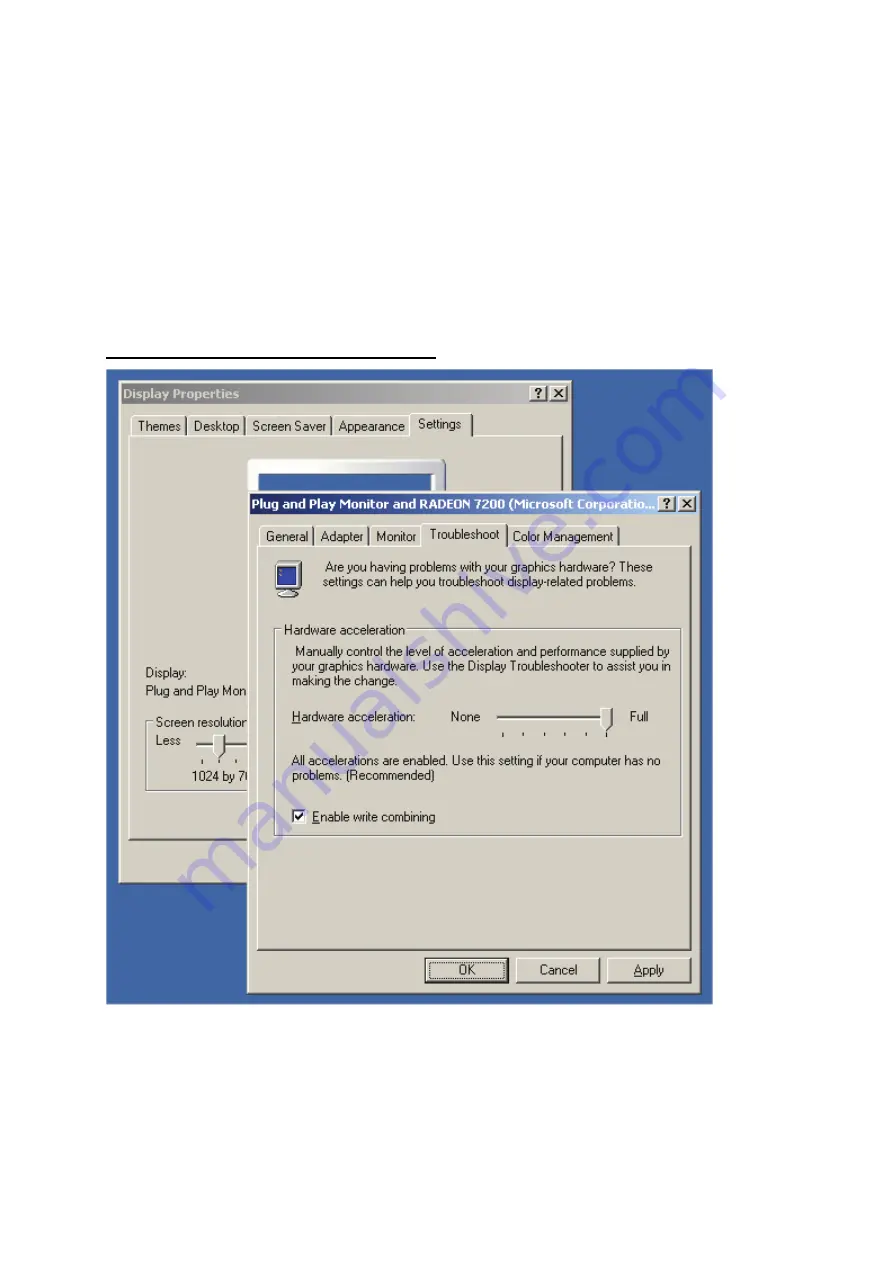
80
14. Appendix D Configure Windows 2003 Server
Graphics Hardware Acceleration and DirectX are disabled by default on a Server
configuration to ensure maximum stability and uptime. But for any reason you need to enable
them to use DirectX enabled applications this section will guide you through on how you can
do it.
Enabling Graphics Hardware Acceleration
1. Simply right click anywhere on your desktop and select Properties -> Settings tab ->
Advanced -> and finally, the Troubleshoot tab.
2. Now move the Hardware acceleration slider across to Full
3. Click
OK
4. You may experience a monitor black out for a few seconds, this is normal.
Summary of Contents for CS-TX04F
Page 1: ...User s Manual Version CS W04G_CS TX04F_manual_HK A_V1 1...
Page 26: ...23...
Page 74: ...71...
Page 75: ...72...
Page 81: ...78 4 The Windows Firewall screen will be popped up select Exceptions option menu...
Page 82: ...79 5 Enable UPnP Framework from the Programs and Services list and click Ok...

















