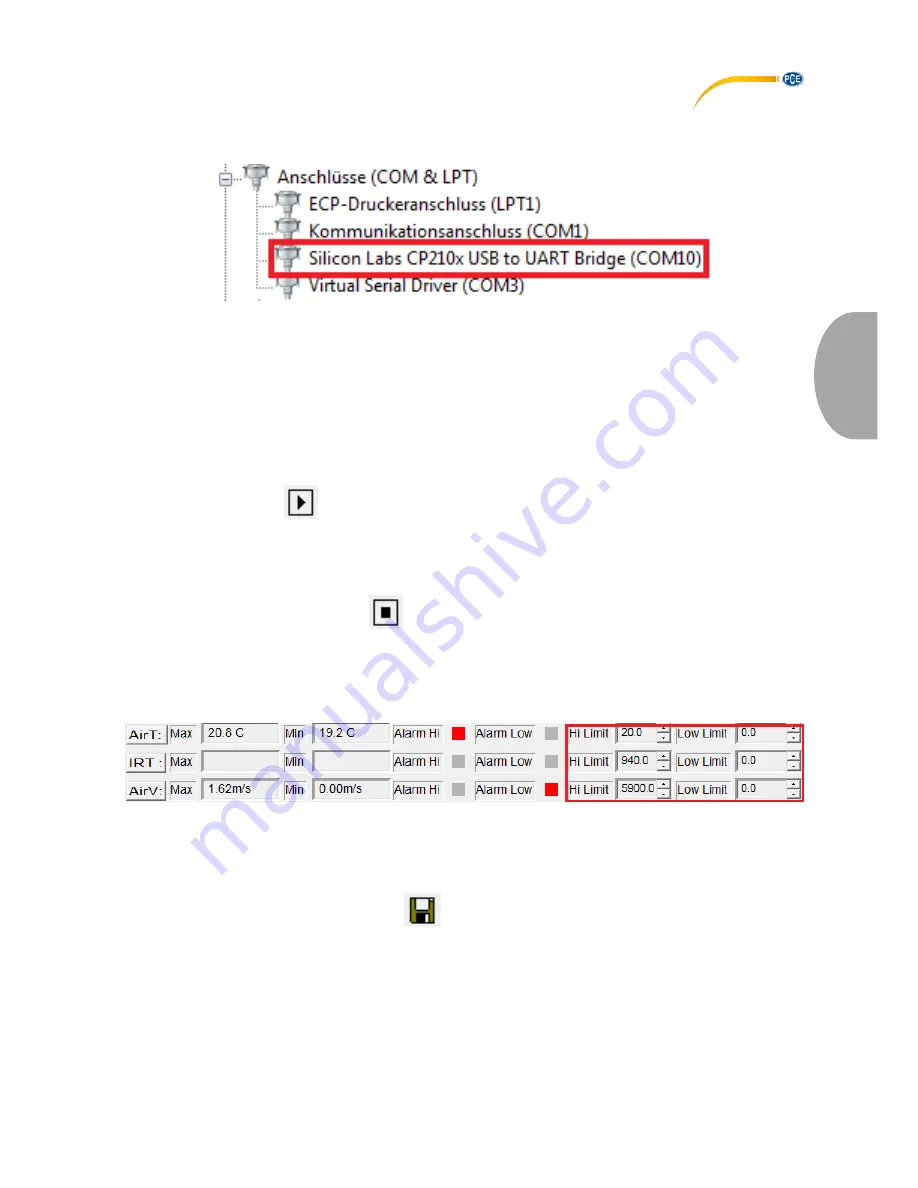
© PCE Instruments
22
Eng
li
s
h
If the device is not identified by the software, make sure that the right COM port is selected. You
can see the COM port of the device by checking your device manager (Windows Control Panel
-> Device Manager).
Click on “COM Port” in the menu bar of the software and select the proper COM port or click on
“Other COM” and type it in.
Data logger
By using the PC software, you can use the device as a data logger as long as it is connected to
the PC. To do so, follow these steps:
1.
Make sure that the device is turned on, connected to the PC and that the proper COM
port is selected in the software.
2.
Click on the
symbol or on “RealTime(R)” in the menu bar and select “Run”.
3.
An input window appears where you can set the sampling time of the logger function.
Type in the desired time in seconds and press “OK”.
4.
The data recording starts.
To stop the recording, click on the
symbol o
r on „RealTime(R)” in the menu bar and select
“Stop”.
Setting alarm thresholds
You can use the software to set alarm thresholds. The settings are located below the graph:
When the reading exceeds or falls below a set threshold level, the square next t
o “Alarm Hi”
respectively “Alarm Low” begins to flash.
Save Data
To save the recorded data, click on the
symbol or click on “File(f)” in the menu bar and
select “Save”. A save window appears where you can select the file name and the saving
location.
The saved data can be viewed with the Windows Text Editor. The saved graphs can be viewed
with the software.


















