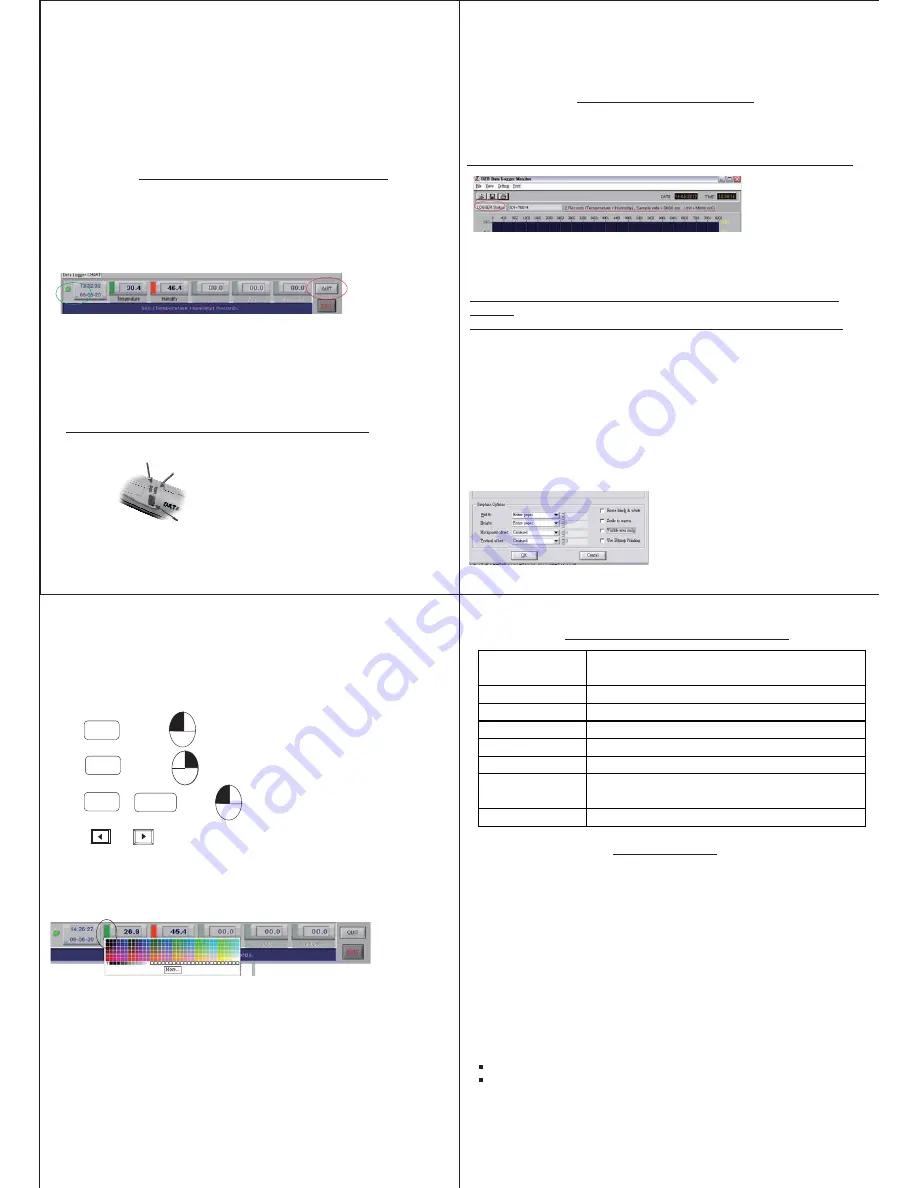
START MODE DESCRIPTION
1.Immediately:
2.
Start logging after you press OK button.
Schedule start mode:
Select the date and time meter will start recording.
Please follow the date and time form (M/D/Y,H:M:S)
3.Real-time start mode:
After set start mode at real-time,datalogger starts login
records. When logger records, the green fan at left corner
shows it is under recording.(Meter should be connected with
pc all the time,under this mode.)
2.Set sample rate, start mode to record:
Select
“second(0~59)” time
interval.
Select 5 start modes from:
“hour(1~6), “minute(0~59)”,
3.Select Unit :
Select Temperature unit °C/°F,press OK to
confirm.
4.Key-start mode:
Select start mode at “Key-start”, remove datalogger from pc.
Use a sharp pin to touch the grey button, start logging.
Datalogger stop recording after memory is full.
In real-time mode, it shows “QUIT” button instead of
“DOWNLOAD” at the right corner. Press QUIT to stop real-
time recording.
►Before exit software data has to be downloaded
Recording status
Alarm status
Key start function
Immediately
Schedule
Real-time
Key start
Roll-over
5
Retrieve file:
Press RETRIEVE FILE button to select file and show the graph.
LOGGER Status:
LOGGER status
Before download data, press
to show ID,
Records, Sample rate, Unit.
: Once
button is pressed, recording is inactivated.
Download
►
LOGGER FUNCTION
Download data:
Press DOWNLOAD button, data download in few seconds. Graph
shows automatically
:
Please do not press DOWNLOAD button if you won’t stop
record.
You can press LOGGER STATUS button to see record points.
►
Save data:
Press SAVE button to save TXT.or CSV. file.
5.Roll-over mode:
When memory is full , logger data covers the very first memory
automatically. After download the data , just press and hold the
grey button to record without resetting up each parameter or
setting and selection. A smart way to quick to record again.
View Data Table
:
Press View button to get data table with details.
Print graph:
Press PRINT button and print graph. Follow the print setting below
to print full screen graph. Press OK to print pdf file.
√
√
6
Zoom in/out&Move
=
Screen graph zoom in
=
Ctrl
+
Screen graph zoom out
Mouse
Hold
Click
Shift
Click
Mouse
=
Move screen graph
Mouse
Press
or
= Read each measurement .
Line color selecting:
1.Click the color beside the reading(Temp. RH), color box shows
below.
2.Move mouse to review and select color.
3.Click to save, the color appear on line and bar.
NOTE: If the graph size is over zoom in/out,follow the color
select below the graphic will go back to default size
Ctrl
+
Hold
Click
Ctrl
+
Hold
Print Table Data:
Press table data, the screen shows the record range, enter the
start number to the end number (For example: 1~500 or
200~1000...or leave it blank for printing all data ).
Save each pdf. files with different names.
7
Spec./ Model
no.
Record data
Sample interval
Start mode
Temp.range
Accuracy
Memory
capacity- Total
Opeating Temp.
0~50
℃
(32~122
℉
)<80%RH
-40.0~85.0
℃
(-40~185
℉
)
+0.6
℃
(-20~50
℃
) , 1.2
℃
PCE-TD 60
Temperature
32000 points
Key start/stop , Real-time, Schedule ,
From 1 seconds to 6 hours
LOGGER SPECIFICATION
During the warranty period the manufacturer reserved the
right to decide either to repair or replace the product. The
meters are to be returned along with good packing to prevent
any damage in shipment and insured against possible
damage or loss.
The two years’ warranty doesn’t apply to:
Accessories and batteries (not covered by warranty).
Claims is not acceptable for improper use (including
adaptation to particular applications not foreseen in the
instructions manual) or improper combination with
incompatible accessories or equipment, or by previous
attempts for repair carried out by none skilled or
unauthorized personnel.
WARRANTY
This instrument is warranted for two years from the date of
purchase (One year limited warranty applies to cables). A
Return Authorization letter must be issued before returning
for any reason. This warranty does not apply to defects
resulting from action of the user such as misuse, abuse,
alteration neglect, improper wiring, improper maintenance or
repair, or unauthorized modification, damage resulting from
leaking batteries, operation outside of specification.
8



