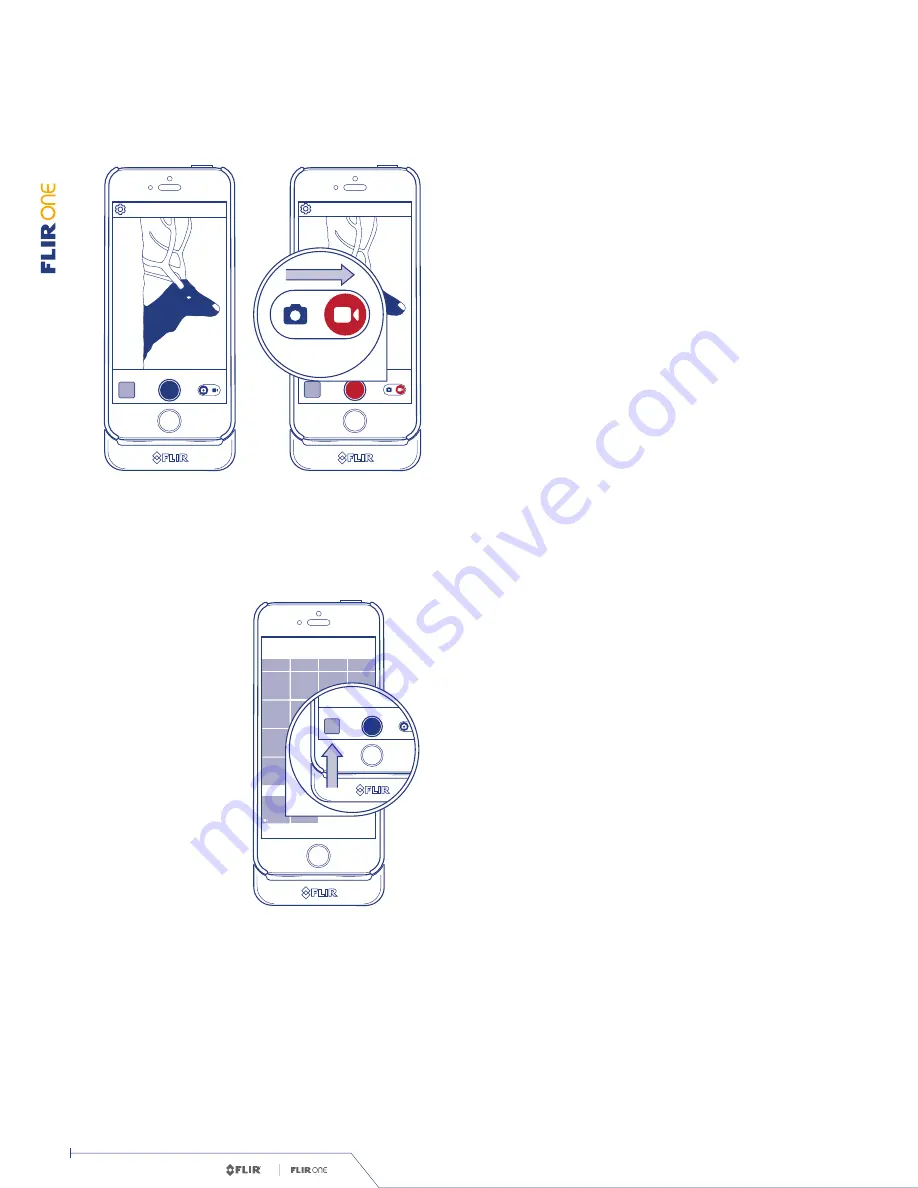
Iron
Gray
Rain
Hottest
Coldest
43 Photos, 2 Videos
FLIR Library
Today
Done
Select
Iron
Gray
Rain
Hottest
Coldest
Iron
Gray
Rain
Hottest
Coldest
App Store
Iron
Gray
Rain
Hottest
Coldest
43 Photos, 2 Videos
FLIR Library
Today
Done
Select
Iron
Gray
Rain
Hottest
Coldest
Iron
Gray
Rain
Hottest
Coldest
App Store
Iron
Gray
Rain
Hottest
Coldest
43 Photos, 2 Videos
FLIR Library
Today
Done
Select
Iron
Gray
Rain
Hottest
Coldest
Iron
Gray
Rain
Hottest
Coldest
App Store
OPTIMIZED
+1 METER
TM
© 2014 FLIR Sys
tems, Inc. All rights r
eserv
ed.
TM
USER MANUAL
User Manual. /
8
Document #: 435-0001-01-10
Tap the round blue button
at the bottom of the screen to save
a snapshot. The images are saved to the FLIR Library.
In the bottom right corner,
swipe the blue camera icon to
the left to select photo mode.
TA K I N G S N A P S H O T S
Then tap on the red button
to begin video capture. Tap on the
red button again to stop the video capture.
Images and videos may be shared
through text messaging or
email and may be edited by changing the color palette or the
temperature scale.
Swipe the blue camera icon to
the red video camera icon on the
right to select video mode.
Captured images and video may
be viewed and edited by selecting
the thumbnail image in the lower
left corner of the screen.
TA K I N G V I D E O
F L I R L I B R A R Y
Snapshots. Video. FLIR Library. /















