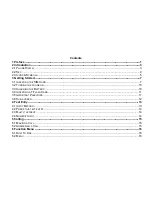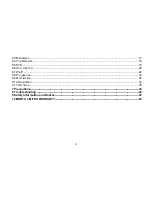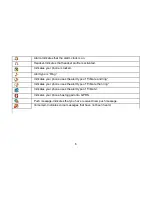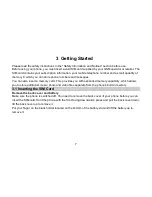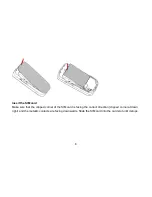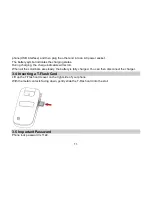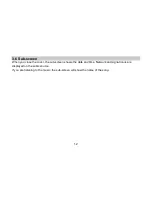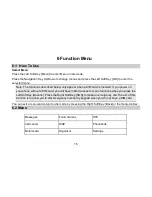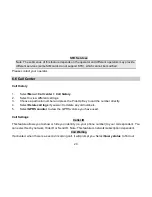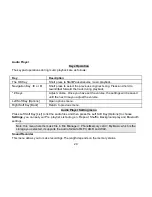14
Left Soft Key
Select the letter or word.
OK Key
Press to confirm the letter or word.
Right Soft Key
Press to clear a letter, press and hold to clear all entries.
#
Switch between input mode.
*
Press to activate punctuation mode.
Example: How to enter the word "HOME"
1. Press the # Key to switch to
ABC
.
2. Press 4 6 6 3, the first word “GOOD” appears.
3. Press
▶
to select “HOME”.
4. Press the OK Key to confirm “HOME”.
4.3 Multi-tap Input
This method requires multiple key presses to reach the desired character: the letter "h" is the second
letter on the 4 key, so you must press 4 twice quickly to enter "h". Using this mode requires you to press a
key as many times as needed to enter the desired letter.
Example:
To enter the word «home» in Multi-tap input mode “
abc”, press key 4(G
H
I) twice, press key 6(MN
O
)
thrice, press key 6(MN
O
) once and key 3(D
E
F) twice.
4.4 Numeric Input
Press the # Key to select "123" input option then you can enter the numbers.