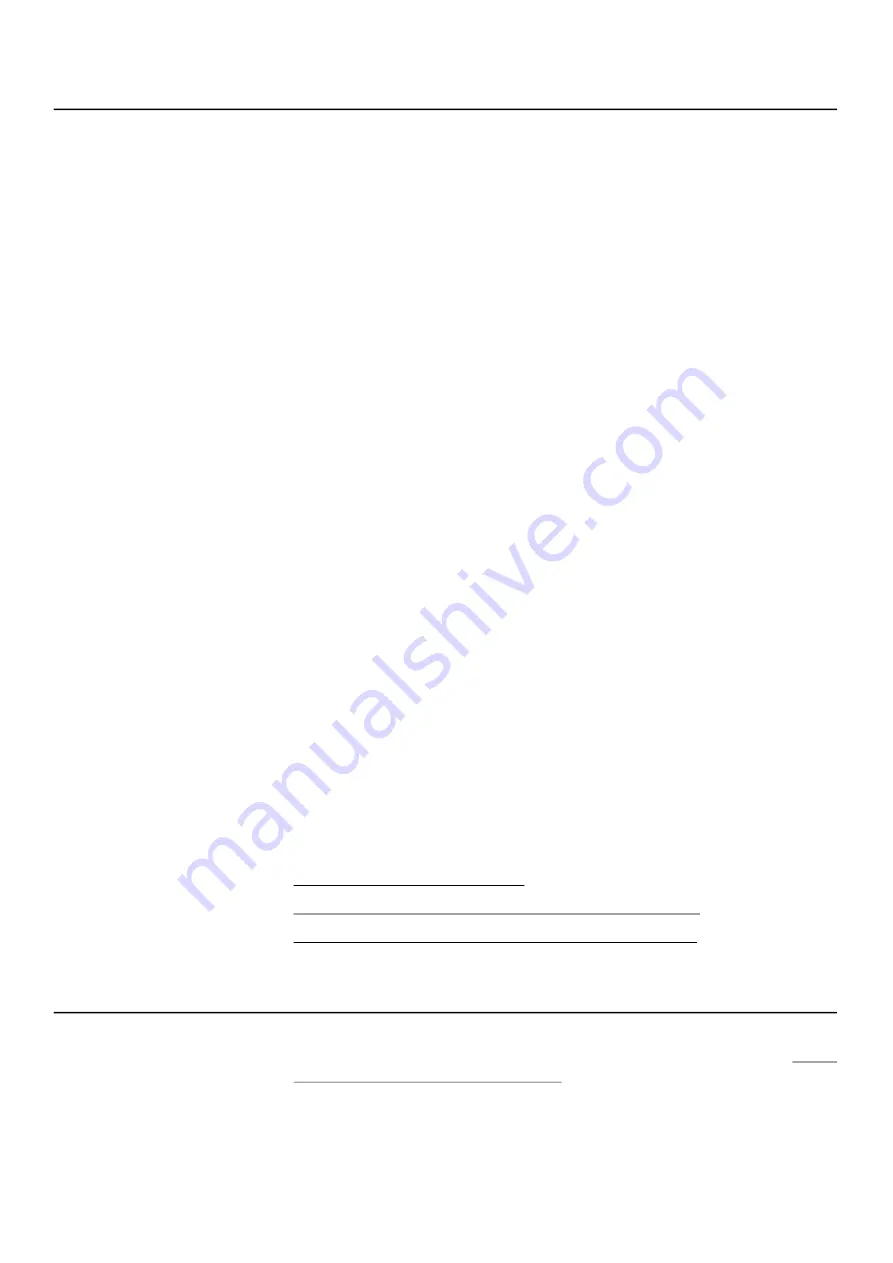
NMS044 Reference Manual
Configuring the Gateway for Larson Davis Instruments
A-11
A.5 Configuring the Gateway for Larson Davis Instruments
CAUTION
Complete this section ONLY if you purchased a new RV50X cellular
gateway from someone other than Larson Davis, or if it has been reset to factory
default settings.
Larson Davis modifies the Sierra Wireless RV50X gateway configuration to conserve power,
increase security, and provide additional services. If you purchased an RV50X gateway
from someone other than Larson Davis, or if it has been reset to factory defaults, you will
need to reenter these important modifications before using it in the NMS system.
To do this you may use a Larson Davis Settings Template file or manually configure the
settings as shown in this section. The following list describes how the template file
prepares the gateway for use with Larson Davis instruments:
Power Savings
•
Ping response is disabled to prevent unauthorized traffic (hackers) from
repeatedly accessing the gateway—a potential source of wasted power
•
Ethernet and serial ports are disabled to conserve power
Security Enhancements
•
SSH and DMZ Host are disabled, which increases system security by block-
ing potential sources of unauthorized access
•
The gateway routes HTTPS communications through the secure HTTP
socket to prevent unauthorized “listening”
•
The gateway uses a unique port for local, and for remote access, to dis-
courage unauthorized access
Additional Services
•
With an installed GPS antenna, the gateway streams the location (and time
in local time when at least 4 satellite signals are available).
In this section:
•
A.5.1 Logging In to ACEmanager
•
A.5.2 Configuring LD Settings Utilizing the Template File
•
A.5.3 Configuring LD Settings Without the Template File
A.5.1 Logging In to ACEmanager
Step 1.
Attach the included USB to mini-B cable from the PC to the gateway. See

























