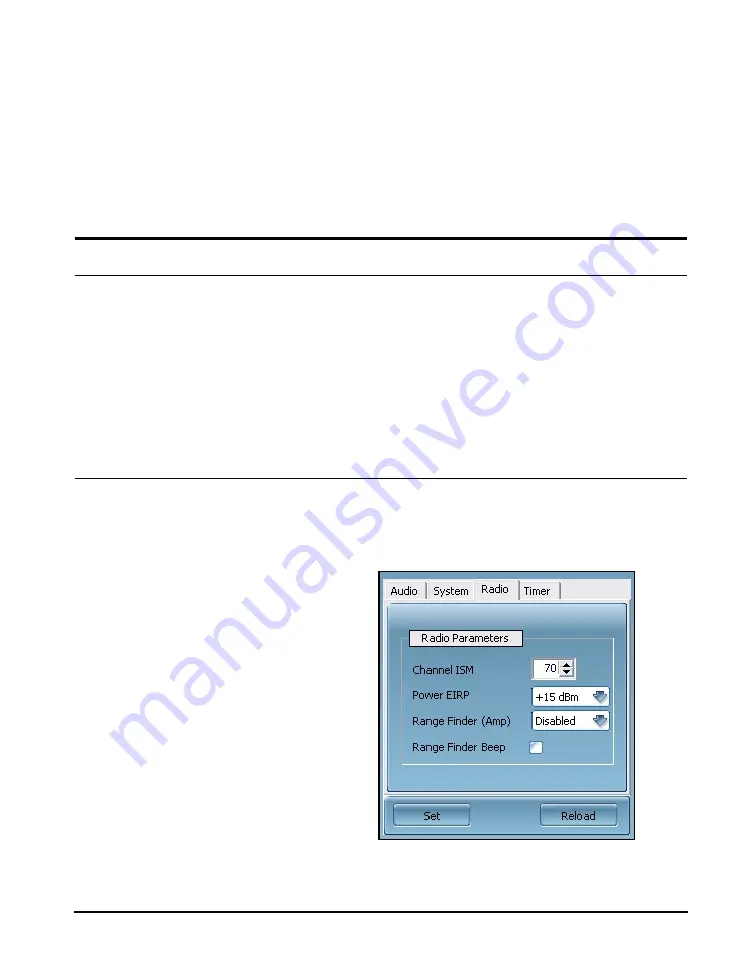
7-9
Radio (Remote Control)
BAS002
Make sure the volume is initially set
to low output levels.
Step 4
In the
Volume Control
area, adjust the volume by
selecting values from the
USB
drop-down list. These values
decrease by 1 dB from 0 to -20 dB and by 5 dB from -20 dB
to -90 dB.
Step 5
To begin sound measurement, click
PLAY.
Refer to the Larson Davis
Model 831 Manual
for more
information on playing sound files.
Setting Parameters
In the lower left corner of the software interface, you can set
amplifier parameters by clicking on the following tabs:
• Radio
• System
• Audio
• Timer
Radio (Remote Control)
To set the remote control parameters in the amplifier, follow
these steps:
Step 1
Click the
Radio
tab. Figure 7-10 shows the tab.
FIGURE 7-10 Radio Tab
Summary of Contents for Larson Davis BAS002
Page 1: ...Building Acoustic Source Model BAS002 Power Amplifier Speakers Manual...
Page 2: ......
Page 6: ......
Page 12: ...BAS002 Cleaning 1 6...
Page 30: ...BAS002 Battery Replacement 4 4...
Page 34: ...BAS002 6 2...
Page 48: ...BAS002 Audio 7 14...
Page 62: ...B 2 BAS002...
Page 68: ...C 6 Creating MP3 Signal Files Example BAS002...
Page 71: ...BAS002 Creating MP3 Signal Files Example C 9 Step 10 Click Effect Normalize Then click OK...
Page 74: ...C 12 Creating MP3 Signal Files Example BAS002 Step 13 Click OK...






























