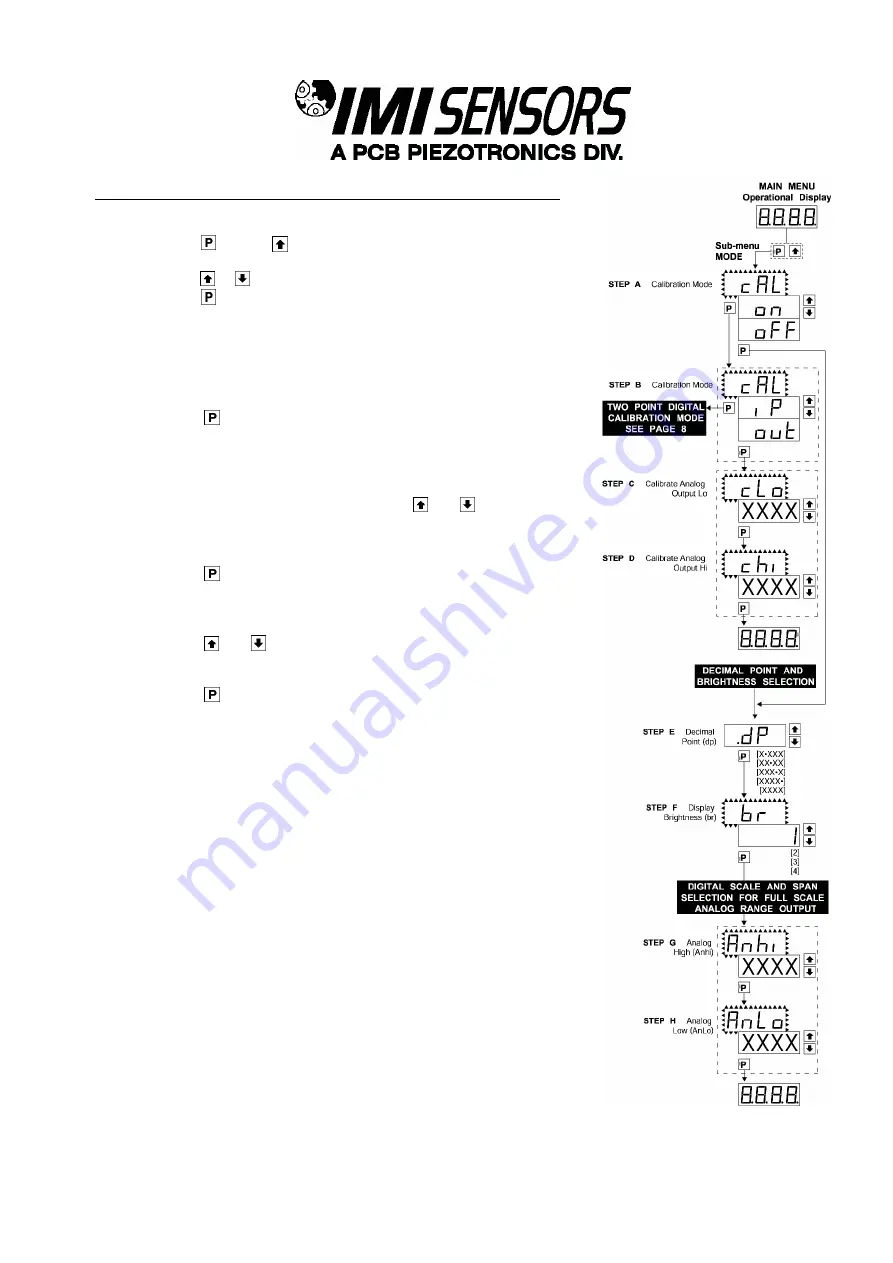
PAGE 9
SENSO
RS AN
D INS
TRUME
N
TATI
O
N F
O
R MAC
HINE
CON
DITI
ON M
ON
IT
ORIN
G
Two Point Analog Output Range Setting and Calibration
STEP A Enter the Calibration Mode
1) Press the
and the
buttons at the same time.
Display toggles between [cAL] and [oFF].
2) Press the
or
button. Display changes from [oFF] to [on].
1) Press the
button. Display toggles between [cAL] and [out].
Note:
If at this point the display skips directly to toggle between [oFFS] and the
previous [oFFS] setting, the software is detecting that the optional analog output
hardware is NOT installed.
STEP B Enter the Analog [oUT] Output Mode
1) Press the
button. Display toggles between [cLo] and internal scale
factor.
STEP C Set or Calibrate the [cLo] Low Analog Output Range
1) Connect a multimeter to pins 16 and 17 on the output module. See
Rear Panel Pinouts on Page 8). Using the
and
buttons, adjust
the analog output to the desired low value as shown on the
multimeter display. cLo may be adjusted to any value from
–
0.3mA to
17mA. (Factory Default is 4mA)
2) Press the
button. Display toggles between [cHi] and internal scale
factor.
STEP D Set or Calibrate the [cHi] Analog Output Range
1) Using the
and
buttons, adjust the analog output to the desired
high value as shown on the multimeter display. cHi may be adjusted
to any value from 17mA to 21mA. (Factory Default is 20mA)
2) Press the
button. The display exits the calibration mode and
returns to the operational display.
Note:
Having established the Low and High range of the analog output, the digital
span can now be selected which will set the two digital points between which the
analog output will occur. (See Digital Span selection next page).
Summary of Contents for IMI SENSORS 683A1
Page 30: ......





























