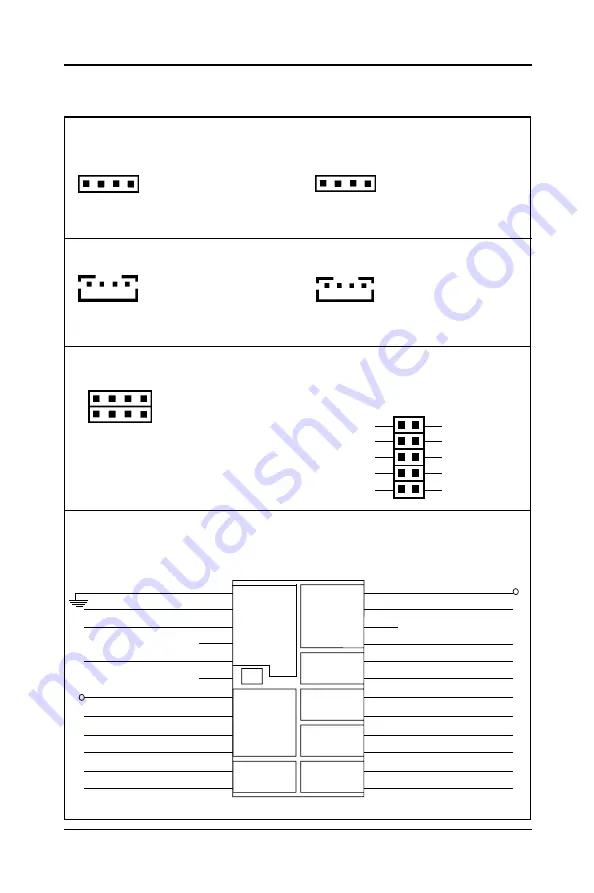
88888
Technical Reference Booklet
CDS2 : CD-IN
CDS2 : CD-IN
CDS2 : CD-IN
CDS2 : CD-IN
CDS2 : CD-IN
Pin
Pin
Pin
Pin
Pin Assignment
Assignment
Assignment
Assignment
Assignment
1
CD-R
2
GND
3
CD-L
4
GND
USB Connector
USB Connector
USB Connector
USB Connector
USB Connector
Pin
Pin
Pin
Pin
Pin Assignment
Assignment
Assignment
Assignment
Assignment
1
VCC
2
GND
3
USBP1-
4
USBP0+
5
USBP1+
6
USBP0-
7
GND
8
VCC
R G L G
R G L G
R G L G
R G L G
R G L G
G L G R
G L G R
G L G R
G L G R
G L G R
CDS3 : CD-IN
CDS3 : CD-IN
CDS3 : CD-IN
CDS3 : CD-IN
CDS3 : CD-IN
Pin
Pin
Pin
Pin
Pin Assignment
Assignment
Assignment
Assignment
Assignment
1
GND
2
CD-L
3
GND
4
CD-R
1
11
11
2
22
22
7
77
77
8
88
88
LINEOUTR
MICIN
GND
BIAS
X
LINEOUTL
LINEINR
LINEINL
10
9
2
1
GND
GND
J10
J10
J10
J10
J10
Front Panel
Front Panel
Front Panel
Front Panel
Front Panel
Sound Connector
Sound Connector
Sound Connector
Sound Connector
Sound Connector
1
11
11
1
11
11
CDS1 : CD-IN
CDS1 : CD-IN
CDS1 : CD-IN
CDS1 : CD-IN
CDS1 : CD-IN
Pin
Pin
Pin
Pin
Pin Assignment
Assignment
Assignment
Assignment
Assignment
1
CD-L
2
GND
3
GND
4
CD-R
Pin Assignment
Pin Assignment
Pin Assignment
Pin Assignment
Pin Assignment
Internal Audio Connector
AUX1 : AUX-IN
AUX1 : AUX-IN
AUX1 : AUX-IN
AUX1 : AUX-IN
AUX1 : AUX-IN
Pin
Pin
Pin
Pin
Pin Assignment
Assignment
Assignment
Assignment
Assignment
1
AUX-L
2
GND
3
GND
4
AUX-R
FP1
FRONT PANEL HEADER
HEADER 2x12
GND
24
KEYLOCK
22
GND
20
18
16
14
12
IRTX
10
GND
8
IRRX
6
GND
4
SUS+
2
SW -
PWR+
- SW
+SUS
LED -
PWR+
LED -
HDD+
SW -
RST+
+
-
NC
S
SPKER
IrDA
+
TX
-
RX
KEYLOCK
-
S
-
NC
+
23
21
GND
19
17
SPEAKER
15
GND
13
RST+
11
HDDLED-
9
7
PWRLED-
5
3
GND
1
PWR+
X
VCC
X
X
VCC


































