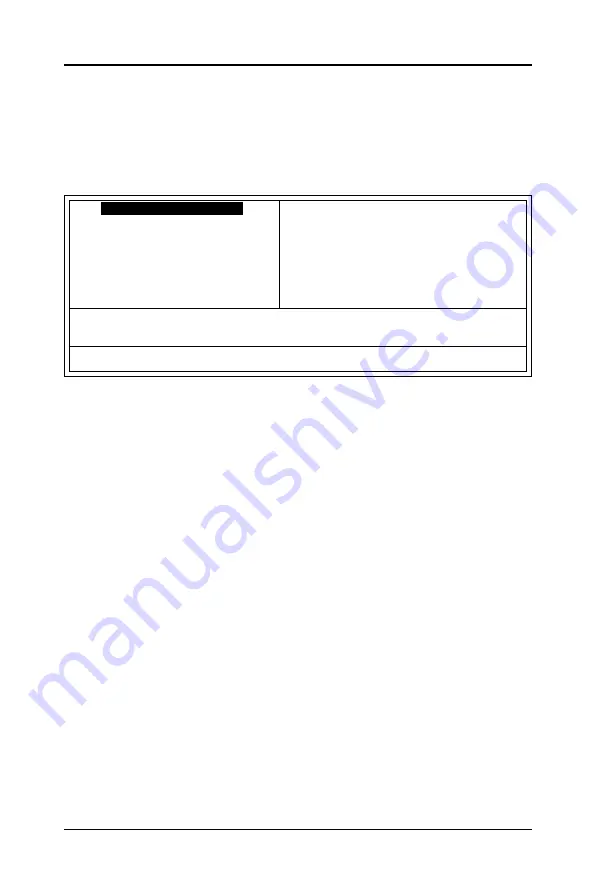
28
Technical Reference Booklet
Main Menu
Once you enter the Award BIOS CMOS Setup Utility, the Main Menu will appear on the
screen. The Main Menu allows you to select from various setup functions and two exit
choices. Use the arrow keys to select among the items and press <Enter> to accept and
enter the sub-menu.
Phoenix - AwardBIOS CMOS Setup Utility
8
Standard CMOS Features
8
Frequency/Voltage Control
8
Advanced BIOS Features
Load Fail-Safe Defaults
8
Advanced Chipset Features
Load Optimized Defaults
8
Integrated Peripherals
Set Supervisor Password
8
Power Management Setup
Set User Password
8
PnP/PCI Configurations
Save & Exit Setup
8
PC Health Status
Exit Without Saving
Esc : Quit
éêèç
: Select Item
F10 : Save & Exit Setup
Time, Date, Hard Disk Type ... ...
(Note : The figures of BIOS Setup Menu included here only show a typical
case, and may not be exactly the same as the one on your unit.)
Note that a brief description of each highlighted item will appear at the bottom of the
screen.
Standard
This setup page includes all the items of Award™ special standard
CMOS Features features.
Advanced BIOS
This setup page includes all the items of Award™ special enhanced
Features
features.
Advanced
This setup page includes all the items of chipset special features.
Chipset Features
Integrated
This section page includes all the items of IDE hard drive and
Peripherals
Programmed Input / Output features.
P o w e r
This entry only appears if your system supports Power
Management
Management “Green PC” standards.
Setup
PNP/PCI
This entry appears if your system supports PNP/PCI.
Configurations
PC Health Status Display CPU and Case Fan Speed etc.
Frequency/
CPU speed setting are settings of CPU speed. You should refer to
Voltage Control your CPU marking.



































