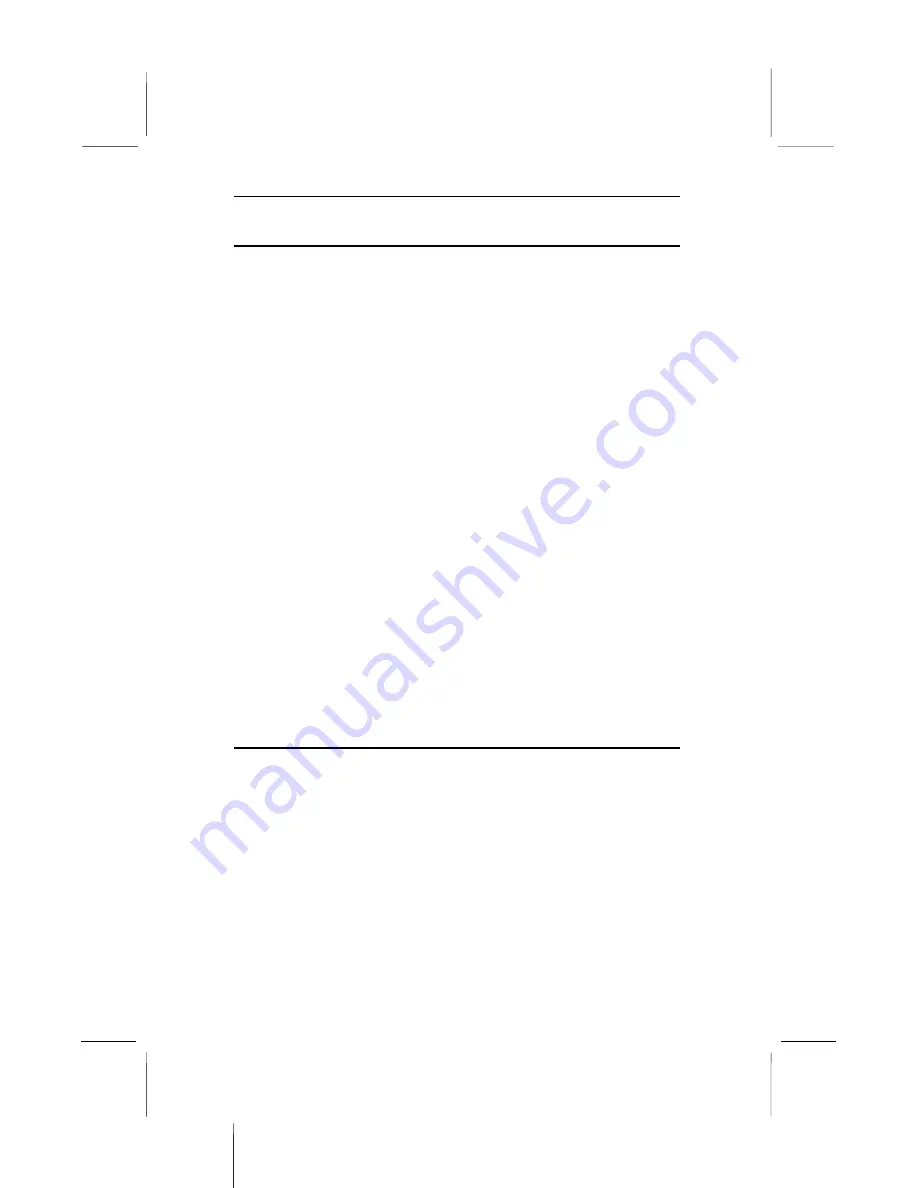
Introduction
Using the PCI Sound Pro Application
1. Before you install the PCI Sound Pro drivers, make sure your
Operating System has been installed, otherwise the PCI Sound
Pro might be detected as “Other device” by the device manager
of your OS.
2. After the drivers are properly installed, choose the
MULTIMEDIA icon in the CONTROL PANEL when you
need to use the Software Wave-Table drivers as a MIDI output
device. Select the MIDI page and click on “C-media SoftMidi
Synthesis (Win98) / Driver (Win95)”, then click “OK” to
confirm.
3. A Windows application named Audio Rack is provided with
the PCI Sound Pro drivers, which gives you control over all the
audio functions through a user interface that is as simple to use
as a home stereo system. We recommend that you use the
System Mixer in the Audio Rack software to control your
computer’s audio volume, recording device and the recording
gain.
4. If the devices that you are using require the MIDI port as the
control interface, you need to select the MULTIMEDIA icon
in the CONTROL PANEL. Select the MIDI page and click on
“CM8738 MPU-401” (Win98) or “CM8738/C3DX PCI Audio
External MIDI Port” (Win95), and then click “OK” to confirm.
5. For more information, refer to the PCI Sound Pro manual in
the CD which ships with this mainboard.
The Four Speakers System
The onboard Sound Pro audio system supports 2 wave channels
(front/rear) known as the 4 speaker system. If you are running
applications which use the DirectSound® 3D or A3D® audio
interface, your system can simulate realistic 3D sound through a 4
speaker setup. Follow the steps below to install a 4-speaker setup.
Speaker Installation
Connect the front two speakers to the Line-out jack on the sound
ports extension bracket. Connect the rear two speakers to the Line-
in/Rear jack on the sound ports extension bracket. The original
Line-in can be moved to Aux.
42


































