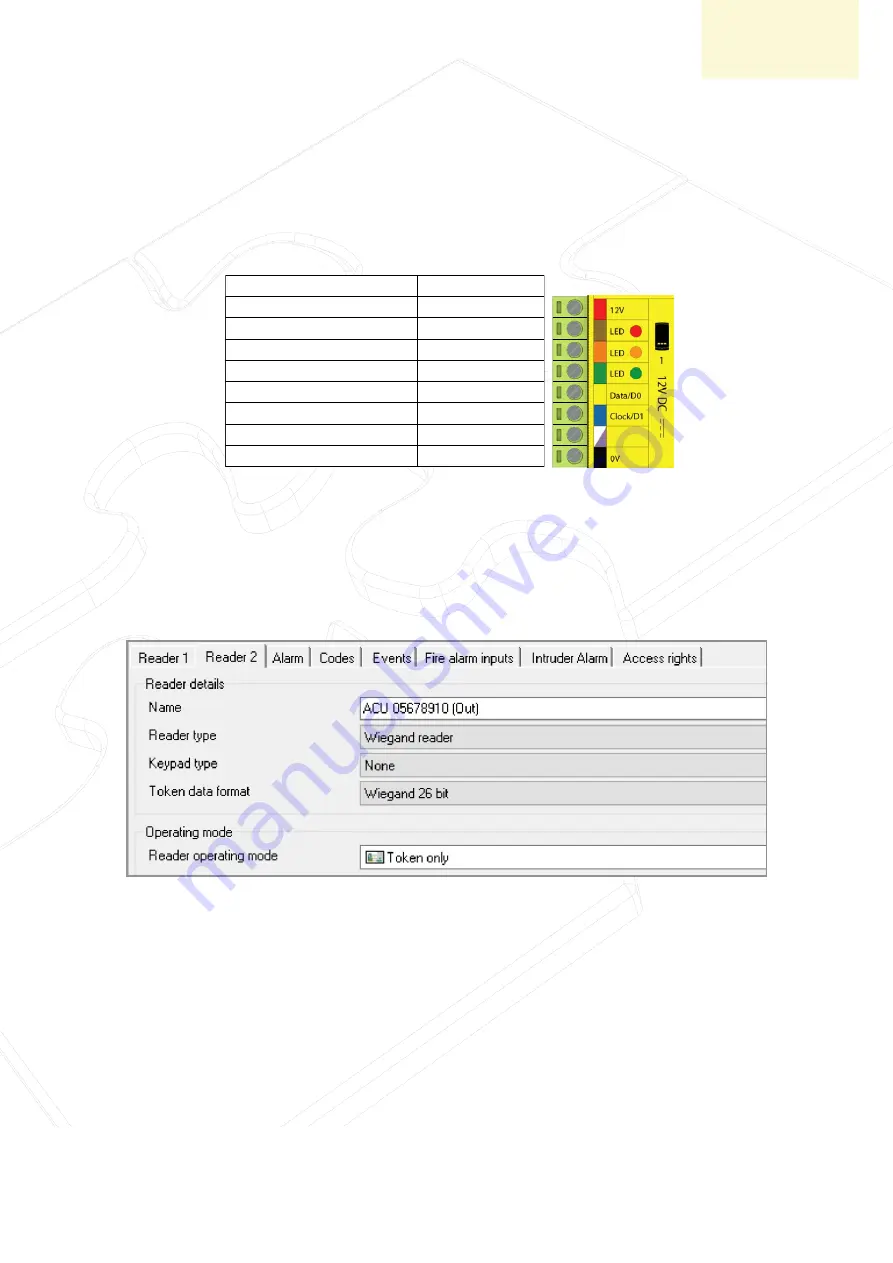
3rd Party
Ensure any unused wires are safely terminated.
ACU terminal
+12V
Red LED
Amber LED
Green LED
Wiegand D0
Wiegand D1
NOT USED
0V
Genie
NOT USED
NOT USED
NOT USED
NOT USED
W0
W1
GND
NOT USED
Net2 ACU Settings
Setting up modes: Token + Temp & Face + Temp
Connecting the reader to a Net2 Plus controller
There are two other main modes of operation; Token + Temp and Face + Temp (both options you can
enforce the user to wear a mask as well). In both cases the Genie reader should be wired to the Net2
plus as shown in the diagram below:
Configure the reader port settings for the ACU the reader has been connected to as shown in the
screenshot below:
*Users must be enrolled on both the Genie reader, and in Net2. Additional users will need to be
added separately in each system.
Once you have wired up the reader and setup the reader in Net2, the Genie reader will need to be
configured. Using the instructions provided with the reader, update the following settings:
•
Access Control Settings type - should be set in the menu, select your desired operating mode
Access Control Settings->Door Opening Mode->Toggle “On” “Normal Temperature”/ “Mask” if
required. Toggle “On/Off” “Face Mode” and “Password Mode” if functions required
•
Temp settings - can be changed in the “System Setting” ->”Temperature Measurement” ->
“Temperature Settings” over the range;”Access is denied”
Genie Reader Required Settings



