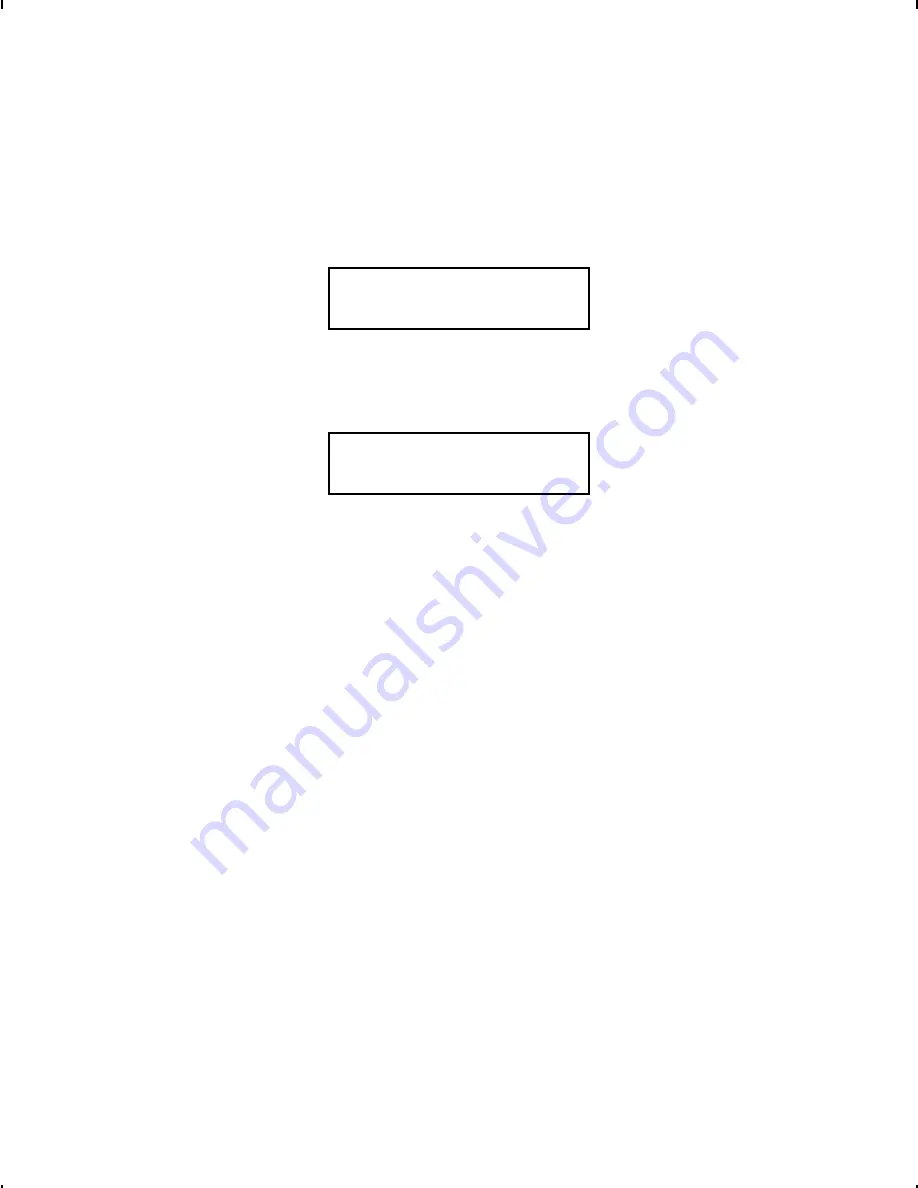
15.
If you do not want to cut before the first tag in a batch, press
R
to display "Yes" and press
N
. The knife does not cut
before the first tag in a batch, but does cut between each tag
and after the last tag in a batch. This is the same as cut
mode 4.
Quantity
[1/32000]: 1 _ _ _ _
16.
Type the number of tags or sets of tags you want to print in
this batch and press
N
. A cut multiple of two with a batch
quantity of 30 prints 30 tags (15 sets of two tags).
Print Now?
No
r
17.
Select either "No" or "Yes" and press
N
. If you select "No,"
the batch data is saved to print later and you return to the
format selection prompt in Batch Entry mode. To print the
format later, press
N
when you see "PRINT MODE Ready."
If you select "Yes," the batch begins to print and cut (if cut options
were enabled). The display counts the tags as they print and how
many tags are in the batch. After the batch prints, you return to
the "Select Format" prompt in Batch Entry.
3-6
Entering Batch Data
Summary of Contents for Monarch 939
Page 4: ...ii Table of Contents ...
Page 10: ...1 6 Getting Started ...
Page 18: ...2 8 Setting Batch Options ...
Page 28: ...3 10 Entering Batch Data ...
Page 30: ...4 2 Troubleshooting ...
Page 34: ...A 4 Specifications Accessories ...
Page 36: ...I n t e r n a l S t a n d a r d a n d Re d u c e d Fo n t B 2 Character Sets ...
Page 37: ...B o l d Character Sets B 3 ...
Page 38: ...A N S I B 4 Character Sets ...
Page 39: ...C o d e Pa g e 4 3 7 Character Sets B 5 ...
Page 40: ...C o d e Pa g e 8 5 0 B 6 Character Sets ...
Page 41: ......
Page 42: ......
Page 43: ......
Page 44: ......






























