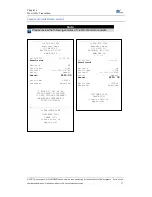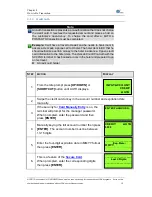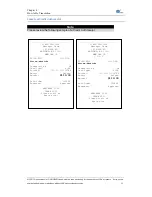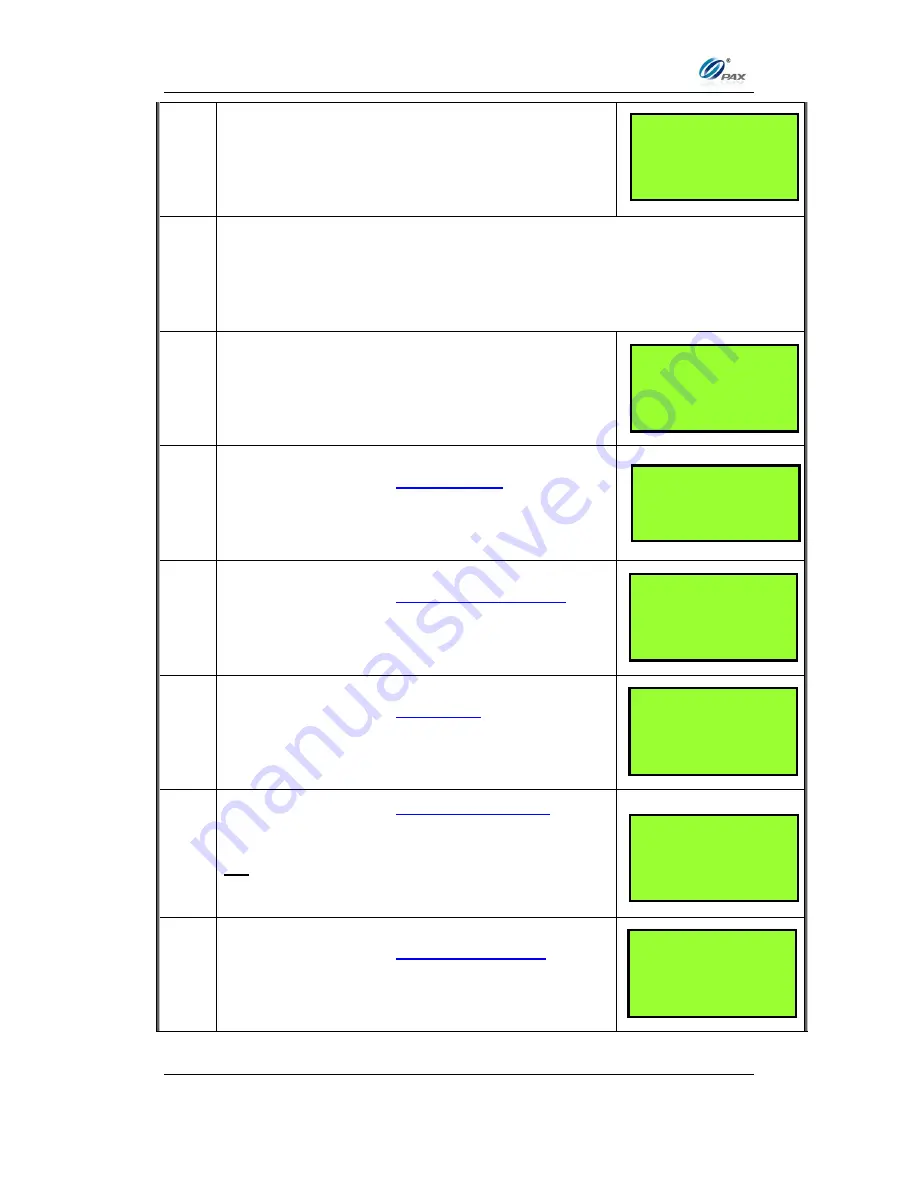
Chapter 4
How to Do Transaction
NOTE: This document is CONFIDENTIAL and must be used exclusively for the operation of PAX programs. It may not be
duplicated, published, or disclosed without PAX prior written permission.
23
7.
Input the transaction # to be completed.
8.
The terminal searches the database for an AUTH transaction that matches
the criteria. Once found, confirm this transaction and press
[ENTER]
.
If the terminal does not find the transaction, it displays
“
TRANS NOT
FOUND!
” and backs to idle screen.
9.
Input the dollar amount
of the transaction then
press
[ENTER]
10.
This is a feature of the
Invoice Mode
.
When prompted, enter the invoice No. then press
[ENTER]
.
11.
This is a feature of the
Clerk/Server ID Mode
.
When prompted, enter the clerk/server ID then
press
[ENTER]
.
12.
This is a feature of the
Tip Option
.
Input the amount for tip on the Keypad then press
[ENTER].
13.
This is a feature of the
Card Present Mode
.
Press
[1]
if the card is present.
OR
Press
[2]
if the card is not present.
14.
This is a feature of the
Commercial Cards
.
Enter the additional information for commercial
card then press
[ENTER]
.
___________________
ENTER INVOICE #:
___________________
___________________
ENTER CLERK ID:
___________________
Enter TIP1:
AMOUNT
0.00
CREDIT POSTAUTH
AMOUNT 0.00
___________________
Enter Trans #:
12
______________________
_________________
Cust. Code?
_________________
_________________
IS CARD PRESENT?
1. Yes
2. No