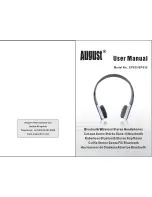-
6
-
After completing the steps above, a message on your
Bluetooth enabled
device will appear confirming that
the pairing process was successful.
In case
the
pairing
in unsuccessful
,
please restart the Paww WaveSound 2
and try again
. If the Bluetooth on your smart device remains open, when you
restart the headphone, the Bluetooth will be connected automatically.
Please activate the NFC function of your
NFC enabled Bluetooth
device and put the device close to the
Paww WaveSound 2
.
Your device will ask
you
if you want to pair
the two device
, choose
Yes or OK to complete the pairing process.
NFC
or (
Near Field Communication
)
,
is a set of standard for wireless
devices to establish radio
communication
between compatible
devices
by touching them together
or bringing them into close
proximity
to each other.
6
.
NFC Connection