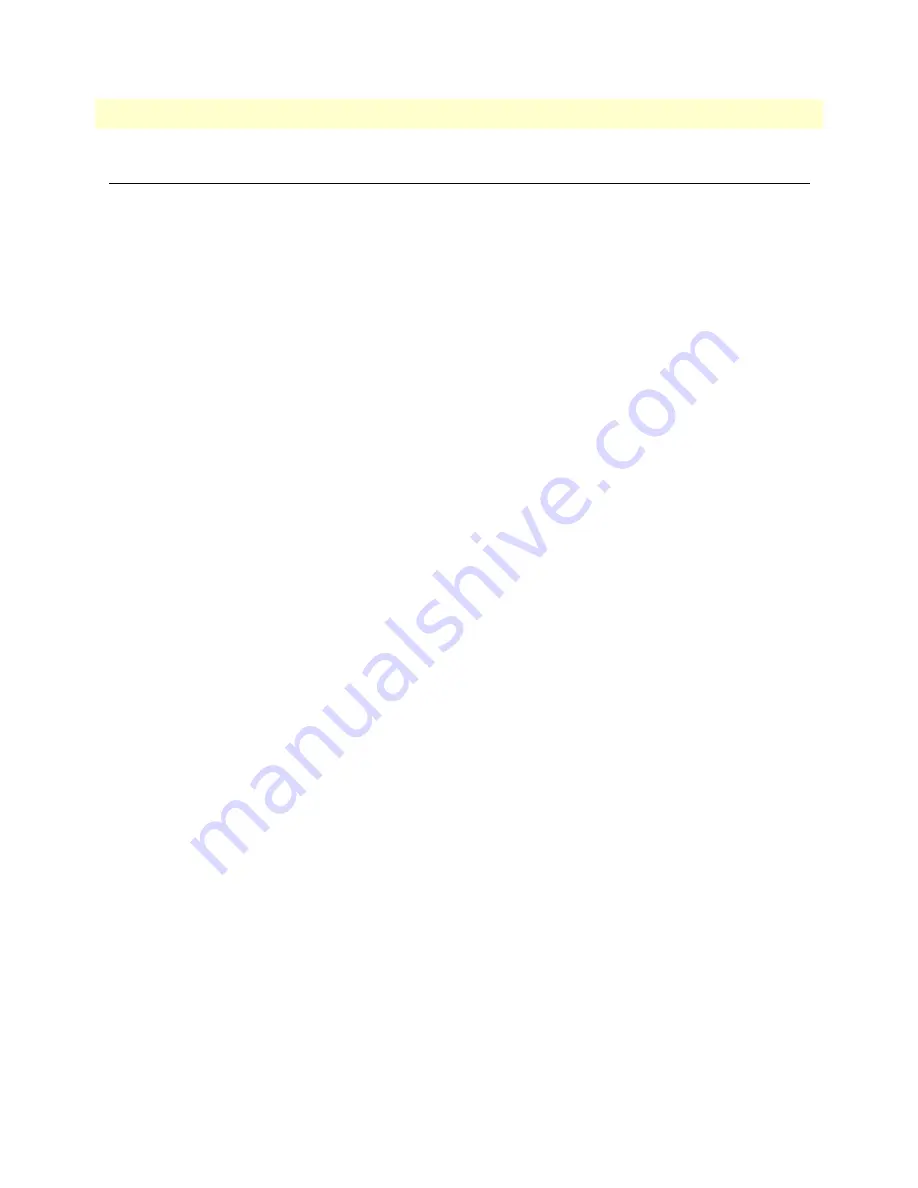
Introduction
62
SmartNode 5540E & 4140E Series User Manual
E
• SmartNode Device Factory Configuration
Introduction
Factory configuration settings for the SmartNode device can be obtained with the following command through
the CLI;
login: admin
password: <Enter>
192.168.1.1>show config:shipping-config
See Chapter 5,
on page 37 for more details about IP address settings for initial configu-
ration.
Summary of Contents for SmartNode 5540E Series
Page 54: ...54 Appendix C Cabling Chapter contents Introduction 55 Ethernet 55 Analog FXS 56 Analog FXO 57...
Page 61: ...61 Appendix E SmartNode Device Factory Configuration Chapter contents Introduction 62...
Page 68: ...68 Appendix G Installing Optional Rack Ears Chapter contents Installing the rack ears 69...
















































