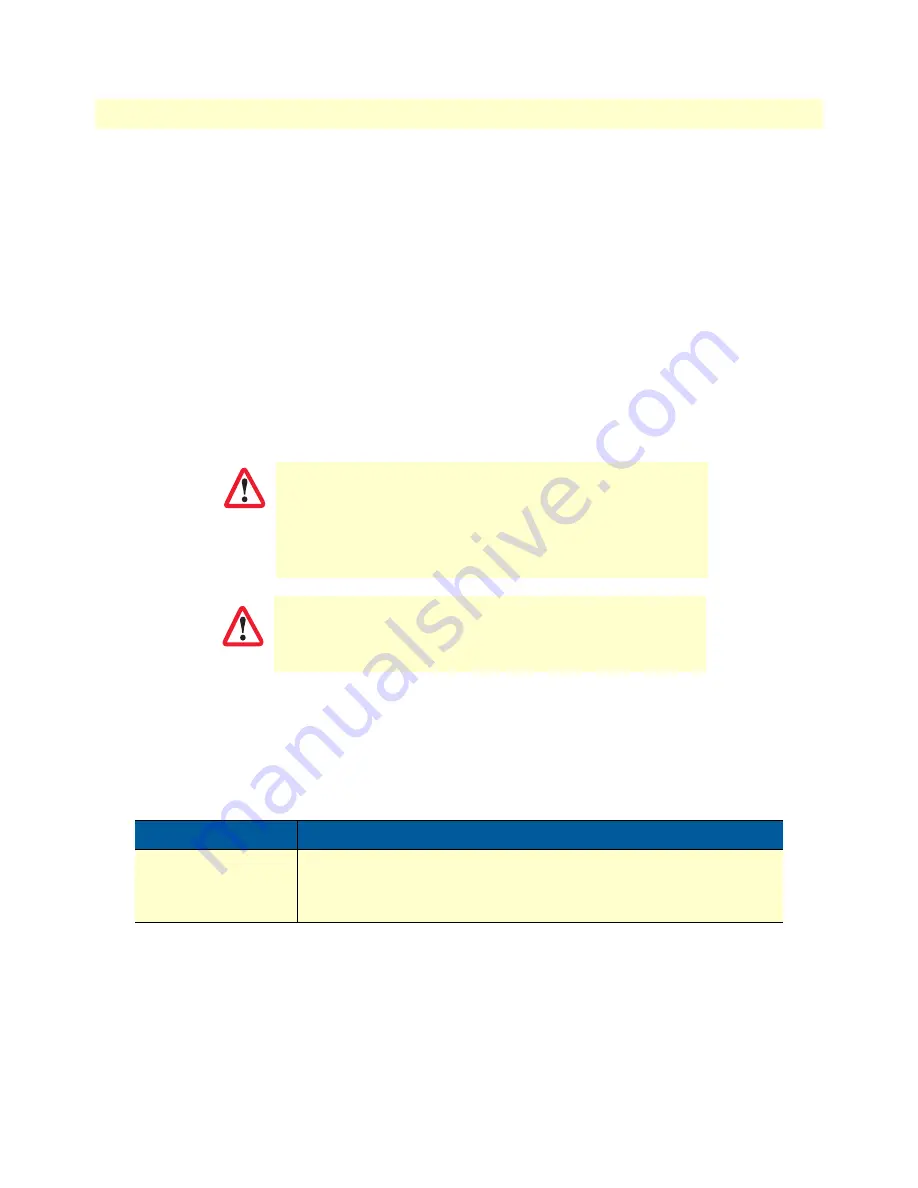
Resetting the SmartNode device when it is initially powered off
61
SmartNode 5530 User Manual
F
• Reset Button Functions
3.
Repeatedly pressing and releasing the
Reset
button will cycle through the blink patterns.
4.
When you get to the 2-blink pattern that will switch to backup image, release the
Reset
button. 10 seconds
later, the device will switch to the backup image, then boot normally.
If the SmartNode device is still not working properly, see section
“Very exceptional case - minimal config recov-
.
Very exceptional case - minimal config recovery
If, after performing the procedure in section
“Resetting the SmartNode device when it is initially powered off ”
on page 60, the SmartNode device is still not operational, the following may remedy the problem by erasing
the entire contents of flash memory (no exceptions). However it is recommended that in such a case the device
be sent to Patton for analysis and repair. See section
“Warranty Service and Returned Merchandise Authoriza-
on page 37 for details.
Do the following:
1.
While pressing and holding the
Reset
button, apply power to the SmartNode device. The
Power
LED
flashes quickly for 2 seconds, during which time the
Reset
button must remain pressed.
2.
The
Power
LED will begin a series of blink patterns starting with 1-blink, pause.
3.
Repeatedly pressing and releasing the
Reset
button will cycle through the blink patterns.
4.
When you get to the 3-blink pattern that will erase the entire flash memory (see
), release the
Reset
button. 10 seconds later, flash memory will be erased, then the device will boot.
The following procedure is NOT standard and is NOT to be used
to perform a factory reset. It should ONLY be used as a last
resort for a minimal recovery of the device when it is in an unde-
fined state, and if the instructions in section
Node device when it is initially powered off ”
on page 60 did not
provide a remedy.
Performing the following procedure will result in loss of all data,
including the shipping-config, software licenses, Wizards,
backup-configs, etc. The device will have to be manually set up
afterward.
Table 14. Using the
Reset
button to switch to erase flash memory
LED Blink Pattern
Action
3-blinks, pause
Erase entire contents of flash memory (no exceptions), then boot.
Note
Erasing flash memory also deletes previously pur-
chased and loaded software license keys.
IMPORTANT
CAUTION




















