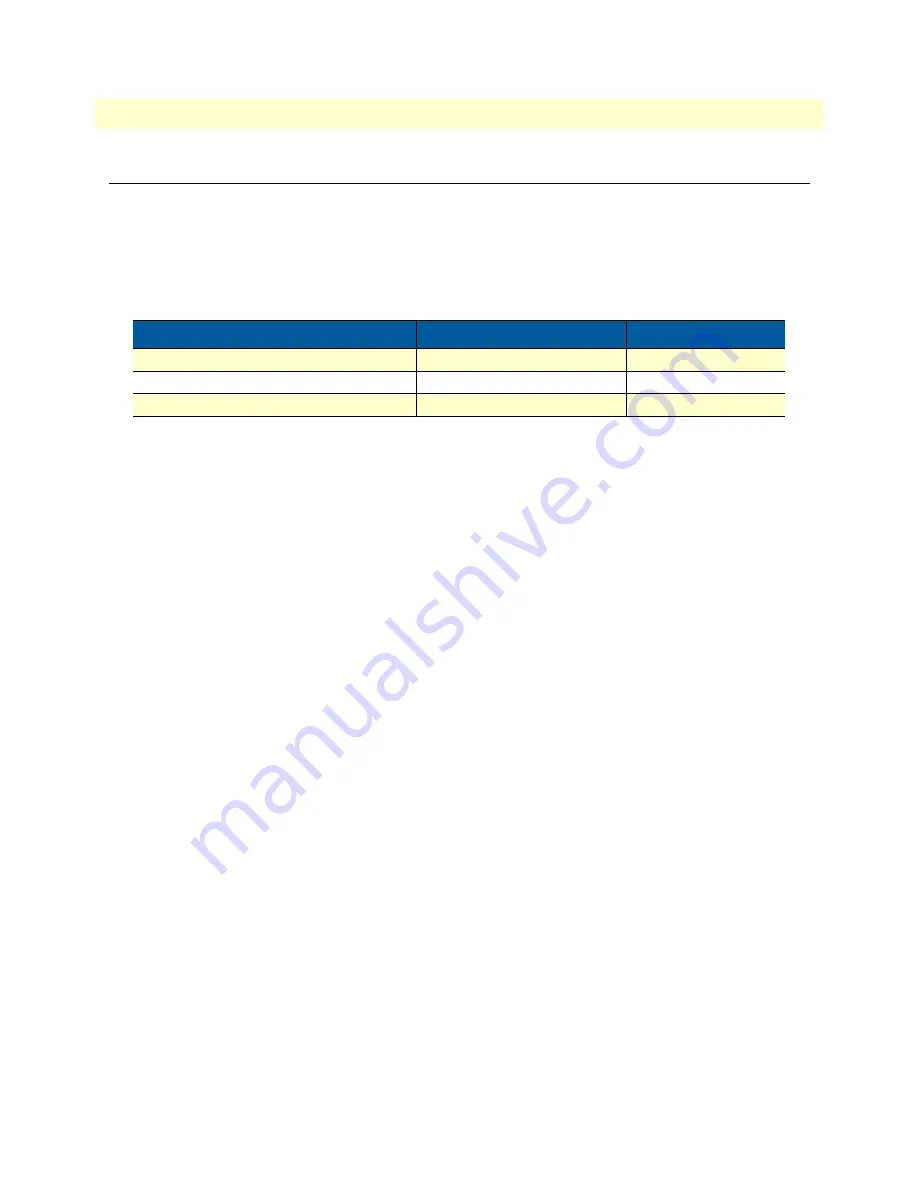
Configure the Desired IP Address
33
SmartNode 5530 User Manual
4
• Initial Configuration
Configure the Desired IP Address
Factory-default IP Settings
The factory default configuration for the Ethernet interface IP addresses and network masks are listed in Table 5.
Both Ethernet interfaces are activated upon power-up. LAN interface
ETH 0/1 (LAN)
provides a default
DHCP server, the WAN interface uses DHCP client to automatically assign the IP address and network mask.
If these addresses match with those of your network, go to section
“Connecting the SmartNode to the Net-
on page 34. Otherwise, refer to the following sections to change the addresses and network masks.
Login
To access the SmartNode, start the Telnet application. Type either the host name
smartnode.local
or the default IP address into the address field of the Telnet application:
192.168.1.1
Accessing your SmartNode via a Telnet session displays the login screen. Type the factory default login:
admin
and leave the password empty. Press the Enter key after the password prompt.
login:
admin
password: <Enter>
192.168.1.1>
After you have successfully logged in you are in the operator execution mode, indicated by > as command line
prompt. With the commands
enable
and
configure
you enter the configuration mode.
192.168.1.1>
enable
192.168.1.1#
configure
192.168.1.1(cfg)#
Changing the WAN IP address
Select the context IP mode to configure an IP interface.
192.168.1.1 (cfg) #
context ip ROUTER
192.168.1.1 (ctx-ip) [ROUTER} #
Now you can set your IP address and network mask for the interface
ETH 0/0 (WAN)
. Within this example a
network 172.16.1.0/24 address is assumed. The IP address in this example is set to
172.16.1.99
(you should set
the IP address given to you by your network provider).
Table 5. Factory Default IP Address and Network Mask Configuration
IP Address
Network Mask
WAN Interface Ethernet 0 (ETH 0/0)
DHCP
DHCP
LAN Interface Ethernet 1 (ETH 0/1)
192.168.1.1
255.255.255.0
DHCP Address Range
192.168.1.10–192.168.1.99
255.255.255.0






























