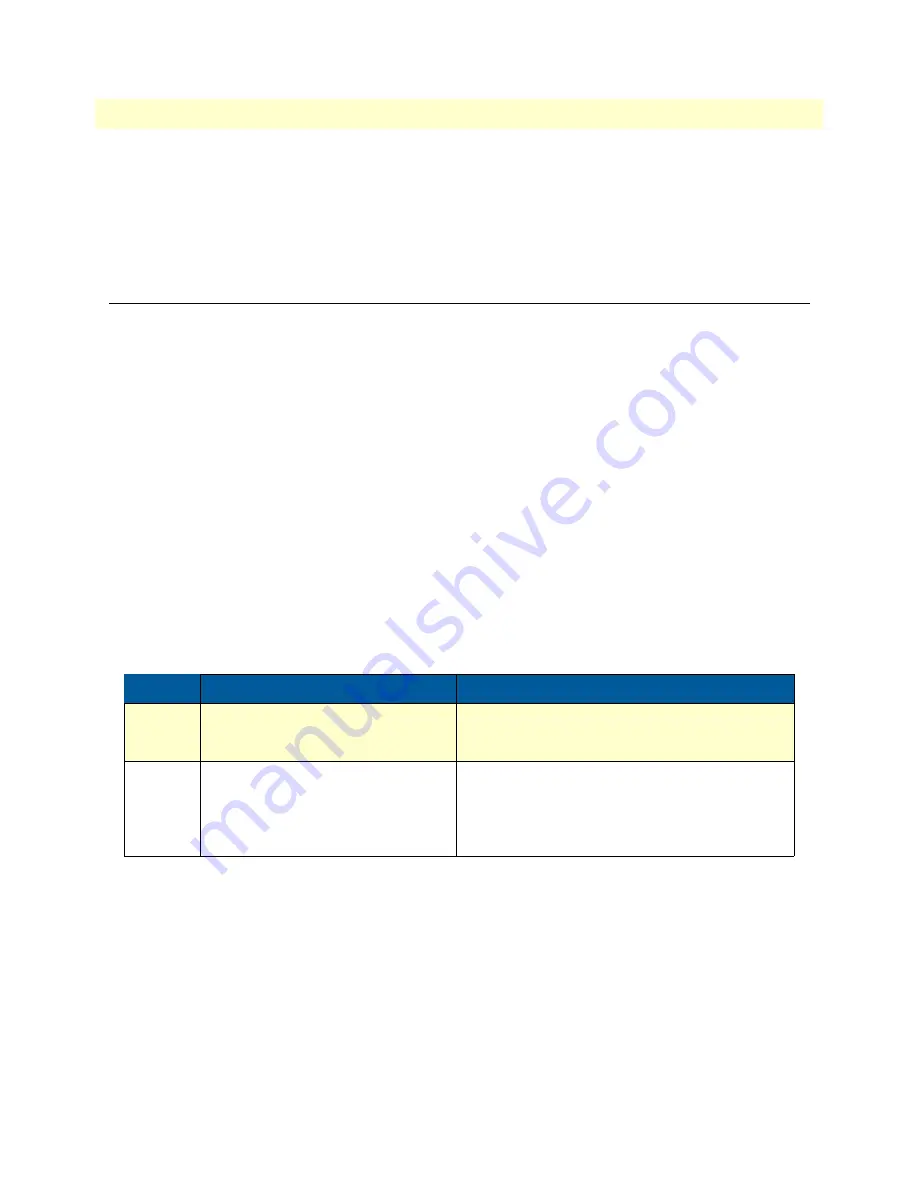
Bootloader
43
SmartNode 4520 & 4110 Series User Manual
4
• Getting started with the SmartNode
172.16.1.99(if-ip)[eth0]#reload
Running configuration has been changed.
Do you want to copy the 'running-config' to the 'startup-config'?
Press 'yes' to store, 'no' to drop changes : no
Press 'yes' to restart, 'no' to cancel : yes
The system is going down
Bootloader
The bootloader ensures that basic operations, network access, and downloads are possible in case of interrupted
or corrupted application image downloads. It also offers console access to the Bootloader and the capability for
downloading application images (e.g. SmartWare) via the serial link of the console.
Start Bootloader
To start the Bootloader, power on the SmartNode while pressing the reset button. Open a CLI session via the
console port (if available on the SmartNode). Don`t forget to also connect an ethernet cable to ETH port 0/0
in order for the image to be transferred.
For SmartNodes without Console port, you may open a Telnet session via the ETH port 0/0. The default IP
address on the SmartNode is 172.16.40.1 netmask 255.255.0.0.
Once connected, the following prompt will be displayed:
RedBoot>
Type
help
to display an overview of the available commands.
Start-up with factory configuration
Step
Command
Purpose
1
RedBoot> fis load
Copies the SmartWare application image from the
persistent memory (flash:) to the volatile memory
(RAM) from where it will be executed.
2
RedBoot> go -s factory-config
Starts the SmartWare application telling it to use
‘factory-config’ as startup configuration.
You can also start-up with any other configuration
available in the persistent memory (nvram:) by
providing its name instead of ‘factory-config’.
Summary of Contents for SmartNode 4110 Series
Page 46: ...46 Chapter 5 LEDs status and monitoring Chapter contents Status LEDs 47...
Page 72: ...72 Appendix E SmartNode 4110 Series factory configuration Chapter contents Introduction 73...
Page 74: ...74 Appendix F SmartNode 4520 Series factory configuration Chapter contents Introduction 75...
Page 76: ...76 Appendix G Installation checklist Chapter contents Introduction 77...
















































