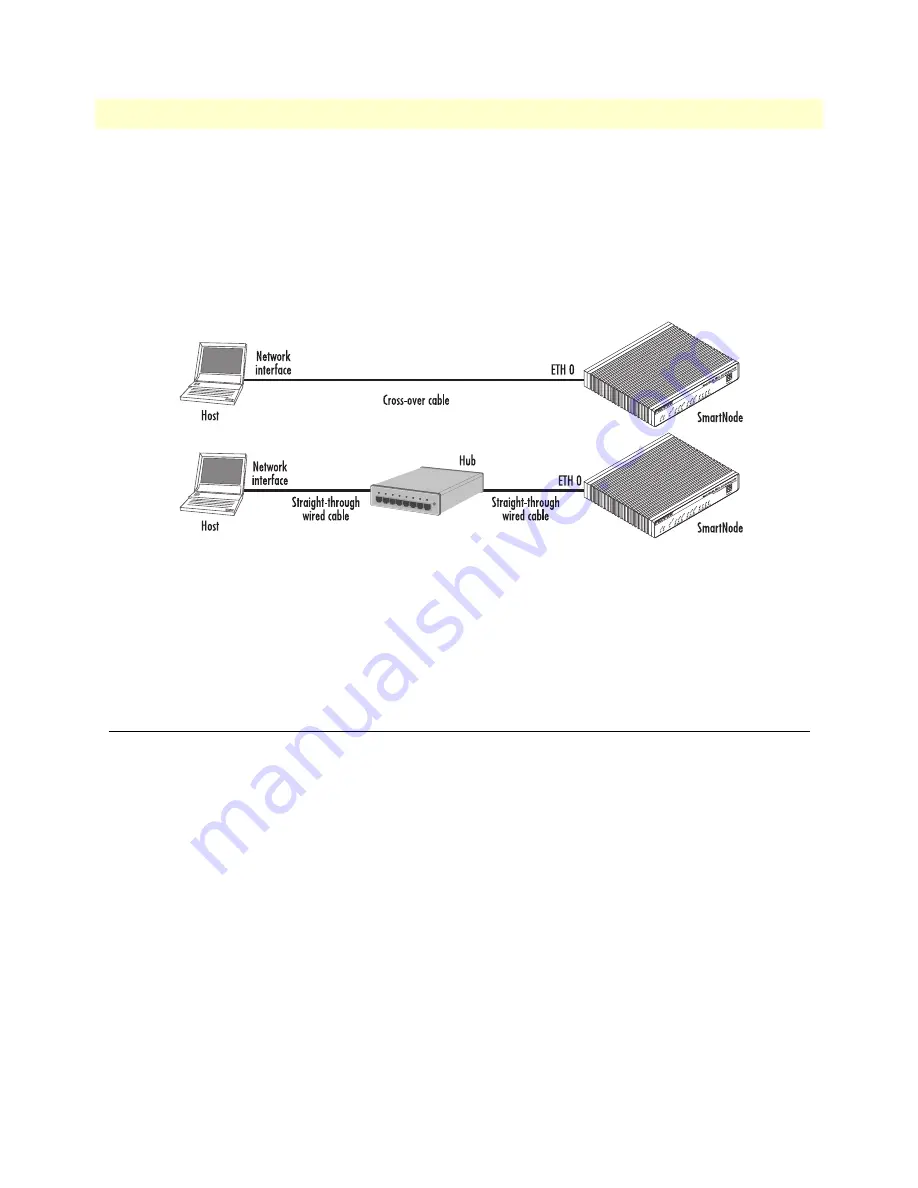
3. Load configuration
42
SmartNode 4520 & 4110 Series User Manual
4
• Getting started with the SmartNode
Depending whether you connect the SmartNode to a host directly or via a hub or switch either straight-
through wired or cross-over cables must be used (see
).
Note
The SmartNode 4520 Series is equipped with Auto-MDX Ethernet ports.
Use straight-through or cross-over cables for host or hub/switch connections.
The SmartNode 4110 will require the proper cable as it does not have the
MDX feature.
Figure 26. Connecting the SmartNode to the network
You can check the connection with the ping command to another host on the local LAN.
172.16.1.99(if-ip)[eth0]#ping <IP Address of the host>
Respectively from the host:
ping 172.16.1.99
Note
To ping outside your local LAN, you will need to configure the default gateway.
3. Load configuration
Download a configuration note to your PC from the support page of Patton’s Inalp web server
(http://www.inalp.ch/en/support/confignotes/) that matches your application. Adapt the configuration as
described in the configuration note to your network (do not forget to modify the IP address) and copy the
modified configuration to a TFTP server. The SmartNode can now load its configuration from this server.
In this example we assume the TFTP server on the host with the IP address 172.16.1.11 and the configuration
named
SN.cfg
in the root directory of the TFTP server.
172.16.1.99(if-ip)[eth0]#copy tftp://172.16.1.11/SN.cfg startup-config
Download...100%
172.16.1.99(if-ip)[eth0]#
After the SmartNode has been rebooted the new start up configuration will be activated.
Summary of Contents for SmartNode 4110 Series
Page 46: ...46 Chapter 5 LEDs status and monitoring Chapter contents Status LEDs 47...
Page 72: ...72 Appendix E SmartNode 4110 Series factory configuration Chapter contents Introduction 73...
Page 74: ...74 Appendix F SmartNode 4520 Series factory configuration Chapter contents Introduction 75...
Page 76: ...76 Appendix G Installation checklist Chapter contents Introduction 77...
















































