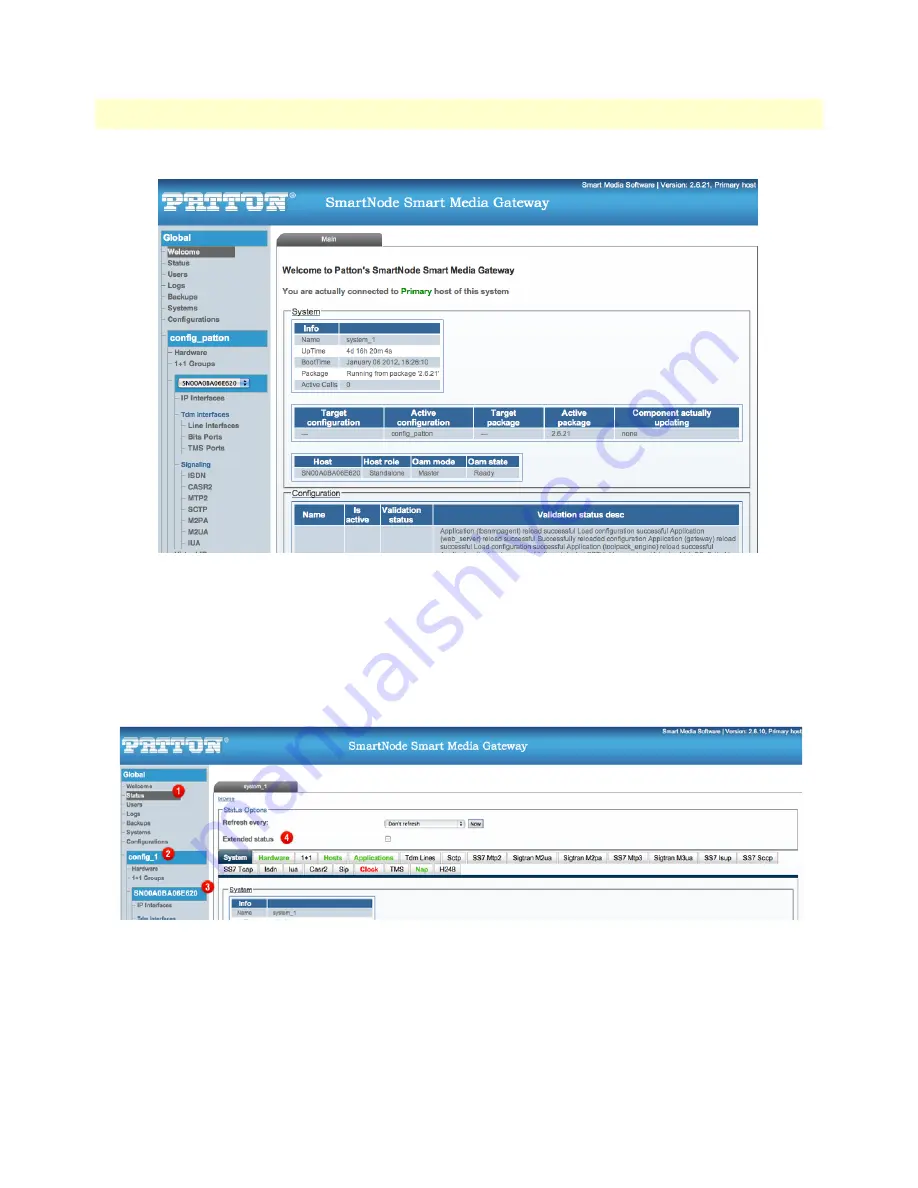
Accessing and Navigating the Web Interface
31
SmartNode 10100 Series User Manual
3 • Initial Setup and Web Management
Figure 10. SN10100 Web Portal Navigation
Knowing Your Location
As you navigate the Web Portal, it is important that you understand how to determine your current location.
The Web Portal has been designed to make this easy for you. When you browse through the navigation panel,
your current selection is always indicated by a graphical highlight. In addition, the system configuration that
you are using and the specific Smart Media unit that is being configured is always displayed, as shown in the
figure below.
Figure 11. SN10100 Web Portal Menus
•
1:
Indicates status Global sub-menu.
•
2:
Indicates a configuration named Student is selected.
•
3:
Indicates the Smart Media hardware device that is selected.
•
4:
Displays information concerning the system.






























