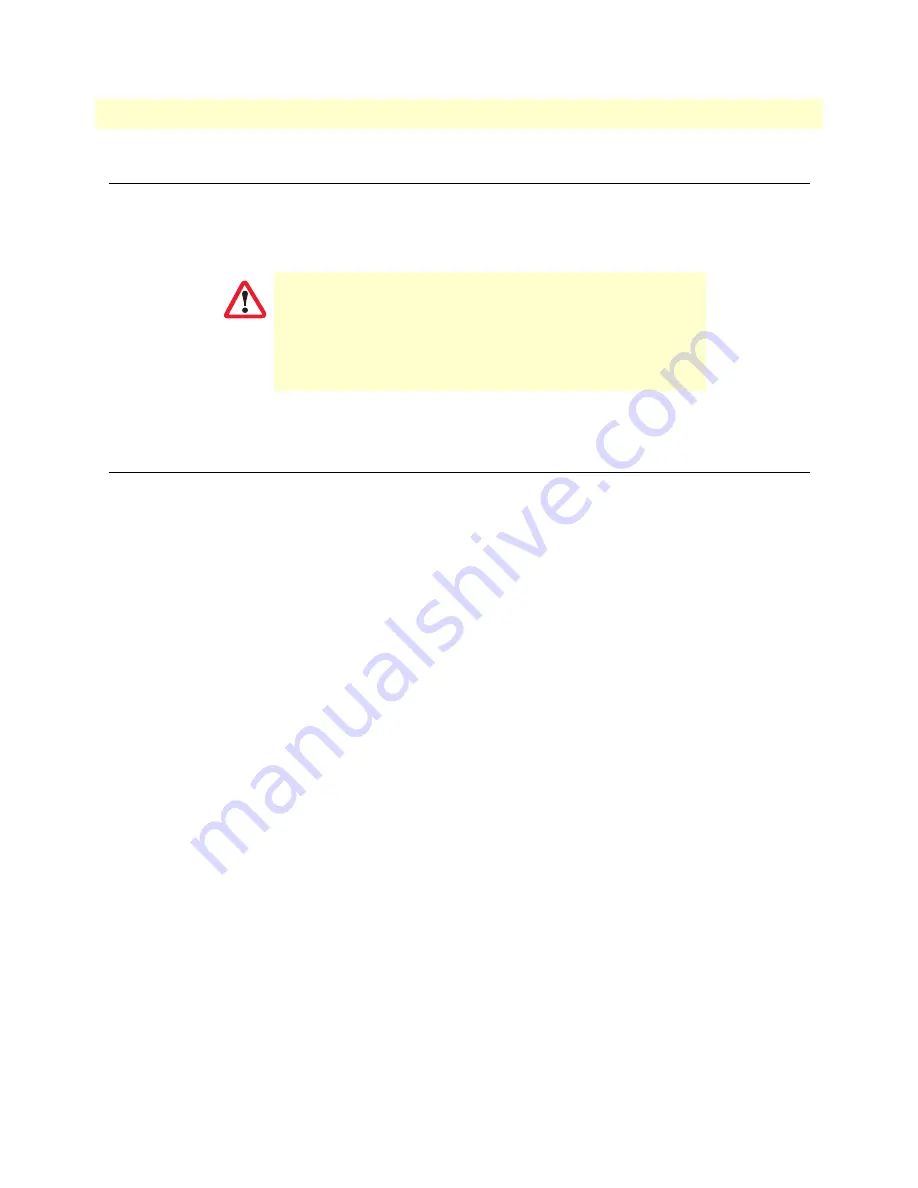
Desktop mounting
25
FiberPlex FPX6000 Series User Manual
3
• Hardware Installation
Desktop mounting
Place the FPX6000 on a desktop or similar sturdy, flat surface. Allow sufficient space at the rear of the device
for cable connections. Additionally, you should consider the need to access the unit for future upgrades and
maintenance.
The device is installed. Refer to section
Installing cables
Do the following:
1.
Install cables on the front panel of the FPX6000 (see
on page 16) as follows:
– If you are connecting a PTZ control input (RS422/VISCA), attach the cable to the Serial port.
– If you are connecting a keyboard and mouse equipped with a mini-USB cable, attach it to the USB
OTG port.
– If you are connecting a keyboard and mouse equipped with a USB 2.0 Type A cable, attach it to USB
port 1 or 2.
2.
If you are installing an FPX6000 Decoder, go to step 3. Otherwise, install cables on the rear panel of the
FPX6000 Encoder (see
on page 17) as follows:
– Connect a monitor to the Monitor Out port
– Connect an HDMI 2.0/1.4b video source input to the HDMI Input port
– Connect the Dante Network Ethernet/PoE cable to the ETH1 port.
– If you are daisy-chaining multiple devices connect the Ethernet cable to the ETH2 port.
– Connect the PSU cable to the 48 VDC at 30W port
– Go to step 4.
3.
Install cables on the rear panel of the FPX6000 Decoder (see
– Connect the HDMI 2.0/1.4b video source output to the HDMI Output port
– Connect the Dante Network Ethernet/PoE cable to the ETH1 port.
– If you are daisy-chaining multiple devices, connect the Ethernet cable to the ETH2 port.
– Connect the PSU cable to the 48 VDC at 30W port
4.
After the PSU cable has been connected to the 48 VDC at 30W port, and/or the PoE input has been con-
nected to ETH1, verify that the green Power LED (see
on page 16) is lit. Refer to
page 16 for LED light indications.
Do not stack multiple devices directly on top of one another,
and do not place items on top of the device. If you will be install-
ing equipment above the device, leave at least 2 inches (5 cm)
of clearance between the devices.
Furthermore, leave at least 2 inches (5 cm) to the left, right,
front, and rear of the device for proper ventilation.
IMPORTANT




























