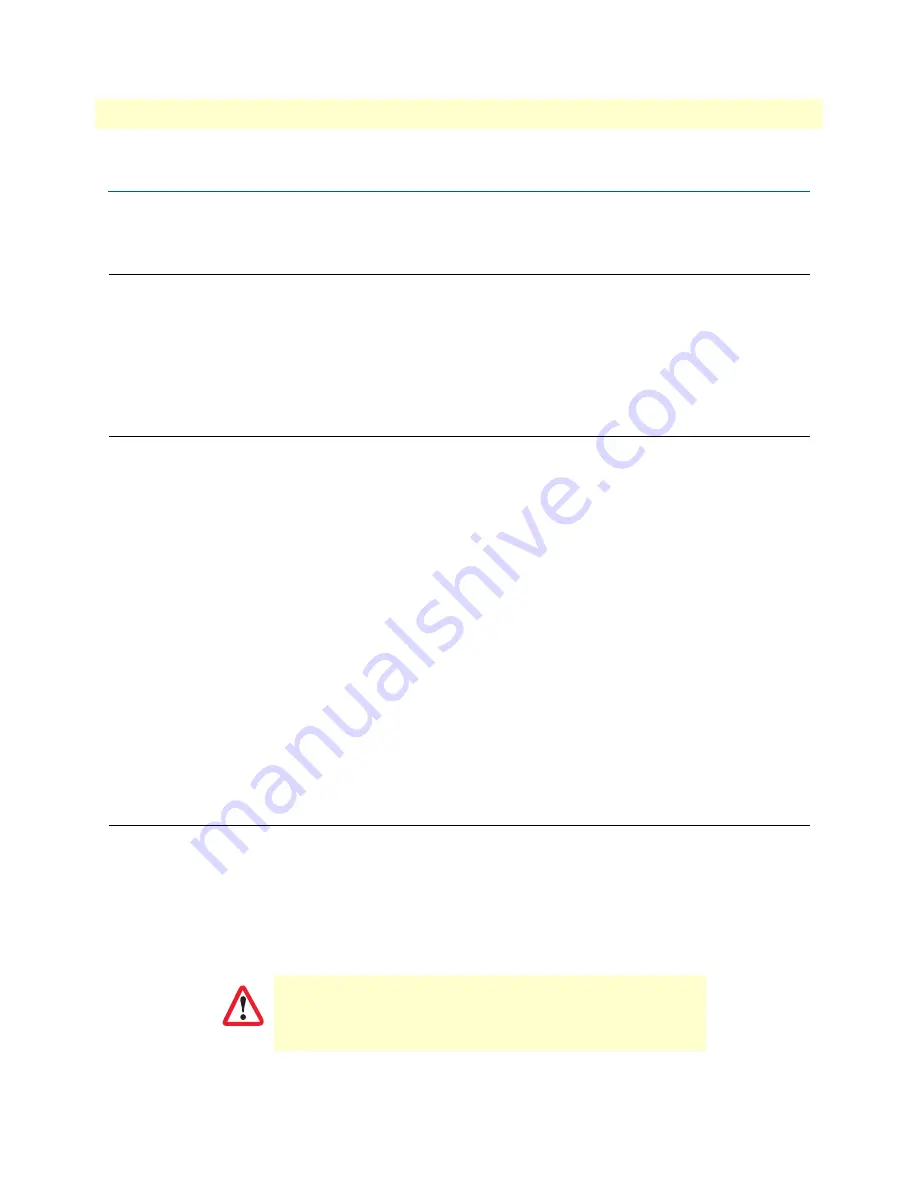
8
FiberPlex 1008E User Manual
About This Guide
About This Guide
This guide describes the FiberPlex Model 1008E hardware, installation, and basic configuration.
Audience
This guide is intended for the following users:
•
Operators
•
Installers
•
Maintenance technicians
Structure
This guide contains the following chapters and appendices:
•
on page 11 provides information about FP1008E features and capabilities
•
on page 13 describes the FP1008E hardware
•
on page 22 describes how to mount the FP1008E on a DIN-Rail or wall
•
on page 26 explains how to install the FP1008E hardware
•
on page 28 describes a typical FP1008E network application
•
on page 30 describes steps for troubleshooting problems that may arise with the FP1008E
•
on page 32 explains how to contact Patton for support
•
on page 35 provides compliance information for the FP1008E
•
on page 38 provides specifications for the FP1008E
•
provides a table of optional accessories
For best results, read the contents of this guide
before
you install the FiberPlex 1151E.
Precautions
Notes and cautions, which have the following meanings, are used throughout this guide to help you become
aware of potential Router modem problems.
Warnings
relate to personal injury issues, and
Cautions
refer to
potential property damage.
Note
A note presents additional information or interesting sidelights.
The alert symbol and IMPORTANT heading calls attention to
important information.
IMPORTANT
Summary of Contents for FiberPlex 1008E
Page 11: ...11 Chapter 1 General information Chapter contents Overview 12 Features 12 Package Contents 12...
Page 22: ...22 Chapter 3 Mounting Installation Chapter contents DIN Rail Mounting 23 Wall Mounting 24...
Page 26: ...26 Chapter 4 Hardware Installation Chapter contents Installation Steps 27...
Page 28: ...28 Chapter 5 Network Application Chapter contents Introduction 29...
Page 30: ...30 Chapter 6 Troubleshooting Chapter contents Procedure 31...
Page 42: ...Physical 42 FiberPlex 1008E User Manual B Specifications Figure 22 FP1008E Physical Dimensions...
Page 43: ...43 Appendix C Accessories Chapter contents Optional Accessories 44...























