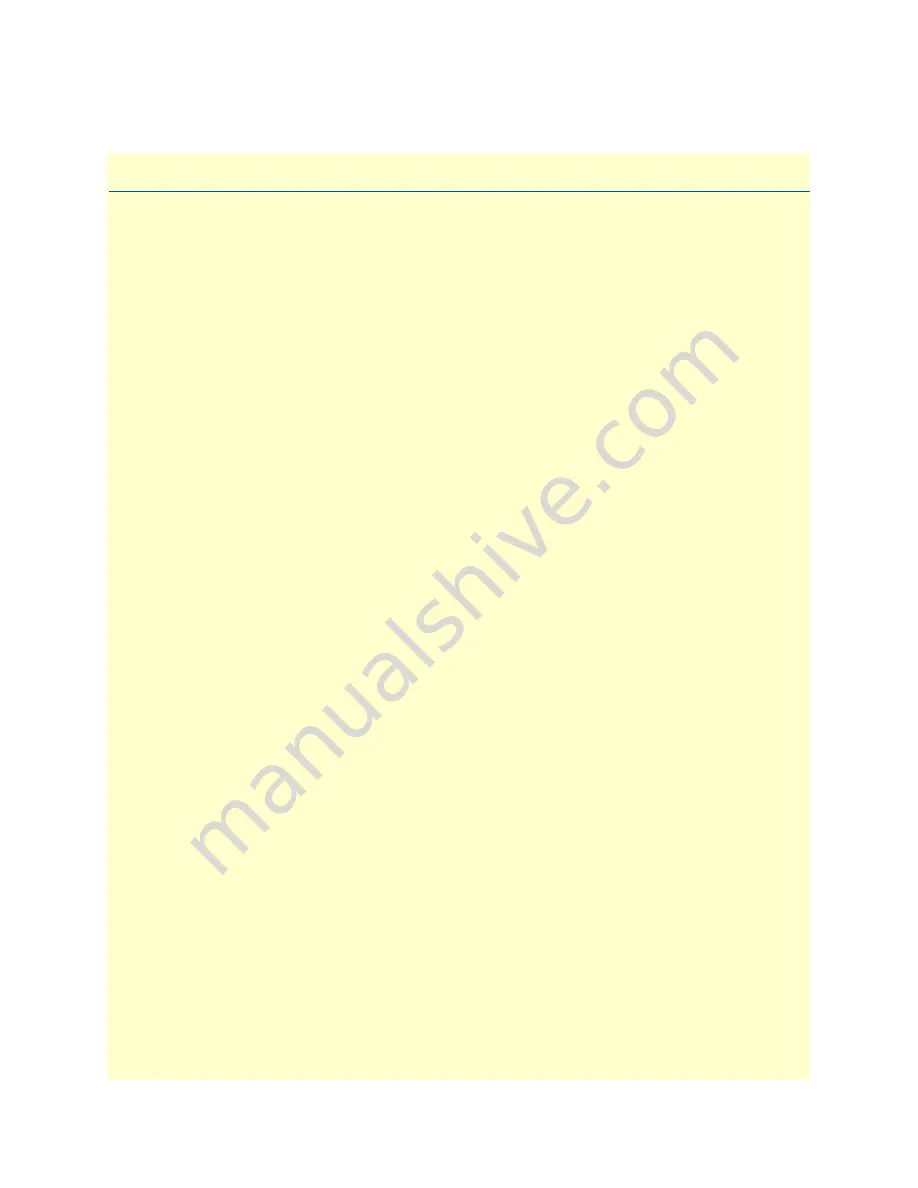
6
Table of Contents
Audience
................................................................................................................................................................. 2
Structure
................................................................................................................................................................. 2
Precautions
............................................................................................................................................................. 3
Safety when working with electricity
.................................................................................................................4
General observations
.........................................................................................................................................5
Typographical conventions used in this document
.................................................................................................. 6
General conventions
.........................................................................................................................................6
Mouse conventions
...........................................................................................................................................6
1
Introduction
.................................................................................................................................................... 7
Model 3124 ADSL2+ IpDSLAM Overview
............................................................................................................8
Features
...................................................................................................................................................................8
Application
..............................................................................................................................................................9
Detailed Description of the Model 3124
.................................................................................................................9
Module Functional Block Diagram
...................................................................................................................9
LEDs and Interfaces
........................................................................................................................................10
Cooling System
...............................................................................................................................................10
2
Hardware Installation
.................................................................................................................................... 11
Pre-Installation
......................................................................................................................................................12
Tools and Test Equipment Requirements
.......................................................................................................12
Safety Requirement
.........................................................................................................................................12
Electrostatic Discharge Protection
...................................................................................................................12
Hardware Installation
............................................................................................................................................13
Installation Overview
......................................................................................................................................13
Mounting the Model 3124
.............................................................................................................................13
Power and Ground Connections
.....................................................................................................................15
DC Power Connection
..............................................................................................................................15
AC Power Connection (Option)
...............................................................................................................15
Ground Connection
..................................................................................................................................16
Connecting the ADSLx and POTS interfaces
.................................................................................................16
Connecting the GBE trunk interface
...............................................................................................................17
RJ-45 Electrical Trunk Port
......................................................................................................................17
Console Port
...................................................................................................................................................18
3
Configuration
................................................................................................................................................ 19
Provisioning a Management IP Port
......................................................................................................................20
CLI
.................................................................................................................................................................20
Web GUI
........................................................................................................................................................20
Configuration Import/Export
................................................................................................................................21
CLI
.................................................................................................................................................................21
Web GUI
........................................................................................................................................................23





































