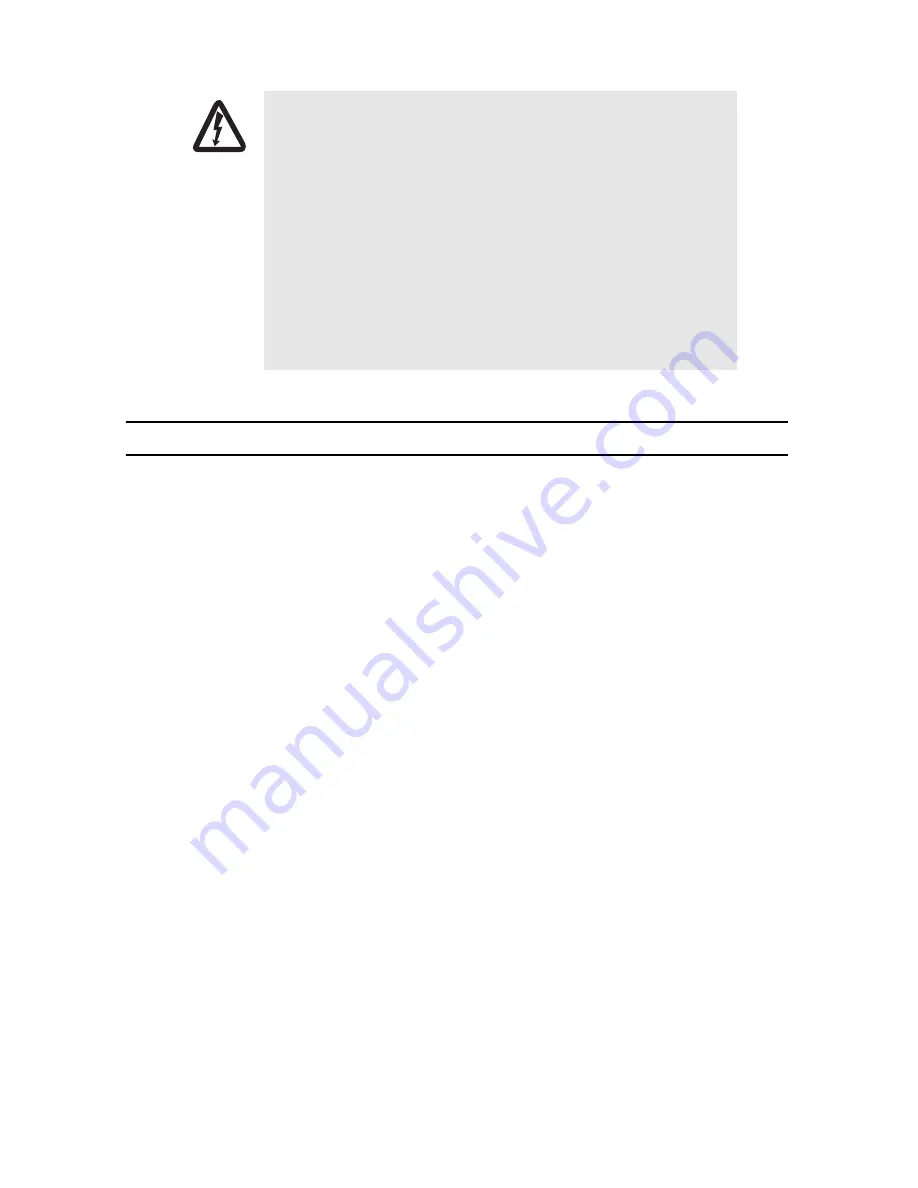
SmartNode 4940 Series Quick Start Guide
3
1.0 Power up the SmartNode
1.
Insert the barrel type connector end of the AC power cord into the external power supply connector.
2.
Insert the female end of the power cord into the internal power supply connector.
3.
Verify that the AC power cord included with your router is compatible with local standards. If it is not, con-
tact Patton to replace it with a compatible power cord.
4.
Connect the male end of the power cord to an appropriate power outlet.
5.
Wait until the
Power
LED stops blinking and remains constantly lit. Now the SmartNode is ready
to configure.
Electrostatic Discharge (ESD) can damage equipment and impair electrical
circuitry. It occurs when electronic printed circuit cards are improperly
handled and can result in complete or intermittent failures. Do the follow-
ing to prevent ESD:
• Always follow ESD prevention procedures when removing and replac-
ing cards.
• Wear an ESD-preventive wrist strap, ensuring that it makes good
skin contact. Connect the clip to an unpainted surface of the chassis
frame to safely channel unwanted ESD voltages to ground.
• To properly guard against ESD damage and shocks, the wrist strap
and cord must operate effectively. If no wrist strap is available,
ground yourself by touching the metal part of the chassis.
CAUTION












