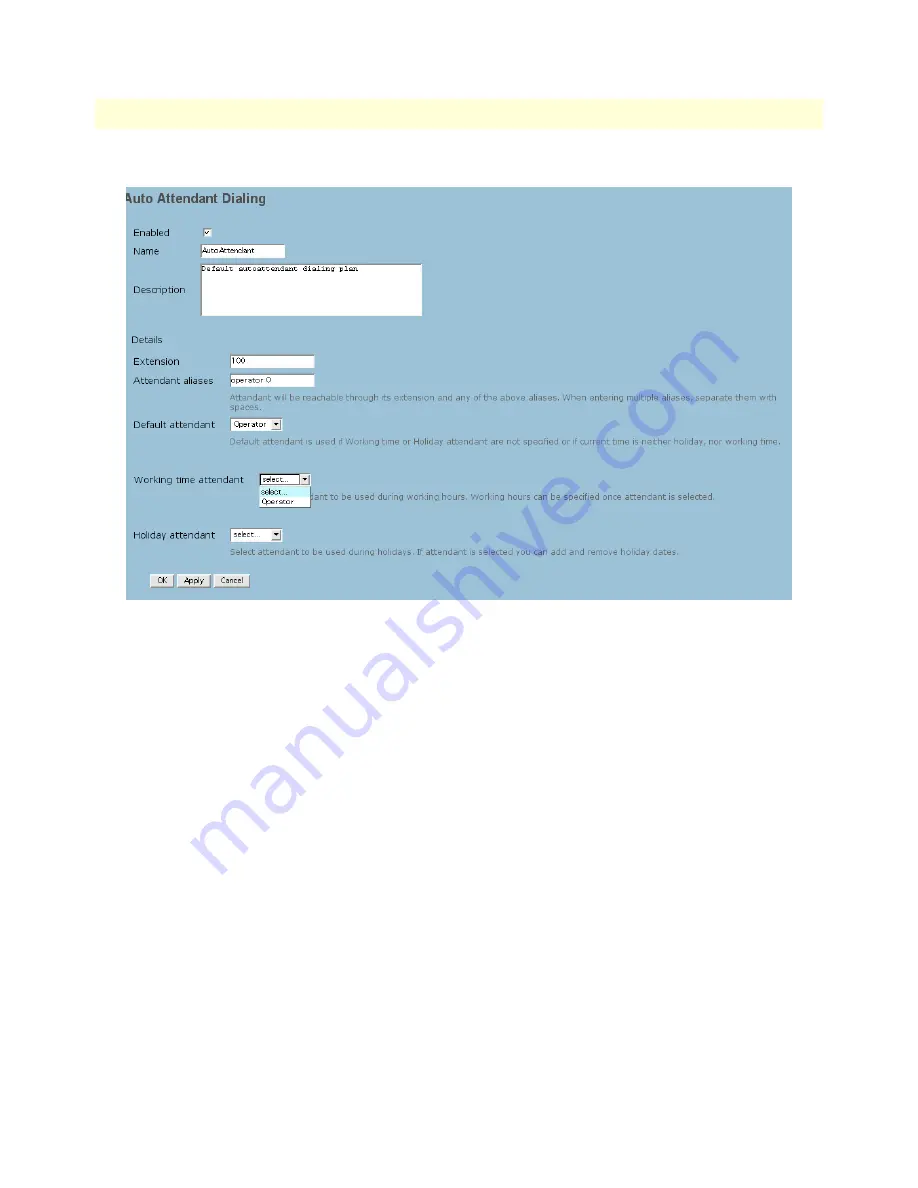
Auto Attendants
45
SIPxNano IP-PBX Getting Started Guide
5 • Features
3. Select
Attendant
from the Dialing Rule Type drop-down list and click Next.
Figure 22. Editing the auto attendant dialing rule
4. Select the
Enabled
check box.
5. Enter a
Name
for the auto attendant dial plan.
6. Enter a
description
for the dial plan.
7. Enter the auto attendant’s extension in the
Extension
field.
8. Enter any attendant aliases in the
Attendant Aliases
field.
9. Select a default attendant to be used when the working time attendant or holiday attendant are not appli-
cable (e.g., after normal business hours) from the
Default Attendant
drop-down menu.
10. Select an attendant to be played during normal business hours form the
Working Time Attendant
drop-
down menu. When you make a selection from this drop-down menu, a settings form displays (shown
next) where you can set the days of the week/weekends and timeframes during which the Working Time
Attendant should be played.
11. Select an attendant to be played during holidays from
Holiday Attendant
drop-down menu.
When you make a selection from this drop-down menu, an Add Holiday link displays. When you click
Add Holiday, a form field displays with the current date selected. You can set the current day by moving
on to step 12 or you can click the calendar icon to the right of the form field and select a different day as
well as moving on to a different month. Click Add Holiday again to add more days during which time the
holiday attendant should be played. You can delete days by clicking Delete Holiday next to a respective
form field.






























