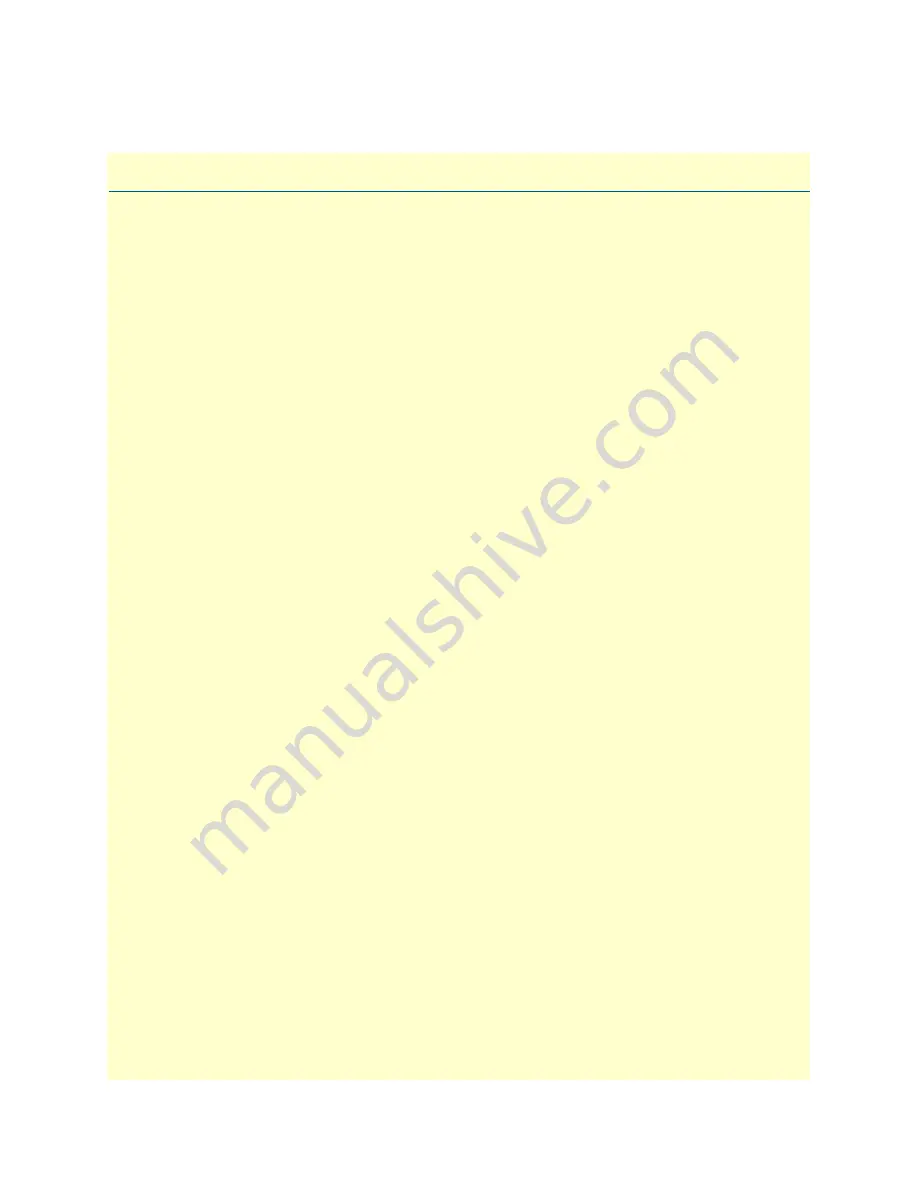
4
Table of Contents
Summary Table of Contents
........................................................................................................................... 3
Table of Contents
........................................................................................................................................... 4
List of Figures
................................................................................................................................................. 7
List of Tables
.................................................................................................................................................. 8
About this guide
............................................................................................................................................. 9
Audience
................................................................................................................................................................. 9
Structure
................................................................................................................................................................. 9
Precautions
........................................................................................................................................................... 10
Safety when working with electricity
...............................................................................................................11
General observations
.......................................................................................................................................12
Typographical conventions used in this document
................................................................................................ 12
General conventions
.......................................................................................................................................12
1
General information
...................................................................................................................................... 13
OnSite Model 2884 Overview
...............................................................................................................................14
Features and Benefits
.............................................................................................................................................15
Model 2884 Features
......................................................................................................................................15
Rear and Front Panels
...........................................................................................................................................16
OnSite 2884 rear panel
...................................................................................................................................16
OnSite 2884 front panel
.................................................................................................................................18
2
Applications overview
.................................................................................................................................... 19
Typical OnSite 2884 Application
..........................................................................................................................20
3
OnSite installation
........................................................................................................................................ 21
Planning the installation
........................................................................................................................................22
Site log
............................................................................................................................................................22
Network information
......................................................................................................................................22
Network Diagram
...........................................................................................................................................22
IP related information
.....................................................................................................................................23
Software tools
.................................................................................................................................................23
Power source
...................................................................................................................................................23
Location and mounting requirements
.............................................................................................................23
Installing the OnSite 2884
....................................................................................................................................23
Placing the OnSite
..........................................................................................................................................23
Installing cables
...............................................................................................................................................24
Connecting the T1/E1 ports
.....................................................................................................................24
Connecting the 10/100/1000Base-T Ethernet LAN and WAN cables
......................................................24
Connecting the power supply
....................................................................................................................25
Internal AC Power Supply
..................................................................................................................25
External AC Power Supply
.................................................................................................................26
External DC Power Supply
.................................................................................................................27





































