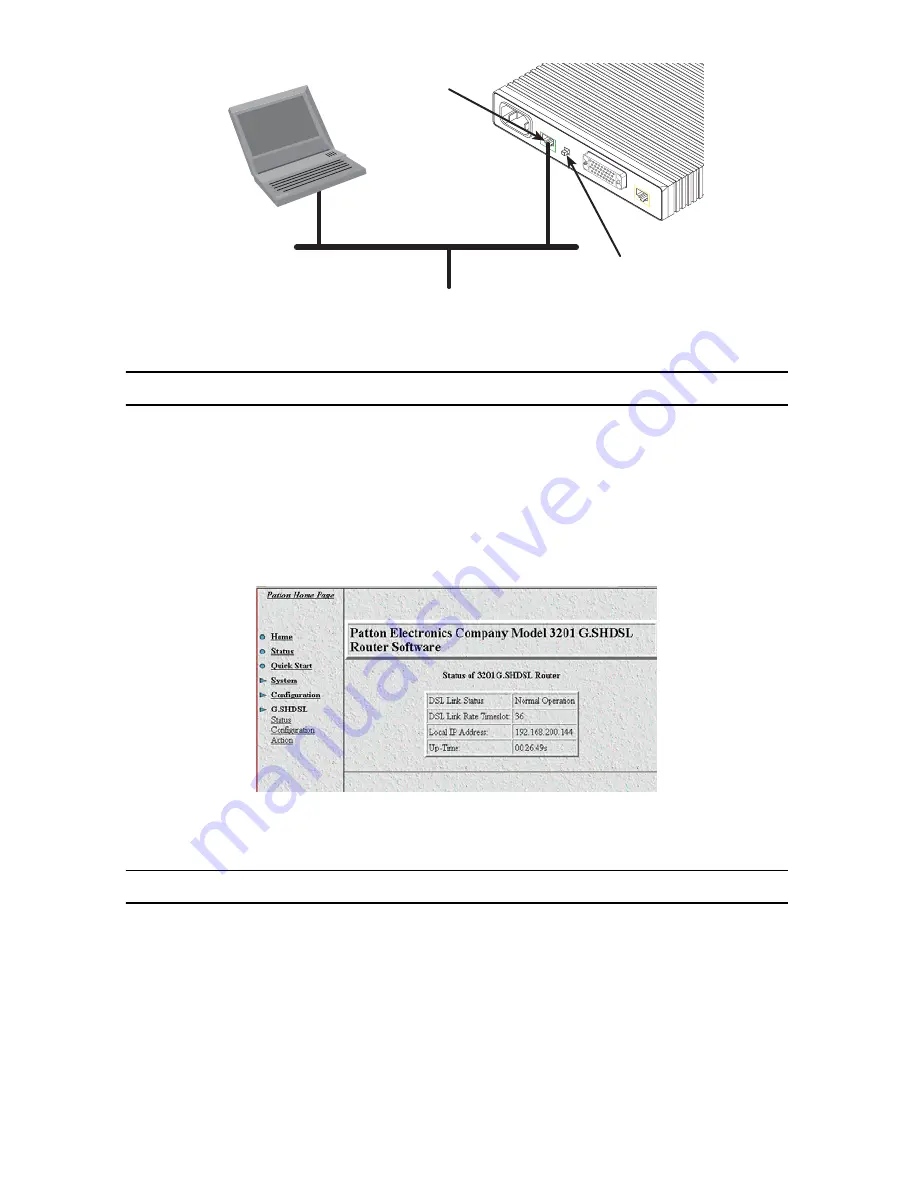
ipRocketLink 3086 Quick Start Guide
5
Figure 2.
Connecting the ipRocketLink to the local IP network (Model 3086/RIC shown)
4.0 Log onto the web management interface
You will now access the web management graphical user interface (GUI) to configure the ipRocketLink using a
standard web browser (such as Internet Explorer or Netscape browser).
1.
At your PC, open a web browser and enter the IP address you assigned to the ipRocketLink’s Ethernet LAN
port in step 2 of section
2.2 “Modify the IP address”
on page 4.
2.
Log in to the web management home page using the username
superuser
and the password
superuser
.
Figure 3.
ipRocketLink web management home page
5.0 Connect the G.SHDSL Port
1.
Obtain single-twisted-pair cable with an RJ-11 plug connector at each end.
2.
Plug one end of the cable into the (yellow) RJ-11socket (labelled
DSL)
on the ipRocketLink Integrated
Access Device.
3.
Plug the other end of the cable into the RJ-11 wall socket that provides your G.SHDSL service.
4.
When a DSL link is established the front-panel
WAN LINK
LED will turn on.
Crossover
10/100
Ethernet
DSL
Power
MDI-X
Connect to Ethernet port
Ethernet port
MDI-X switch
PC
Interface Port












