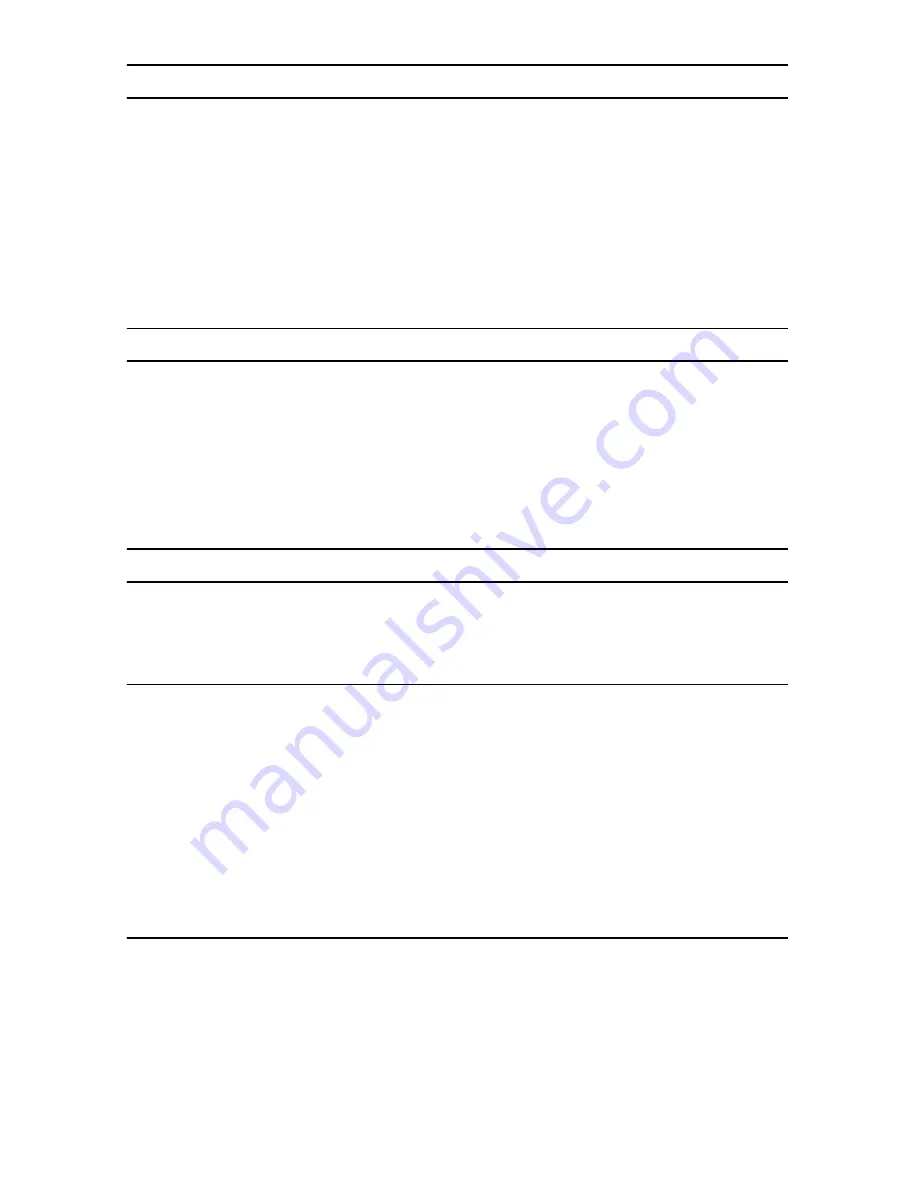
4
ForeSight 6300 NMS Quick Start Guide
6.0 Set up the physical connection
1.
Connect the switch to an Ethernet port of the Patton WRAC workstation with a straight-through cable as
shown in Figure 1 on page 2. Or, connect to a WAN port of a SmartNode or router. Refer to the
User Man-
ual
for more information.
The WRAC workstation operates with the factory default settings:
Default IP Address:
192.168.254.2/24
Default gateway:
192.168.254.1
7.0 Test the connection
1.
Check the connection between the server and the PC by typing the following command from the Linux
box:
#ping 192.168.254.2
192.168.254.2
is the default IP address of the WRAC workstation.
8.0 Start the FS6300 NMS
The Server and the WRAC PC are now physically connected and you may start up the FS6300 NMS server.
8.1 Open the server launcher file
To start the server, from the directory where the FS6300 server software resides, i.e.
/opt/FS6300/
FS6300_1_xxx
. From the terminal session, execute these commands:
#ls
// The files in this directory will be displayed,
// which includes the shell command WebNMSLauncher.sh
#sudo -b ./WebNMSLauncher.sh
// The launcher will be displayed.
#
8.2 Run the FS6300 NMS server
On the splash screen window, there are icons in the top pane of the window.
1.
Right-click on
Grant Permission
and select
Run
.
2.
In the resulting pop-up window [FS6300 Grant Permission Window], enter the IP address of the WRAC
workstation–
192.168.254.2
.
3.
Press
Grant
.
Verify that the IP address is successfully granted. Close the window.








