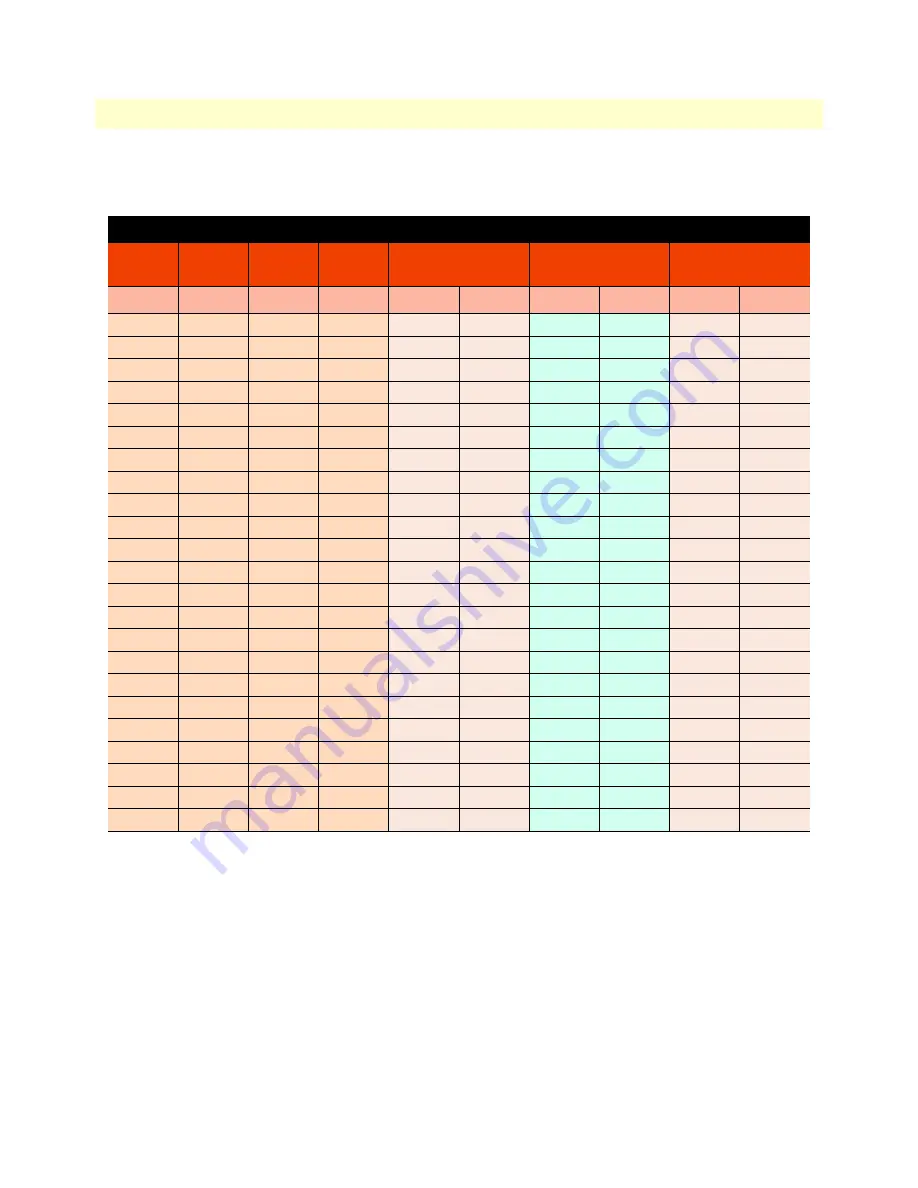
Distance charts
26
Model 2160 Series User Manual
2 • Applications overview
Distance Chart 2160 Series – TCPAM-128
Table 6. Distance Chart Model 2160 Series – TCPAM-128
Line Rate
Distance
Line
Speed
2160
2-Wire
2161
4-Wire
2162
8-Wire
26 AWG/0.4mm
24 AWG/0.5mm
22 AWG/0.65mm
N =
kbps
kbps
kbps
kft
km
kft
km
kft
km
5
320
640
1280
22.0
6.7
26.5
8.1
34
10.4
6
384
768
1536
21.0
6.4
25.5
7.8
32.5
9.9
8
512
1024
2048
20.0
6.1
24.0
7.3
31.0
9.4
9
576
1152
2304
19.0
5.8
23.0
7.0
29.5
9.0
9
576
1152
2304
18.0
5.5
21.5
6.6
27.5
8.4
12
768
1536
3072
17.0
5.2
20.5
6.2
26.5
8.1
16
1024
2048
4096
16.0
4.9
19.5
5.9
24.5
7.5
20
1280
2560
5120
15.0
4.6
18.0
5.5
23.0
7.0
22
1408
2816
5632
14.0
4.3
16.5
5.0
21.5
6.6
27
1728
3456
6912
13.0
4.0
15.7
4.8
20.0
6.1
34
2176
4352
8704
12.0
3.7
14.5
4.4
18.5
5.6
39
2496
4992
9984
11.0
3.4
13.0
4.0
17.0
5.2
45
2880
5760
11520
10.0
3.0
12.0
3.7
15.5
4.7
53
3392
6784
13568
9.0
2.7
10.5
3.2
13.5
4.1
74
4736
9472
18944
8.0
2.4
9.5
2.9
12.5
3.8
90
5760
11520
23040
7.0
2.1
8.5
2.6
10.5
3.2
112
7168
14336
28672
6.0
1.8
7.0
2.1
9.0
2.7
126
8064
16128
32256
5.0
1.5
6.0
1.8
7.5
2.3
152
9728
19456
38912
4.0
1.2
4.5
1.4
6.0
1.8
167
10688
21376
42752
3.0
0.9
3.5
1.1
4.5
1.4
198
12672
25344
50688
2.0
0.6
2.5
0.8
3.0
0.9
220
14072
28144
56288
1.0
0.3
1.0
0.3
1.5
0.5
239
15288
30576
61152
0.5
0.2
0.5
0.2
1.0
0.3
















































