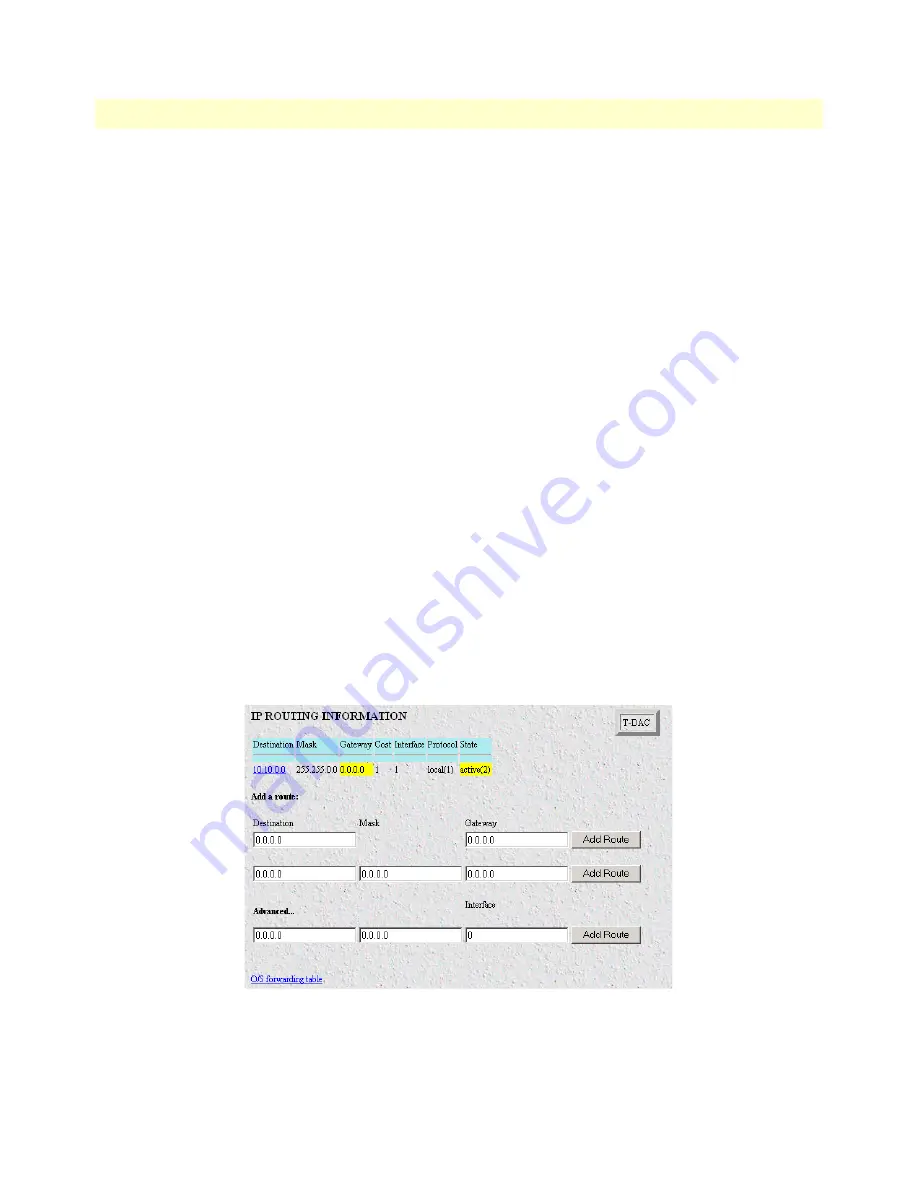
Using a browser to complete Model 3196RC configuration
44
Model 3196RC T-DAC User Manual
3 • Configuring the T-DAC for operation
figuration changes will be lost if the power to the Model 3196RC is
turned off.
•
Hard Reset
—this button (see
figure 23
) causes the Model 3196RC to perform a cold restart. When you
select
Hard Reset
, the T-DAC confirms that you want to execute this command. Then, the T-DAC will
disconnect all current sessions, re-initialize the interfaces, and re-load configuration parameters from
FLASH.
•
Set Factory Default Configuration
—this button (see
figure 23
) clears out the configuration in FLASH and
loads the factory default parameters into FLASH memory. The factory default settings will not execute on
the Model 3196RC until it is re-booted by doing a Hard Reset.
Note
Set Factory Default Configuration
(
figure 23
) will delete any routing
information, the Model 3196RC’s Ethernet IP address, and any other
site-specific settings made for your particular installation. You will
have to re-enter the Model 3196RC’s Ethernet IP address and net-
mask using the rear panel control port before using the
HTTP/HTML Management pages.
Configuring the default gateway
The default gateway IP address, if defined, is used solely for managing the 3196RC remotely via the Ethernet
port. The 3196RC does not transmit or receive user data nor any other traffic via the default gateway IP
address or the Ethernet port.
Do the following to add the default gateway:
1.
On the
3196RC Configuration Menu
, click the
IP
hyperlink to open the
IP Configuration
page.
2.
Click the
Routing Info
hyperlink to open the
IP Routing Information
page (
figure 24
).
Figure 24. IP Routing Information Page
3.
The existing route you see in the table is the LAN IP address you assigned to the 3196RC during initial
configuration through the RS-232 control port, earlier in this chapter.






























