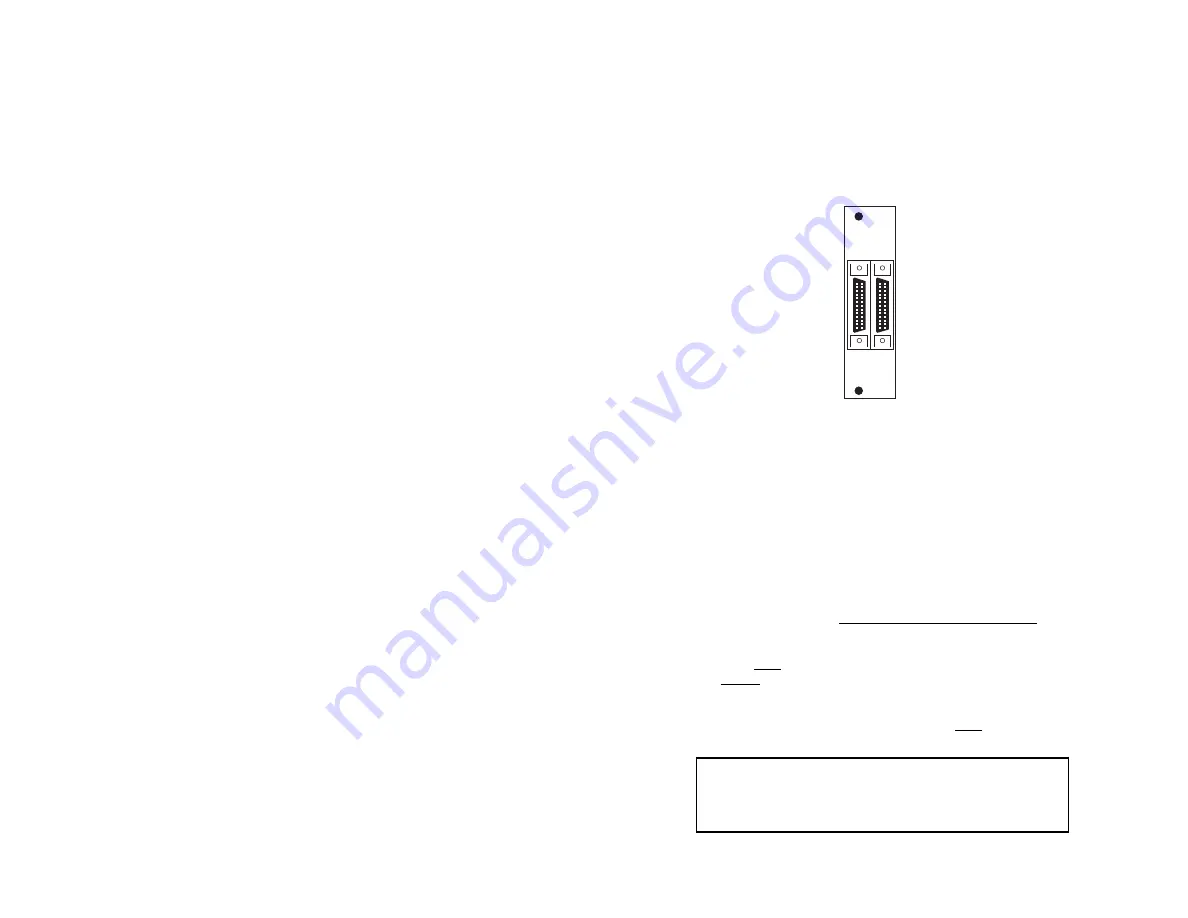
4.3 HOST (DTE) CONNECTION
The Model 1206RC rear card has two UD-26 connectors, labeled
“A1” and “B1” (see figure 7, below). These correspond to host (DTE)
connection Port A and Port B, as discussed in Section 3.0.
To connect X.21 host (DTE) devices A and B to the Model 1206RC,
follow these instructions:
1. Configure the Model 1206RC for your specific application according
to the instructions in
Section 3.0
of this manual.
2. Connect host devices A and B to the Model 1206RC using multipair
adapter cables (see
Appendix B
for a list of custom adapter cables
available from Patton Electronics). Observe the following
conditions when making connections :
a)
Each multipair cable must not exceed 150 feet in length.
b)
If external clock is used, the host (DTE) device supplying the
clock must be connected to Port A. The Model 1206RC
cannot receive an external clock on Port B (see Section 3.0
for configuration details).
c)
If receive clock is used on Port B, Port A must supply an
external clock (see Section 3.0 for configuration details).
10
Switching the Power Supply On and Off
The power supply on/off switch is located on the front panel. When
plugged in and switched on, a red front panel LED will glow. Since the
Model 1000R16 is a “hot swappable” rack,
it is not necessary for any
cards to be installed before switching on the power supply
. The power
supply may be switched off at any time without harming the installed
cards.
NOTE:
Please refer to the Model 1000RP Series User Manual
AC
and DC Rack Mount Power Supplie
s for fuse and power card
replacement information.
4.2 INSTALLING THE MODEL 1206RC INTO THE CHASSIS
The Model 1206RC is comprised of a front card and a rear card.
The two cards meet inside the rack chassis and plug into each other by
way of mating 50 pin card edge connectors. Use the following steps as
a guideline for installing each Model 1206RC into the rack chassis:
1.
Slide the rear card into the back of the chassis along the metal
rails provided.
2.
Secure the rear card using the metal screws provided.
3.
Slide the card into the front of the chassis. It should meet the
rear card when it’s almost all the way into the chassis.
4.
Push the front card
gently
into the card-edge receptacle of the
rear card. It should “click” into place.
5.
Secure the front card using the thumb screws.
NOTE:
Since the Model 1000R16 chassis allows “hot swapping”
of cards, it is
not necessary to power down
the rack when you install
or remove a Model 1206RC.
9
Figure 7.
Model 1206RC rear interface card, showing connectors
A1 B1
Notice!
Any terminal cable connected to the Model
1206RC must be shielded cable, and the outer shield must
be 360 degree bonded–at both ends–to a metal or
metalized backshell.






































