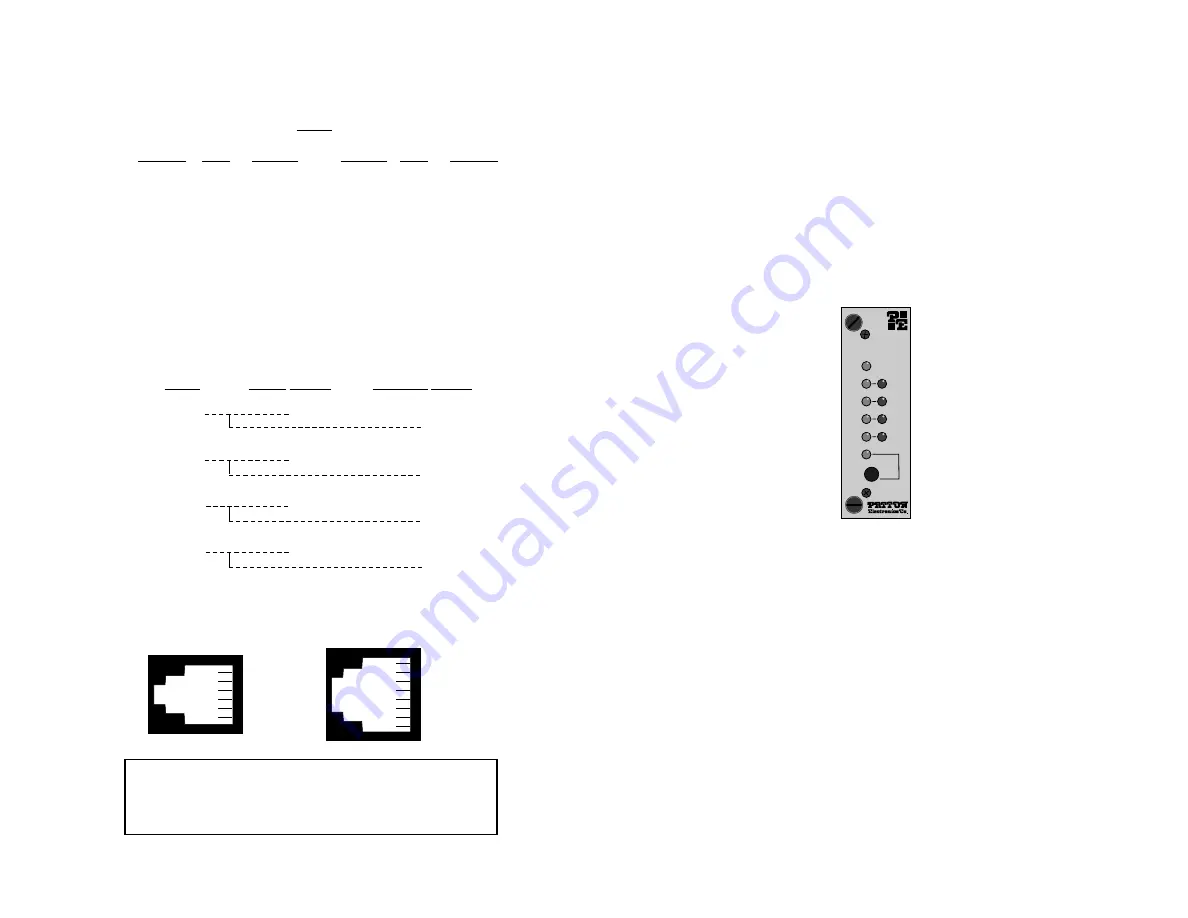
RJ-45
SIGNAL
PIN#
COLOR
COLOR PIN#
SIGNAL
GND
2
Orange.............Brown
7
GND
RCV-
3
Black ................Green
5
XMT-
XMT+
4
Red ..................Yellow
6
RCV+
XMT-
5
Green...............Black
3
RCV-
RCV+
6
Yellow ..............Red
4
XMT+
GND
7
Brown ..............Orange
2
GND
4.4.2 Multipoint Twisted Pair Connection
Figure 11 (below) shows how to wire two-pair cables properly for a
Model 1060RC star topology.
5.0 OPERATION
Once you have configured each Model 1060RC and connected the
cables, you are ready to operate the units. Section 5.0 describes the
LED status monitors, the power-up procedure and the use of the built-in
loopback test modes.
5.1 LED STATUS MONITORS
The Model 1060RC features ten front panel status LEDs that
indicate the condition of the modem and communication link. Figure 12
(below) shows the relative front panel positions of the LEDs. Following
figure 12 is a description of each LED's function.
Power
glows green when power is applied to the Model
1060RC front card.
TD & RD
The green "TD" and "RD" indicators blink to show
positive state data activity. The red "TD" and "RD"
indicators blink to show negative state data activity.
Solid red indicates a connection in an idle state.
Cntrl
in
and
glow red to show that either control signal is off.
Cntrl
out
Glow green to show that either control signal is on.
When the 1060RC is connected to a DTE, Control In
will glow green for a positive polarity on the Control
Input signal. Control Out will glow green for an
incoming signal from the line.
Test
glows green when the loopback test modes are
activated.
15
16
Figure 12.
The Model 1060RC front panel, showing LED positions
Model 1060RC
Power
TD
RD
Cntrl
Out
Test
Cntrl
In
Notice!
Any modular twisted pair cable connected to
the Model 1060RC must be shielded cable, and the outer
shield must be properly terminated to a shielded modular
plug on both ends of the cable.
HOST
FIRST SLAVE
SECOND SLAVE
XMT+
RCV+
RCV+
XMT-
RCV-
RCV-
RCV+
XMT+
XMT+
RCV-
XMT-
XMT-
Figure 11.
Two-pair star wiring for Model 1060RC host and slaves
1 - Blue
2 - Orange
3 - Black
4 - Red
5 - Green
6 - Yellow
7 - Brown
8 - Slate
1 - Blue
2 - Yellow
3 - Green
4 - Red
5 - Black
6 - White
RJ-11
RJ-45












































