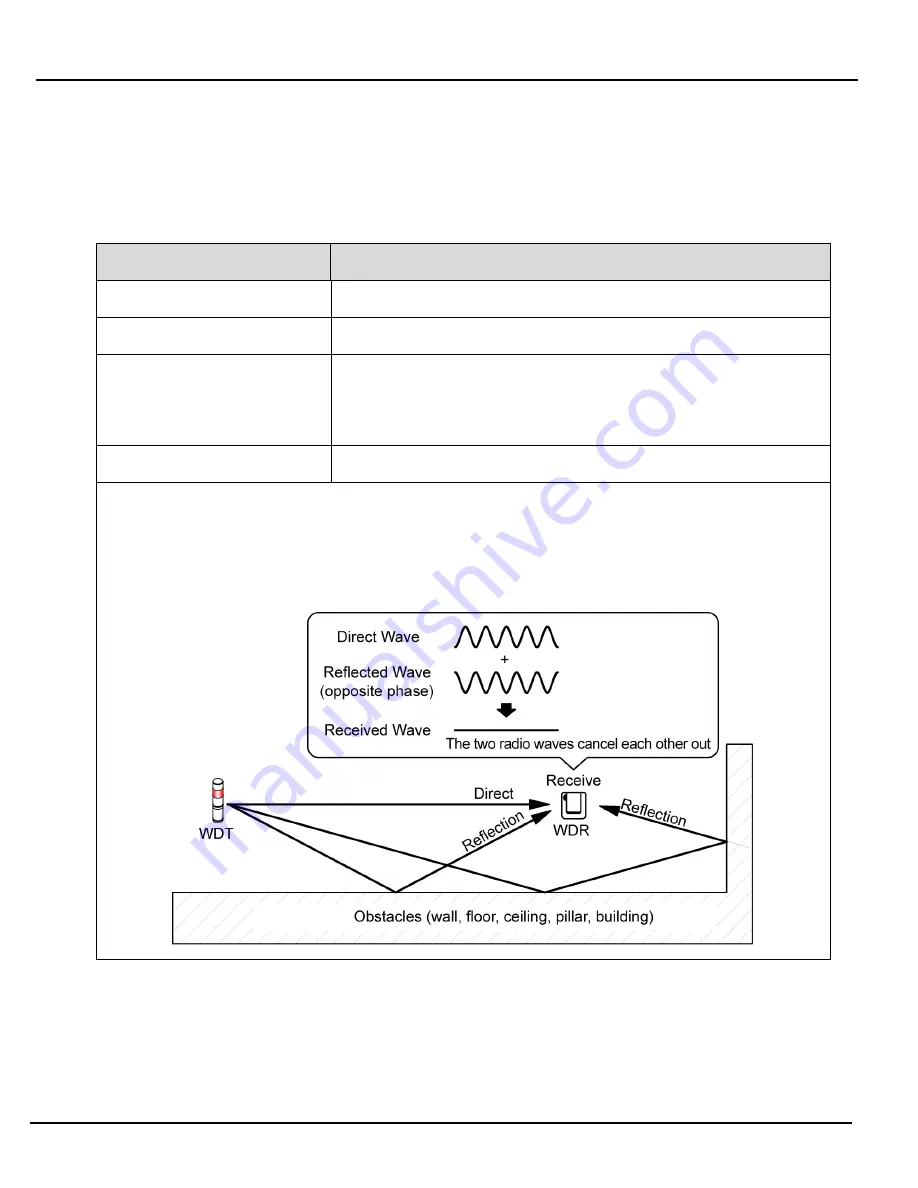
Wireless Data Acquisition System Instruction Manual
24
(1-1) About the Influence of Surrounding Radio Waves
If the WD wireless network is affected by radio interference from electronics, microwave ovens, or other manufacturing
equipment, normal operation may not be possible. Check the radio wave environment before installation and confirm there is
no radio interference on the wireless radio bands you are planning to use.
Causes of Radio Interference
Description
Wireless devices
Wireless devices using the same frequency or nearby frequencies.
Noise from equipment
Noise caused by power supply circuits, electronic circuits, or oscillators.
Surrounding noise
Noise from motors and engine equipment.
Noise from power transmission lines, power supplies, and industrial
equipment.
Noise from microwave ovens, fluorescent lamps, and so on.
Surrounding obstacles*
Interference caused by fading of own radio waves.
*
Various obstacles (wall, floor, ceiling, pillar, equipment) may exist in the installation environment. The reception
of radio waves changes depending on the relationship between the position of each device (WDR, WDT),
obstacles, and the surrounding environment. As shown in the figure below, radio waves transmitted from a
single point are delivered to each device (WDR, WDT) from multiple directions, such as when radio waves
travel in a direct line, and when radio waves reflect off obstacles. Radio wave interference could be caused by
this scenario, and operation may not be possible due to canceling radio waves.
When wireless LAN and in-house PHS access points are installed in the surrounding environment, install WDR so they are 5
to 10 m or more away from access points.
















































