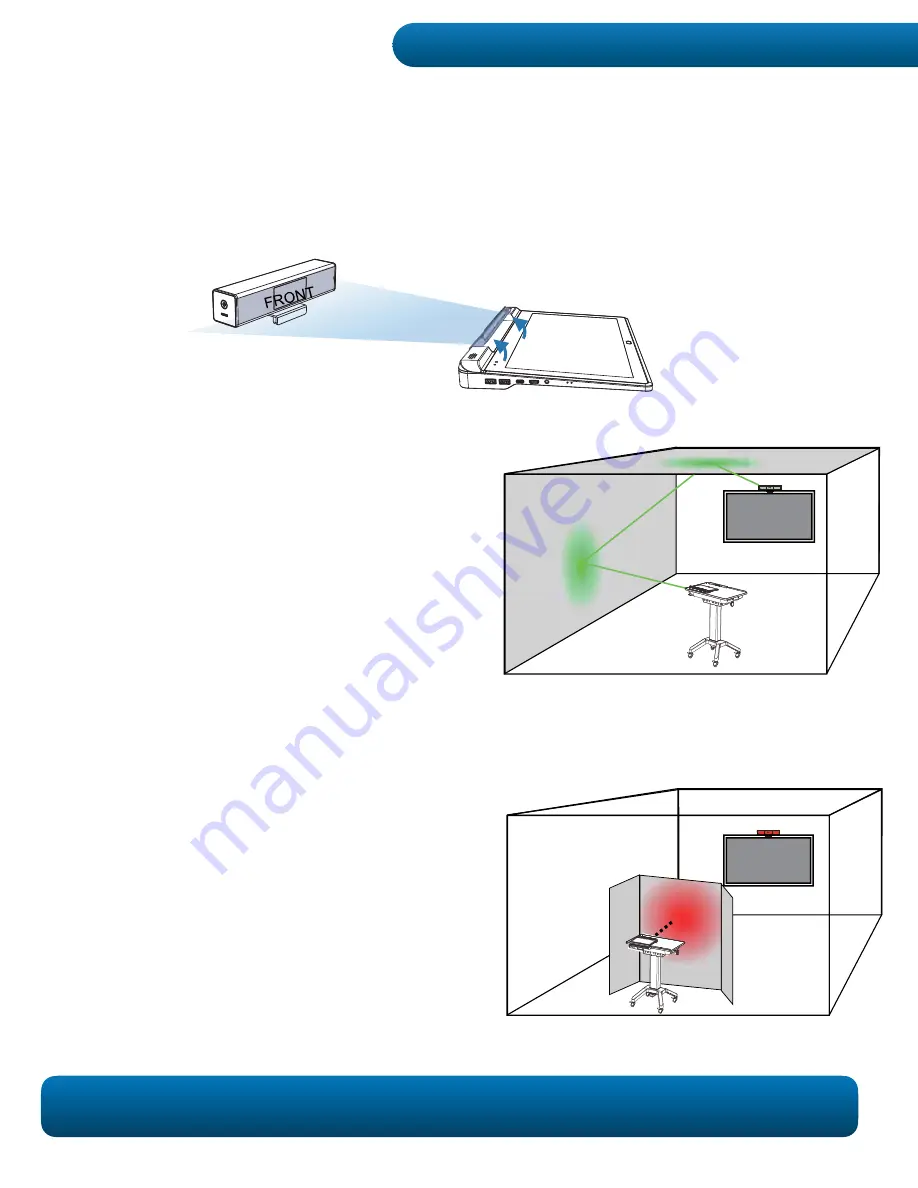
The tablet
·
s HoverCast Wireless Antenna and the
included HoverCast Wireless Receiver each
contain an array of antennas facing multiple
directions to increase the likelihood of a successful
connection. This allows the signal to occasionally
bounce off of walls and eventually form a steady
signal. However,
completely blocking line of
sight between the antenna and receiver will
interrupt the signal.
HoverCast works best when the tablet
·
s HoverCast Wireless Antenna is directly facing the
HoverCast Wireless Receiver (which will be placed near the output display). For boosted reception,
you can angle the tablet
·
s HoverCast Wireless Antenna forwards by 20º. Increasing the tilt angle of
the radio signal can potentially increase signal strength. When unobstructed, the tested range for the
HoverCast receiver is over 100 feet.
Do not position any large solid objects between
the antenna and receiver that can completely cut
off transmission.
Do not stand too closely in front of
the antenna or receiver. Do not crowd or completely
block the antenna or receiver with your hands, books,
or other objects that can completely cut off line of
sight.
)RUWKHGRVDQGGRQ·WVRISRVLWLRRYHU&DVWV\VWHRYHU&DVW3RVLWLRQLQJ
'LDJUDPRQSDJHVDQG
Connecting to a Display: HoverCast 20
















































