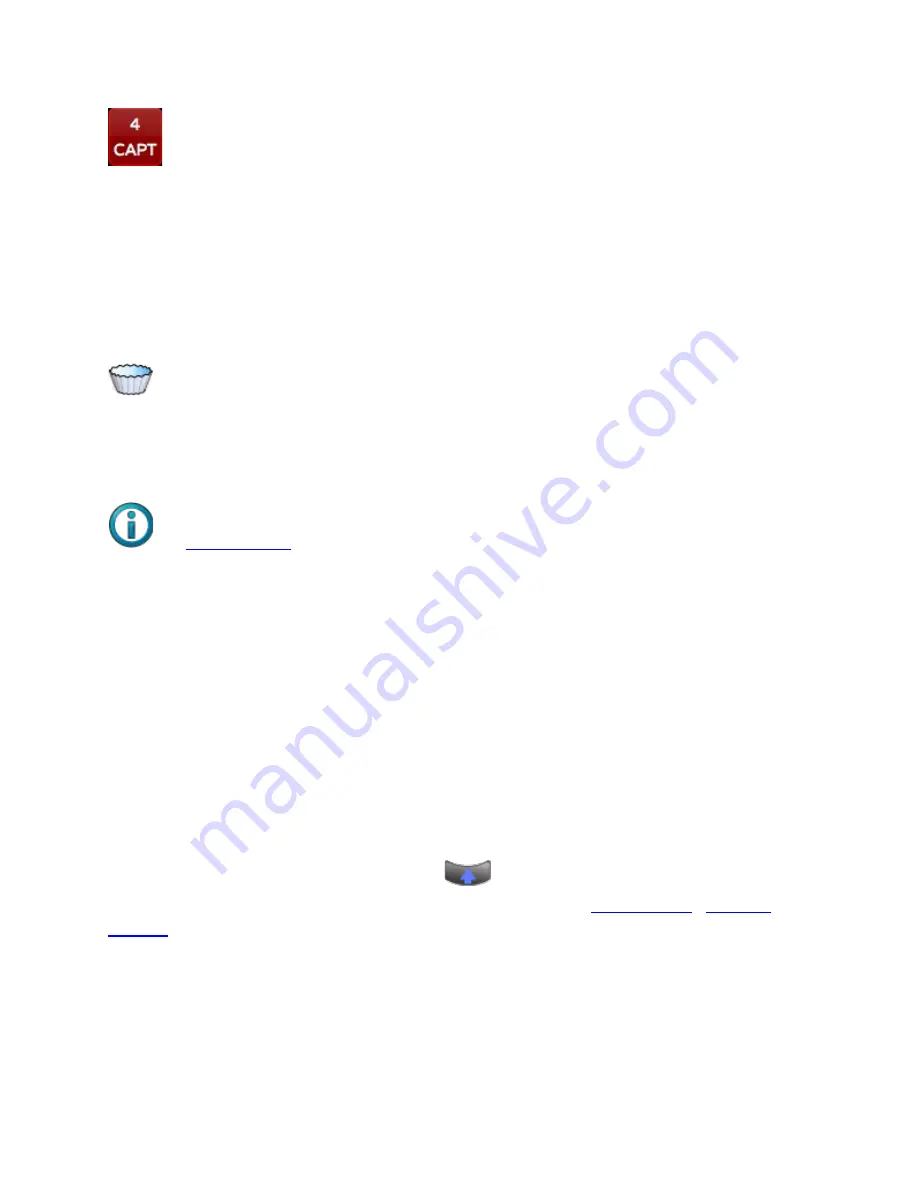
Tasks
The Number icon box located below the Right Arrow reports how many
lights are currently selected. If only one light is selected, its Fixture number will be
shown with a number sign (for example "#1"). If more than one light is selected
the box indicates how many light are selected (example "4"). When a change has
been made to the selected lights, but not yet recorded, the icon’s background
changes to red, and
CAPT
(‘captured’) appears as a warning. Captured lights are
not affected by the PLAY task until recorded or released. Touching this icon will
release the selected lights.
The Filter icon, also located below the Right Arrow, allows you to reduce the
lights shown on the Fixture Grid based on certain criteria, such as ‘only lights
selected’ or ‘only lights in use’ (intensity above zero). The icon turns red when
filtering is in use. Only lights that meet the Filter criteria are shown in SELECT.
The
icon toggles the Fixture Grid to show further information
about each light. If no lights are selected, touching the icon will show the DMX
start address in the lower left corner (where intensity is normally shown) for all
lights. If one or more lights are selected, a chart with the fixture’s usage will be
shown.
Select
Light Selection
Lights may be manually selected or deselected by touching the cell of each light
as needed. To select or deselect a range of lights, touch the cell of the first
fixture, press and hold the Shift button
then touch the cell of the last fixture
in the range. The order lights are selected is used by the
Often, certain groups of lights are selected repeatedly for programming. The
following tools may speed those operations.
51






























