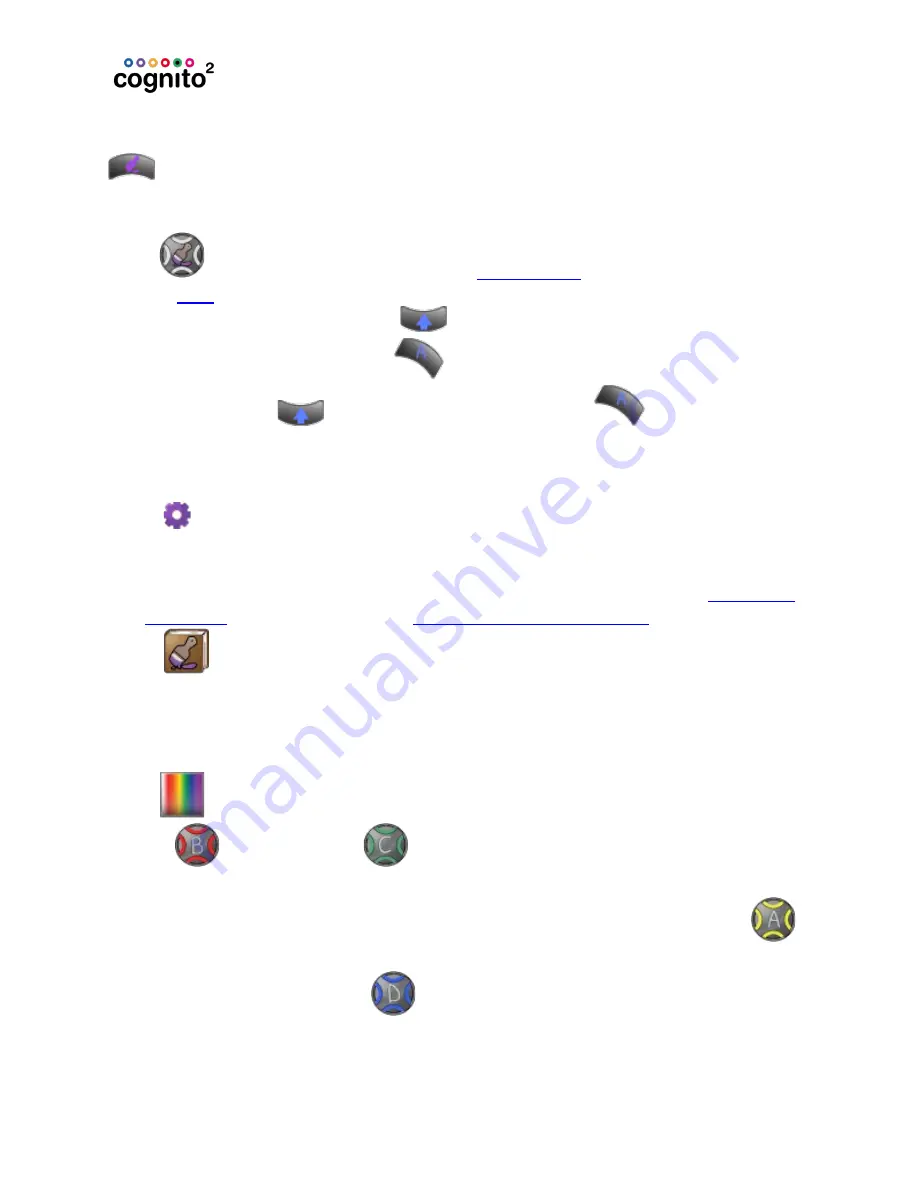
Control Color
Different lights may have different color abilities, such as color wheels or
scrollers. Only abilities specific to the selected light are automatically added to
the tool bar.
color values. Also allows direct control of scrollers, color wheels and
color correction. Hold down Shift
and roll the wheel for half colors or fine
color adjustment. Wheel buttons
provide quick access to standard entries.
Holding down Shift
and one of the Wheel buttons
will force default
values (i.e., clear the color) and with some attributes successive presses will take
the attribute to its extents. You can also work with the lights Color Correction to
choose a white point when color saturation approaches zero.
Advanced: Allows you to lock or ‘park’ the color attributes of selected
lights. Also allows you to release recent color changes, or to set a light to its
default color (typically open white). Color attribute values that are locked are not
recorded into Memories or Cues. Further advanced options, including
, are discussed under
Libraries: Use the up/down and left/right arrow icons to select colors
from standard gel swatch books, or to recall custom-recorded colors saved using
RECORD | LIBRARY | COLOR. Color Libraries are specific to the lights in use when
recording the color. Updating a Library automatically updates any Cues and
Memories that use it.
Picker: Choose a color by touching the gradient chart or by adjusting
the red
(hue)and green
(saturation) wheels. When multiple RGB
fixtures are selected - for example cyclorama lights - standard rainbow patterns
may be chosen from the top of the screen or by adjusting the yellow wheel
. The rainbow width can be adjusted using the tool on the left side of the screen
or by adjusting the blue wheel
.
62






























