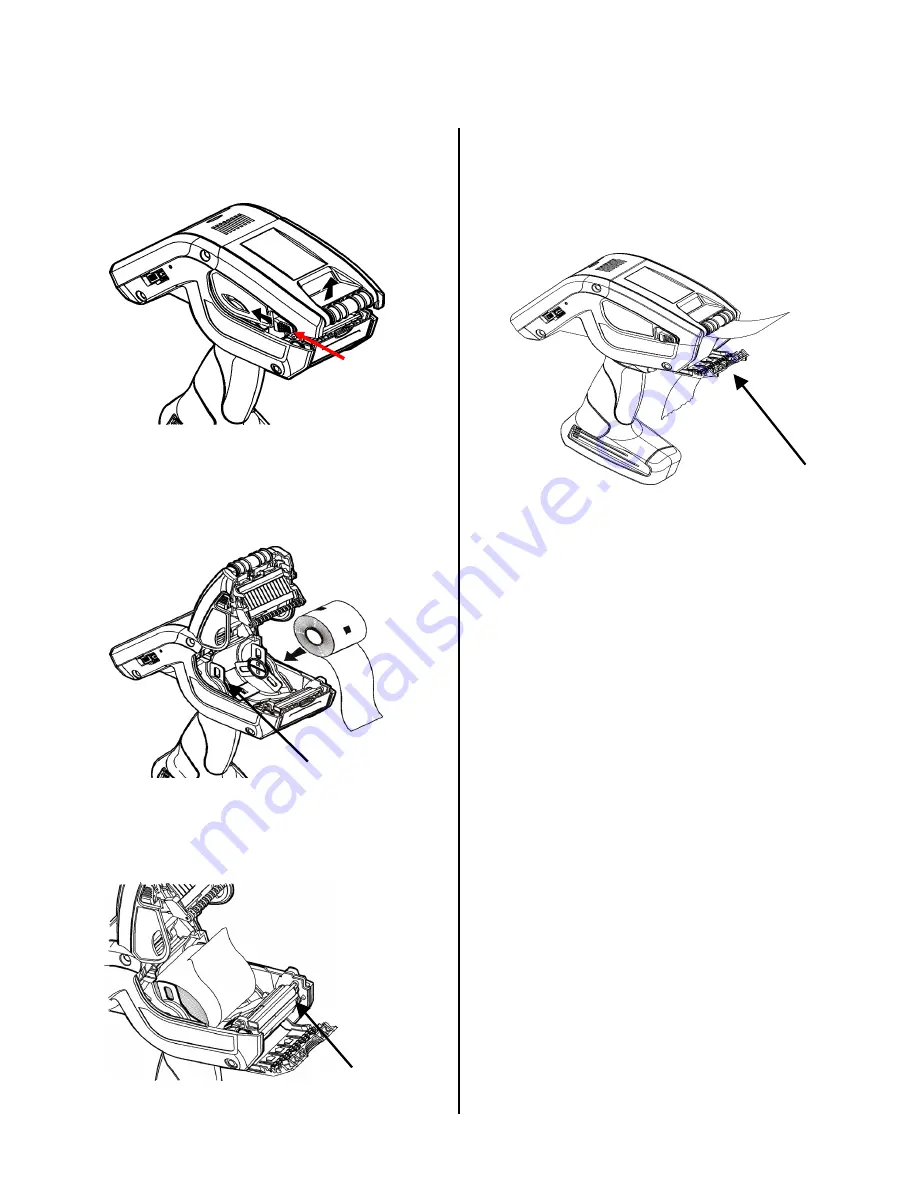
www.scanitparts.com
Load Labels in 10 Steps
1.
Turn
on
the
scanner
2.
Press
the
latch
buttons
and
open
the
supply
cover.
3.
Peel
and
discard
the
first
four
labels
from
the
backing
paper.
4.
Place
the
label
roll
in
the
supply
holder
so
the
labels
feed
from
the
bottom.
5.
Feed
the
blank
backing
paper
OVER
the
peel
bar.
Peel
Bar
6.
Feed
the
paper
THROUGH
the
slot
at
the
base
of
the
label
deflector.
Label
Deflector
7.
Leave
1/2
inch
of
first
label
exposed.
8.
Close
the
supply
cover.
9.
Hold
the
backing
paper
and
push
up
the
label
deflector
until
it
snaps
into
place.
10.
Then
select
the
Hot
Key
button
and
press
Paper
Feed
.
The
scanner
should
a
label
that
reads
"
Paper
Feed
".
Supply Holder












