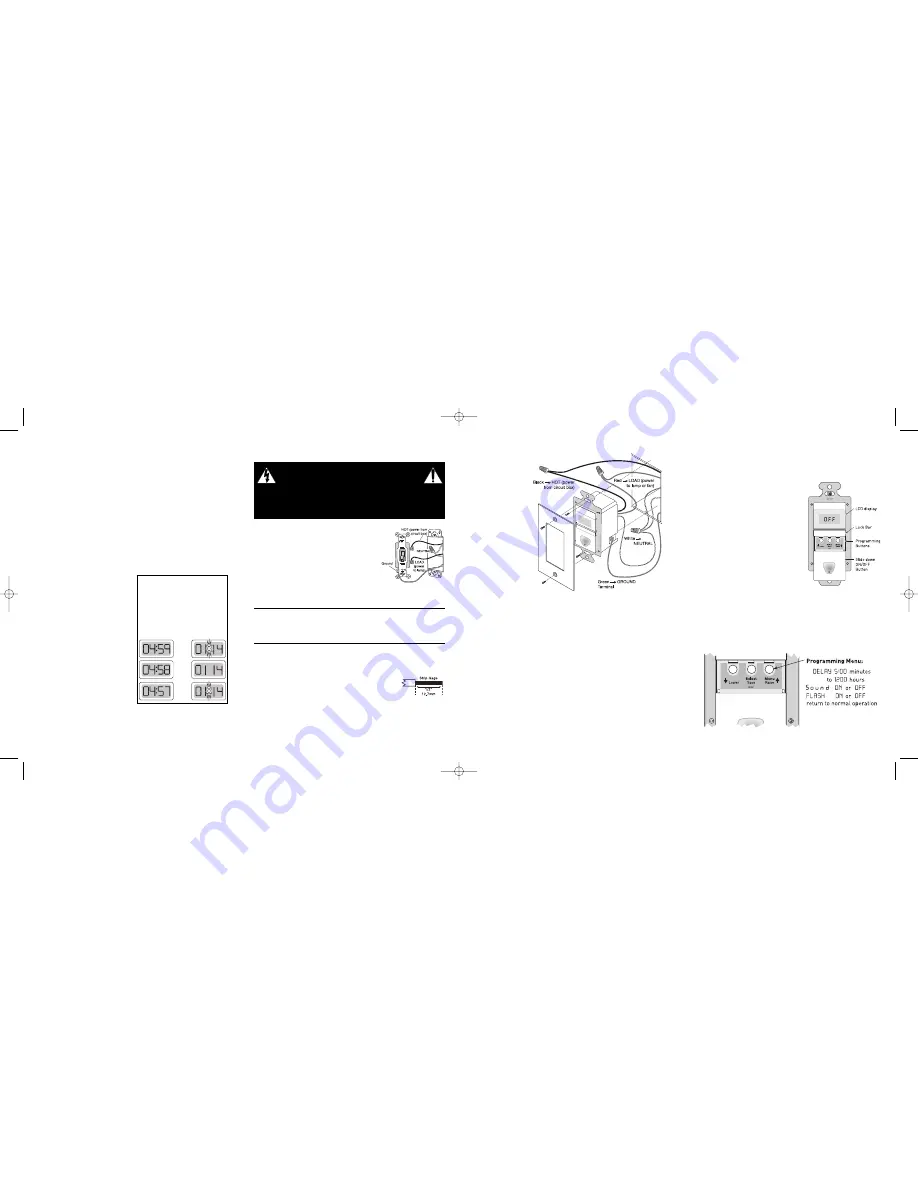
PROGRAMMING
To program the time switch, you must access the programming buttons that are
located under the ON/OFF button. The wall switch cover plate must be removed
to gain access to the programming buttons.
1. Firmly grasp the side edges of the Lock Bar
and gently pull it away from the switch face
until it clicks. Do NOT attempt to pull the
Lock Bar off of the switch!
2. Push the ON/OFF button downward so that
it slides down approximately 1/2 inch to
expose the multi-function programming
buttons. The buttons are labeled from right
to left:
Menu
/Raise
: provides access to the
program items and shows their current
settings. With the first press it shows
Delay
time, second shows
Sound
setting, third shows
Flash
setting.
After an item is Selected, the Raise button
can increase the setting or change it from
Off
to
On
. For the Delay setting, when you reach 1200 (12 hours),
pressing Raise brings the display around to 5:00 (5 minutes).
Select
/Save: press this while a program item is displaying to change the
setting for the item. When the correct setting is in the display, press this
again to Save the setting for that item.
Lower: After an item is Selected, the Lower button can reduce the setting
or change it from
On
to
Off
. For the Delay setting, when you reach 5:00
(5 minutes), pressing Lower brings the display to 1200 (12 hours).
4. Wire the time
switch.
Twist the existing
wires together with
the wire leads on
the time switch
as indicated in the
drawing. Cap them
securely using the
wire nuts provided.
See Fig 4.
• Connect the green
or non-insulated
(copper) GROUND
wire from the circuit
to the GROUND
terminal on the
RT12.
• Connect the power
wire from the circuit
(HOT) to the black
wire on the RT12.
• Connect the wire
to the lamp or fan
(LOAD) to the red
wire on the RT12.
• Connect the NEUTRAL wires from the circuit to the white wire on the RT12.
5. Put the RT12 in the wall box with the display positioned above the
ON/OFF button.
Secure it to the wall box with the screws provided.
6. Restore power to the circuit.
Turn ON the breaker or replace the fuse.
7. Make any necessary programming changes.
See the Programming section for information.
8. Attach the new cover plate.
TOP
INDO
OR U
SE O
NLY
L
L
Fig 4: Switch orientation, wire connections
and wall box assembly
WARNING
Disconnect power to the wall switch box by turning OFF the circuit
breaker or removing the fuse for the circuit before installing the
RT12, replacing lamps, or doing any electrical work.
INSTALLATION & WIRING
1. Prepare the switch box.
After the power is turned off at the circuit breaker
box, remove the existing wall plate and mounting
screws. Pull the old switch out from the wall box.
2. Identify the type of circuit.
In a Single Pole Circuit (see Fig. 2), two single
wires connect to two screws on the existing
switch. A ground wire may also be present
and connected to a ground terminal on the old
switch. A neutral wire should also be present
in the wall box.
CAUTION
For your safety:
Connecting a proper ground to the time switch provides
protection against electrical shock in the event of certain fault conditions.
If a proper ground is not available, consult with a qualified
electrician before continuing installation.
Only connect the RT12 to a Single Pole Circuit.
The RT12 is not suitable for
3-way switching. If the existing wiring does not match the description for a
Single Pole Circuit, you should consult with a qualified electrician.
3. Prepare the wires.
Tag the wires currently connected to the existing switch
so that they can be identified later. Disconnect the wires.
Make sure the insulation is stripped off the wires to expose
their copper cores to the length indicated by
the “Strip Gage” in Fig. 3 (approximately 1/2 inch).
www.passandseymour.com
Fig 2: Typical Single Pole
Switch Wiring
Fig 3: Wire
Stripping
DESCRIPTION AND OPERATION
The RT12 is a time switch that turns OFF the connected light or fan (load) when
the selected time expires. While the switch is OFF the pilot light behind the
ON/OFF button illuminates and “
OFF
” appears in the display. When the switch
is ON, the display shows the amount of time the load will remain ON.
For times up to 59 minutes and 59 seconds, the display shows a blinking colon
between the minutes and seconds while the seconds count down continuously.
For times between 1 hour and 12 hours, the display shows a blinking colon
between the hours and minutes and the minutes portion of the display changes
only once a minute. See Fig. 1 for examples.
The RT12’s lighted alpha-numeric display is also used for programming
functions. With the programming functions, you can decide:
•
Delay
– the amount of time the switch remains ON with the initial press of
the ON/OFF button
•
Sound
– whether the switch beeps for each button press and every
5 seconds beginning one minute before it turns OFF
•
Flash
– if the lights flash to warn
you that they are going to turn OFF
in one minute
Manual ON
When you press the ON/OFF button, it
activates the Delay timer. If you want to
keep the switch ON for a time different
from what is programmed, simply press
and hold the ON/OFF button until the
display shows the desired time. When you
let go of the button the switch turns ON.
Manual OFF
While the switch is ON and the timer is
running, press the ON/OFF button to turn
OFF the connected load without delay.
Changing the amount of time
At any time, you can press and hold the
ON/OFF button for 1 second to restart the timer. It goes immediately to the
programmed Delay time; if you need a different amount of time, keep holding the
button for at least 2 seconds. Hold the button until the display shows the desired
time. Releasing the button starts the timer countdown.
Call 800.223.4185 for Technical Support
Minute
Countdown
Hour
Countdown
Fig. 1: Timer Countdown
The time-out period can be set for 5 minutes
to 12 hours. The time is displayed in two
different ways. For a countdown of less than
an hour, the display shows
minutes:seconds
.
The seconds count down continuously. If the
countdown is more than an hour, the display
shows
hours:minutes
, the colon flashes every
second and the display changes every minute.
Seconds
Elapsed
:01
:02
:03
www.passandseymour.com
Call 800.223.4185 for Technical Support
340804_RevB_RT12_IS_Eng.qxd:340804_RevB_RT12 IS 9/6/07 10:57 AM Page 5



