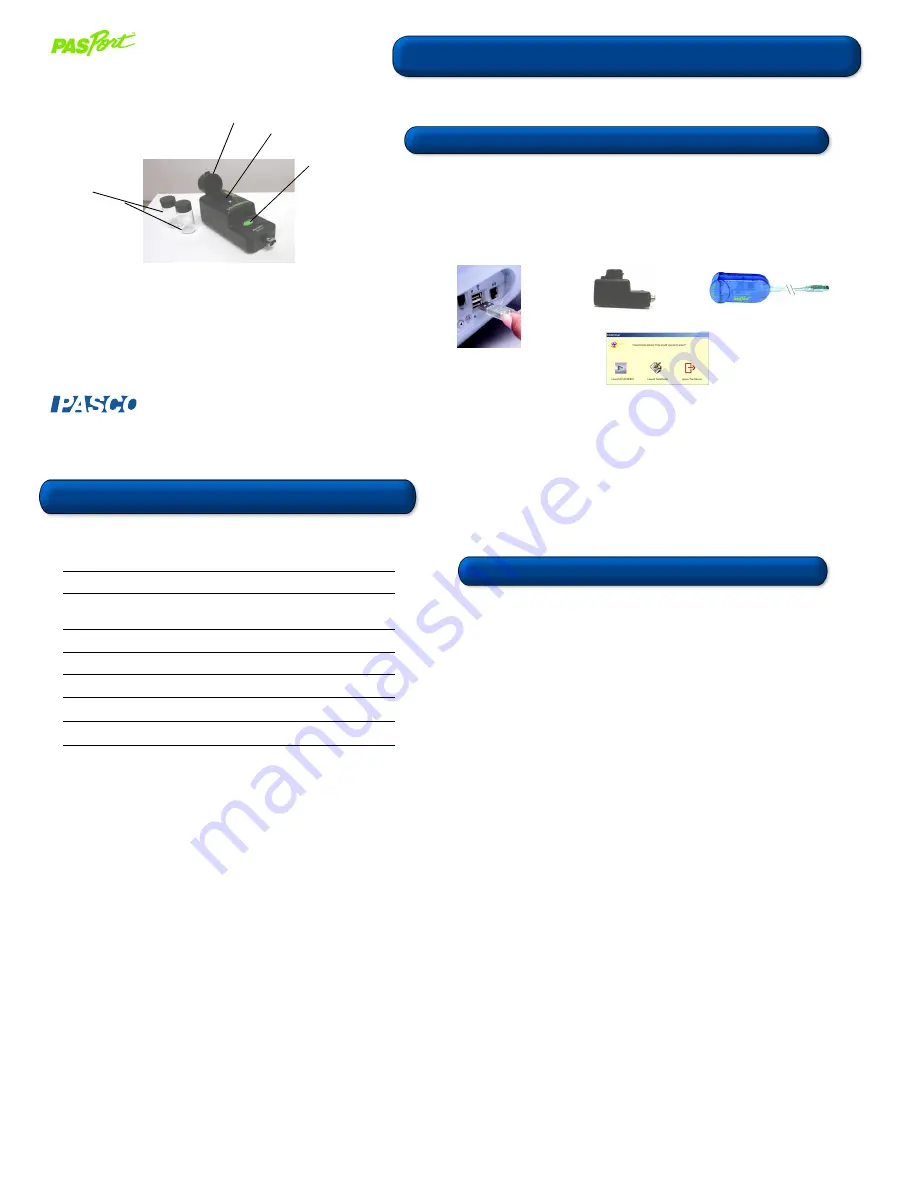
PS-2121
The PS-2121 Colorimeter measures the transmittance (%) of different colors of
light through a solution, and can be used to determine a solution’s concentration.
Colorimeter Quick Start
1. Connect a PASPORT
TM
interface to a USB port on your computer or to a USB hub.
(If using an Xplorer, connect the Xplorer cable to a USB port on your computer.)
2. Connect the sensor to the PASPORT interface (USB Link, PowerLink, Xplorer, etc.).
3. The software launches when it detects a PASPORT
sensor. Select a choice from
the PASPORTAL window.
Specifications:
Range:
0 to 100% transmittance
Wavelengths:
Red (660 nm), orange (610 nm),
green (565 nm), blue (468 nm)
Accuracy:
±
0.5% transmittance
Resolution:
0.1% transmittance
Default sample rate
1 sample/sec
Maximum sample rate:
*
5 samples/sec
Temp. Range:
**
5–40°C (recommended)
012-08158C
1
2
3
Colorimeter
*
The recommended sample rate is 1 Hz for color and Beer’s law studies.
If you plan to do reaction order studies, use a faster sample rate.
**
The temperature range applies to both the temperature of the solution in
the cuvette and the ambient temperature. Using the Colorimeter above
or below the recommended range or with condensation may give false
readings.
Calibration
button
cuvette holder
cuvette
lid
Equipment Setup
Equipment equipment needed:
• PASPORT interface with USB-compatible computer or Xplorer (PS-2000)
• DataStudio
®
, DataStudio Lite, or EZscreen software
Colorimeter Usage Tips
Colorimeter Specifications
CARD 1A
CARD 1B
800-772-8700 • 916-786-3800 • [email protected] • www.pasco.com
®




