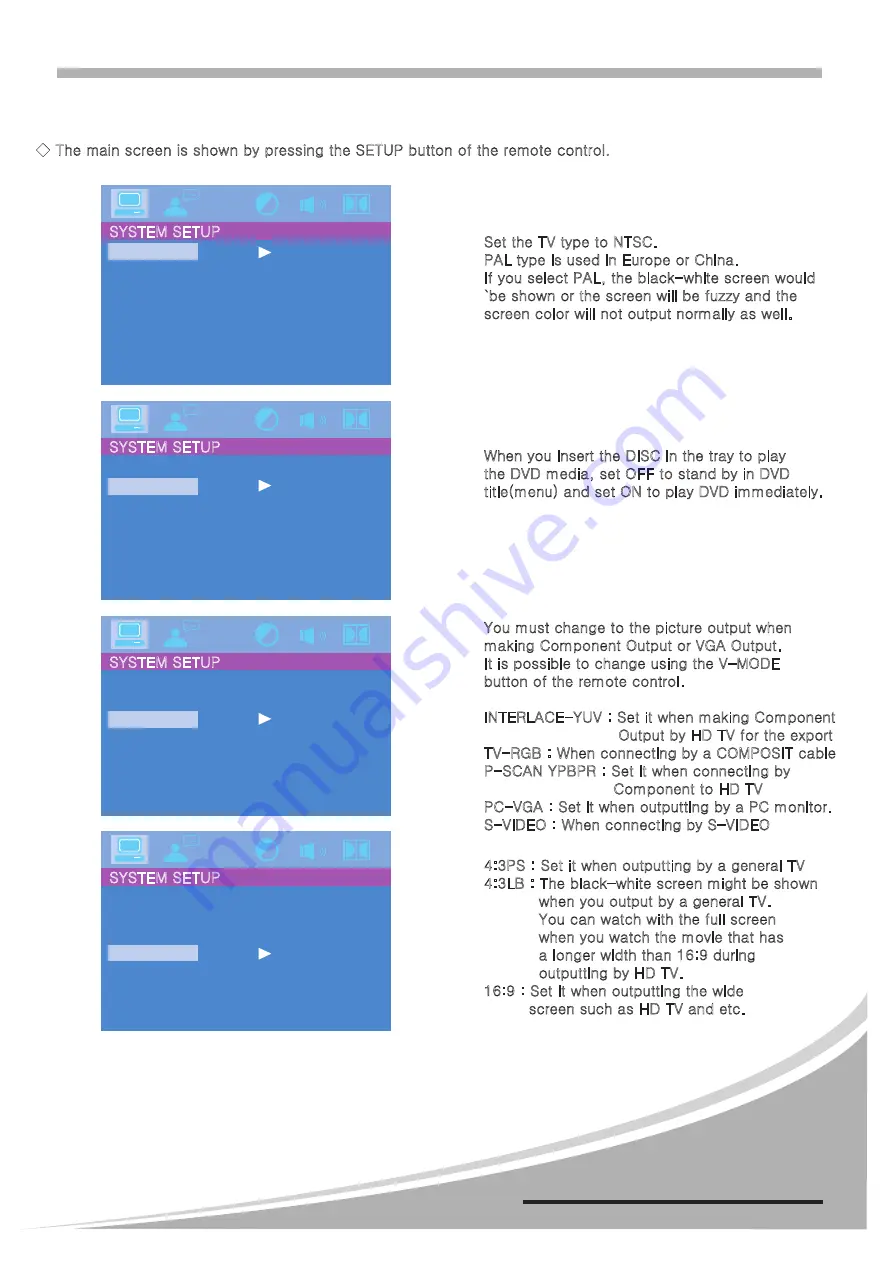
Menu operation (System standard setting)
◆ The main screen is shown by pressing the SETUP button of the remote control.
Set the TV type to NTSC.
PAL type is used in Europe or China.
If you select PAL, the black-white screen would
`be shown or the screen will be fuzzy and the
screen color will not output normally as well.
♬
....
TV SYSTEM
AUTO PLAY
VIDEO
TV - TYPE
PASSWORD
RATING
DEFAULT
NTSC
PAL60
PAL
AUTO
SYSTEM SETUP
When you insert the DISC in the tray to play
the DVD media, set OFF to stand by in DVD
title(menu) and set ON to play DVD immediately.
♬
....
TV SYSTEM
AUTO PLAY
VIDEO
TV - TYPE
PASSWORD
RATING
DEFAULT
ON
OFF
SYSTEM SETUP
You must change to the picture output when
making Component Output or VGA Output.
It is possible to change using the V-MODE
button of the remote control.
INTERLACE-YUV : Set it when making Component
Output by HD TV for the export
TV-RGB : When connecting by a COMPOSIT cable
P-SCAN YPBPR : Set it when connecting by
Component to HD TV
PC-VGA : Set it when outputting by a PC monitor.
S-VIDEO : When connecting by S-VIDEO
♬
....
TV SYSTEM
AUTO PLAY
VIDEO
TV - TYPE
PASSWORD
RATING
DEFAULT
INTERLACE YUV
TV-RGB
P-SCAN YPBPR
PC-VGA
S-VIDEO
SYSTEM SETUP
4:3PS : Set it when outputting by a general TV
4:3LB : The black-white screen might be shown
when you output by a general TV.
You can watch with the full screen
when you watch the movie that has
a longer width than 16:9 during
outputting by HD TV.
16:9 : Set it when outputting the wide
screen such as HD TV and etc.
♬
....
TV SYSTEM
AUTO PLAY
VIDEO
TV - TYPE
PASSWORD
RATING
DEFAULT
4:3 PS
4:3 LB
16:9
SYSTEM SETUP
MULTI P.A COMBINATION AMPLIFIER
PANDORA-1D/2D/3D .27






















