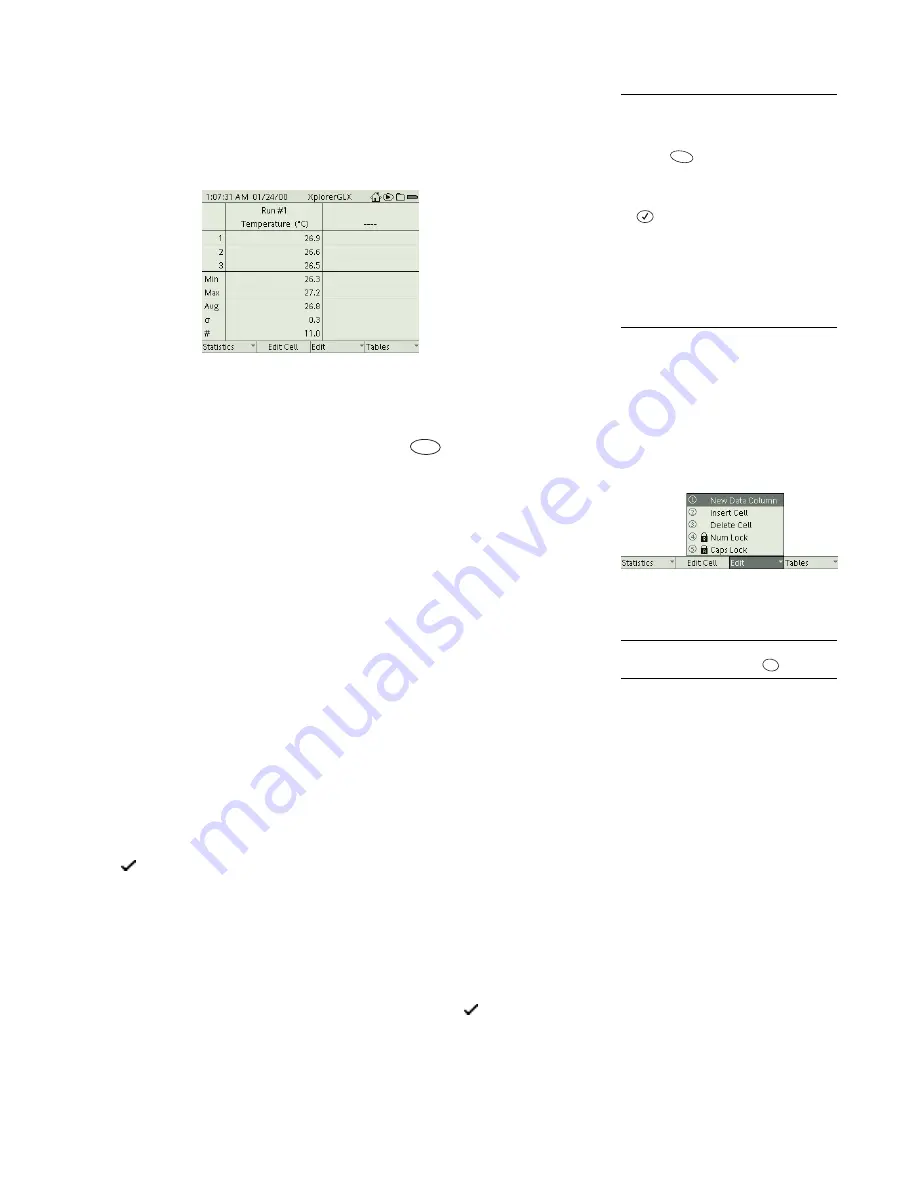
30 T a b l e
The chosen statistics will be displayed at the bottom of every column. To choose
a statistic, select it from the menu.
To turn off a displayed statistic, select it
again.
Select Show All or Hide All to turn on or off all of the statistics.
F2 Edit Cell
When you are navigating in an editable column, press
to edit the selected
cell. See “Manually Entered Data” on page 32 for instructions on editing data.
F3 Edit
The options in the Edit menu are used when editing or entering data. See “Manu-
ally Entered Data” on page 32 for more information.
New Data Column
Select New Data Column from the Edit menu to create an
editable data set. See “Manually Entered Data” on page 32 for more information.
Insert Cell
Insert Cell works only when the dashed Navigating Box is visible
(see page 34). When you select Insert Cell, a new cell is added directly above the
Navigating Box. If the column contains numeric data, the new cell will contain
the number 0. If the column contains text data, the new cell will be blank. Every
cell below the new cell shifts down by one position.
Delete Cell
Delete Cell works only when the dashed Navigating Box is
visible
(see page 34). When you select Delete Cell, the cell that the Navigating
Box is on is deleted. Every cell below the deleted cell shifts up by one position.
Num Lock
Num Lock is only available in the Edit menu when an editable col-
umn is displayed. When Num Lock is turned on (which it is by default), a check
mark (
) appears next to it in the menu, and the keypad operates in numbers-
only mode.
When Num Lock is turned off, the keypad can be used in multipress text input
mode (see page 90) to enter numbers and letters. To turn Num Lock on or off,
select it from the Edit menu.
Caps Lock
Caps Lock is only available in the Edit menu when an editable col-
umn is displayed. When Caps Lock is turned on, a check mark (
) appears next
to it in the menu. When used in multipress text input mode, the keypad inputs
capital letters.
22
To select a statistic from the Statis-
tics menu:
Keypad
1. Press
t
o open the Statistics
menu.
2. Use the arrow keys to move the high-
light to the desired statistic and press
;
or
press the number on the key-
pad corresponding to the desired sta-
tistic.
Mouse
1. Click “Statistics” at the bottom of the
screen to open the Statistics menu.
2. Click the desired statistic.
F1
Table with statistics displayed
F2
Edit menu
23
To make the Navigating Box appear in
an editable column, press
.
Esc
Summary of Contents for Xplorer GLX
Page 4: ......
Page 6: ......
Page 7: ...Part 1 Users Guide...
Page 8: ......
Page 18: ...12 O v e r v i e w o f t h e G L X...
Page 94: ...88 S e t t i n g s S c r e e n...
Page 98: ...92 P r i n t i n g...
Page 104: ...98 O p e r a t i n g T e m p e r a t u r e...
Page 112: ......
Page 116: ...110 C a l o r i m e t r y...
Page 132: ...126 V o l t a g e v e r s u s R e s i s t a n c e...
Page 136: ...130 I n d u c e d E l e c t r o m o t i v e F o r c e...
Page 146: ...140 B e a t F r e q u e n c y...
Page 150: ......
Page 152: ......






























