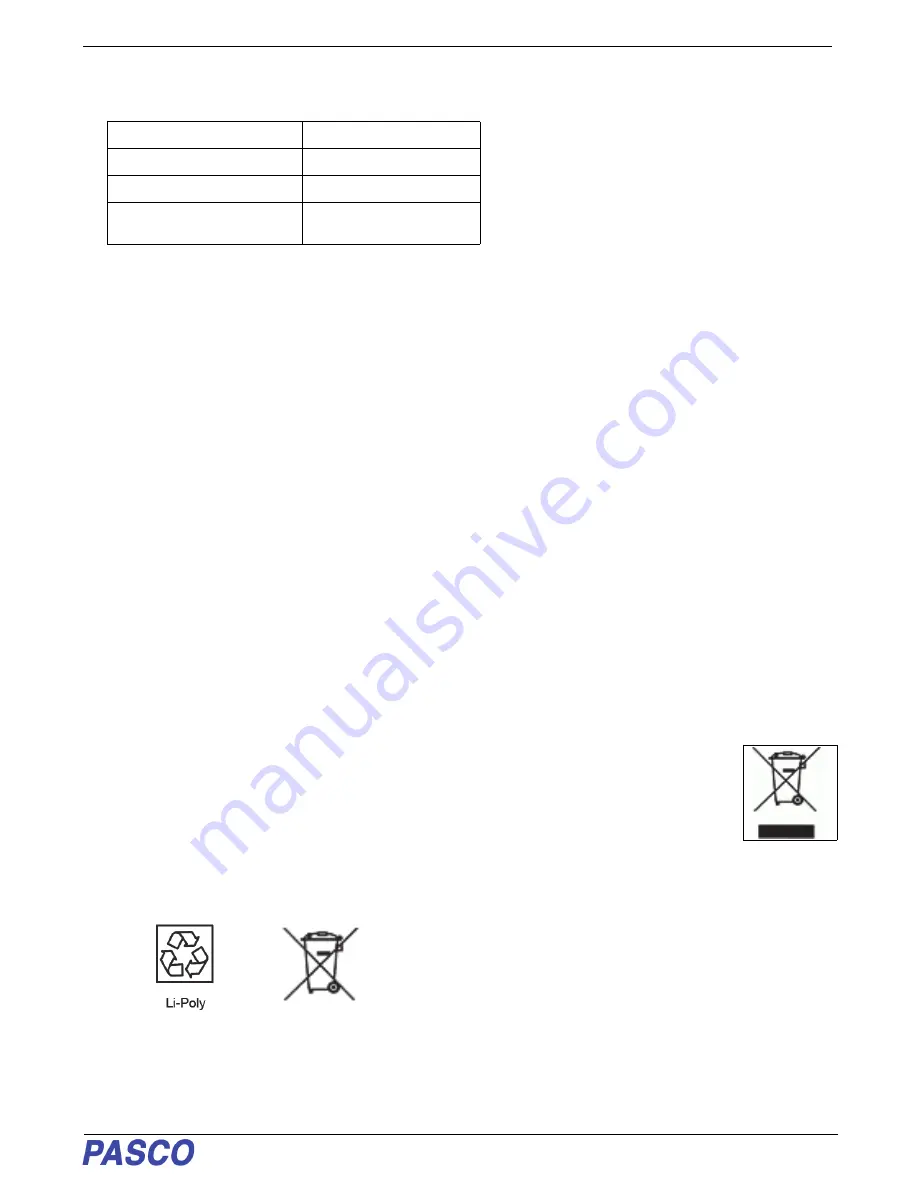
PS-3225
Specifications
31
013-16123A
Specifications
Technical Support
For assistance with any PASCO product, contact PASCO at:
Check the PASCO website for the latest version of the instruction manual.
www.pasco.com/manuals
Limited Warranty
For a description of the product warranty, see the PASCO catalog.
Copyright
The PASCO scientific
Instruction Manual
is
copyrighted with all rights reserved. Permission is granted to non-profit educational institutions for reproduction of any part of this manual,
providing the reproductions are used only in their laboratories and classrooms, and are not sold for profit. Reproduction under any other
circumstances, without the written consent of PASCO scientific, is prohibited. Rev: 05/19.
Trademarks
PASCO, PASCO Capstone, and
SPARKvue are trademarks or registered trademarks of PASCO scientific, in the United States and/or in other countries. For more information
visit
www.pasco.com/legal.
Product End of Life Disposal Instructions:
This electronic product is subject to disposal and recycling regulations that vary by country and region. It is your responsibility to recycle your
electronic equipment per your local environmental laws and regulations to ensure that it will be recycled in a manner that protects human health
and the environment. To find out where you can drop off your waste equipment for recycling, please contact your local waste recycle/disposal
service, or the place where you purchased the product.
The European Union WEEE (Waste Electronic and Electrical Equipment) symbol (shown to the right and on the product or
its packaging) indicates that this product
must not
be disposed of in a standard waste container
.
Battery Disposal Instructions:
Batteries contain chemicals that, if released, may affect the environment and human health. Batteries should be collected
separately for recycling, and recycled at a local hazardous material disposal location adhering to your country and local
government regulations. To find out where you can drop off your waste battery for recycling, please contact your local waste
disposal service, or the product representative.
The Lithium Polymer (Li-Poly) rechargeable battery used in this product is marked with the International symbols to indicate the need for the
separate collection and recycling of batteries.
Item
Value
Rise and Fall Time:
Symmetrical, all four ports
Infrared Source
940 nm
Minimum Block Time, Detector
Ports 1 and 2
1.5 ms
Address: PASCO scientific
10101 Foothills Blvd.
Roseville, CA 95747-7100
Web:
www.pasco.com
Phone: +1 916-462-8384 (worldwide)
877-373-0300 (U.S.)


























