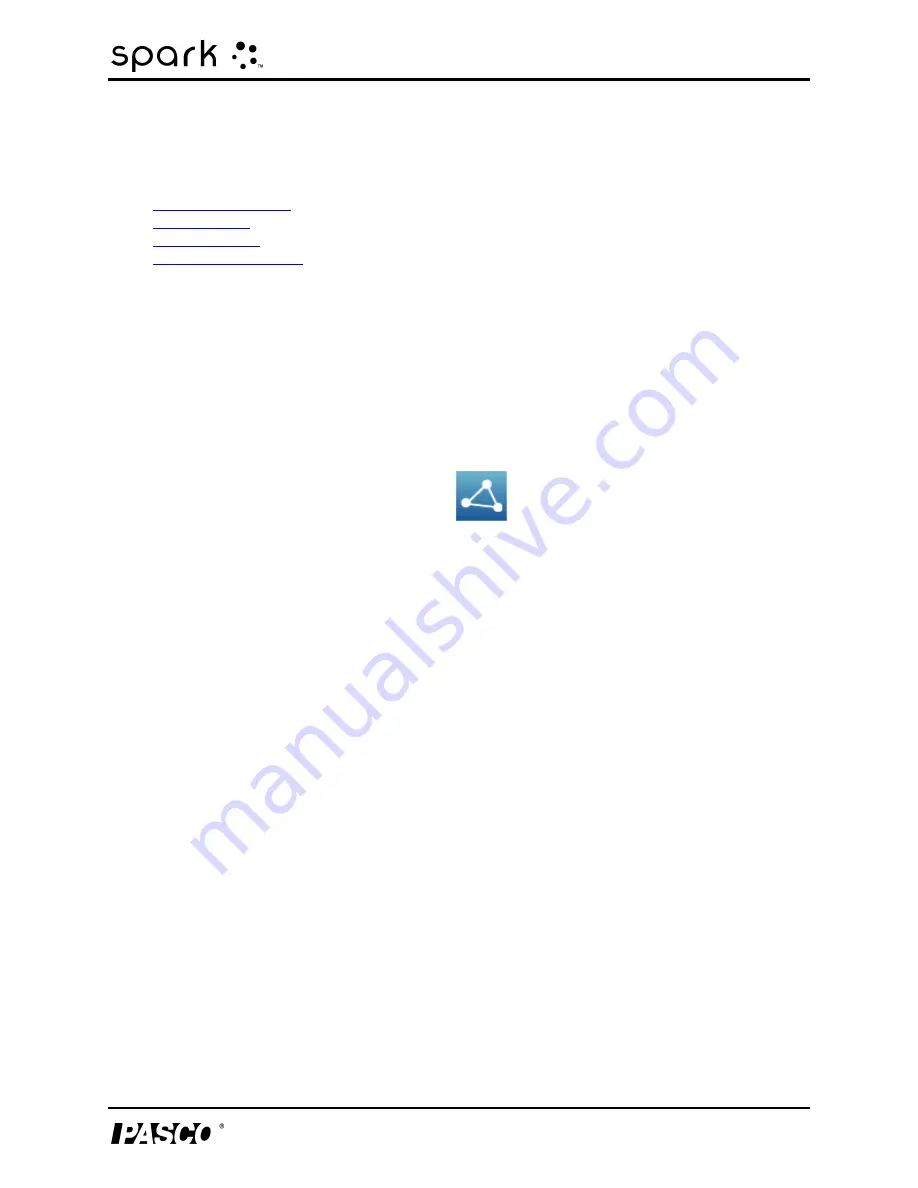
10 Saving and sharing
Saving a SPARKlab
10
Saving and sharing
l
l
l
l
Saving a SPARKlab
Complete these steps to save your work on the SPARK or on a USB flash drive (or other USB
storage device):
1. Optionally, connect a USB flash drive to the SPARK.
2. Touch the Sharing button to open the Sharing screen.
3. Touch SAVE FILE AS.
The File-save screen opens.
4. Touch the Name: box and enter a name for your experiment.
5. If you plan to save the lab on a USB flash drive touch USB.
6. Optionally, touch a folder to select it.
The experiment will be saved in the selected folder.
7. Optionally, touch an existing file to select it.
The selected file will be overwritten.
8. Touch SAVE.
The experiment is saved, and the SPARK returns to the Sharing screen.
9. Touch Done to return to your SPARKlab.
After you have saved a file once using the procedure above, you can quickly save the file again
by touching SAVE FILE instead of SAVE FILE AS in the Sharing screen.
Printing a lab
The SPARKlab cannot be printed directly; however, you can capture SPARKlab pages in the jour-
nal and print the journal
You will need a compatible USB printer. Most USB inkjet printers manufactured by HP are com-
patible with SPARK.
Complete these steps to take snapshots of SPARKlab pages and print the snapshots:
012-10616E
97






























